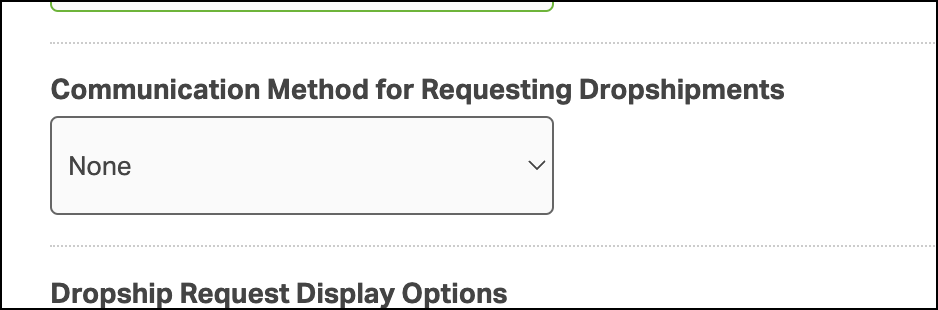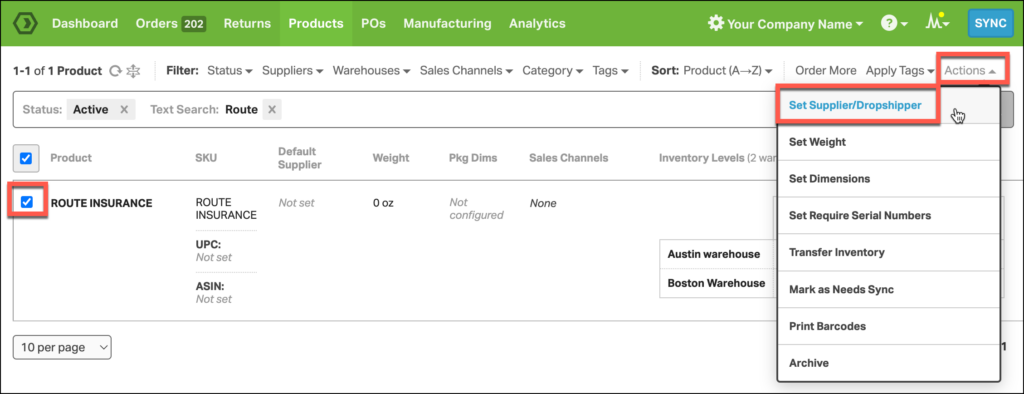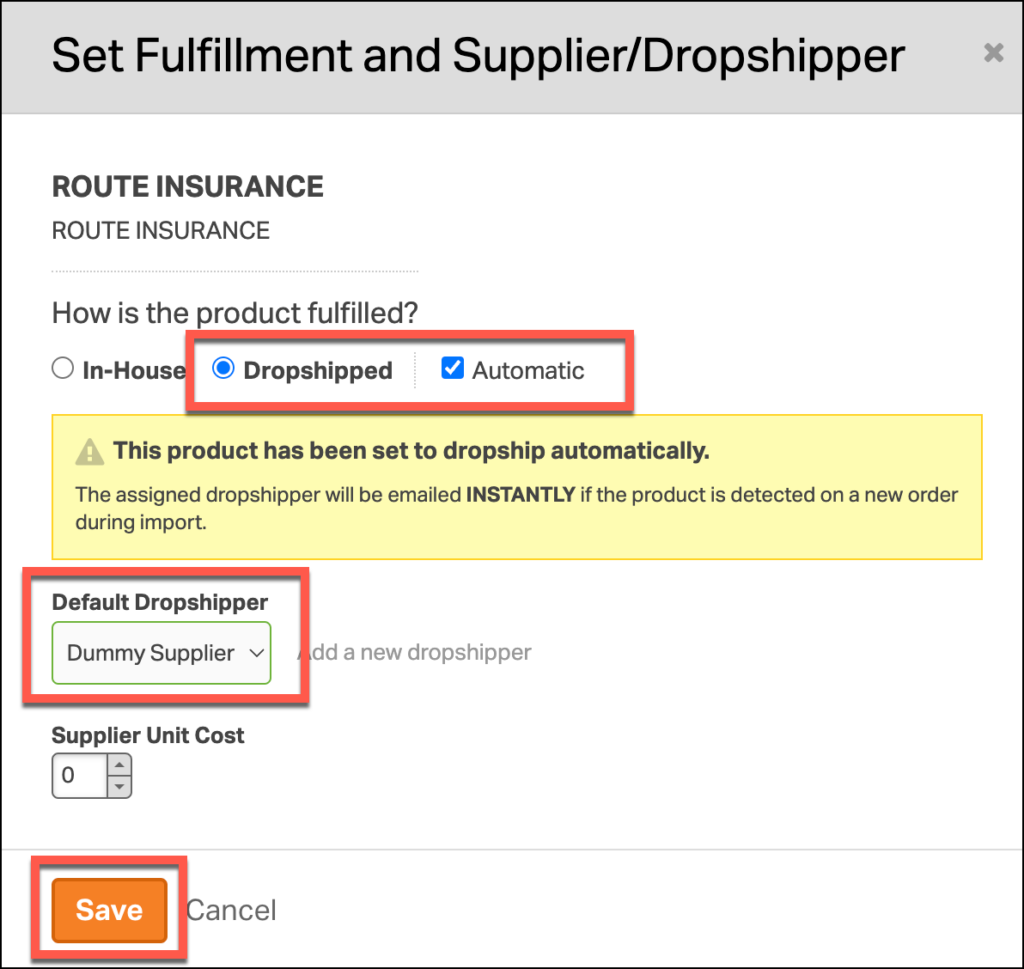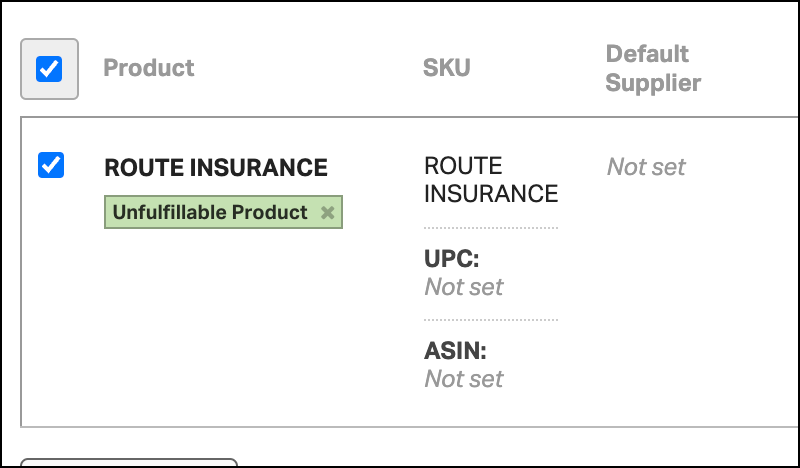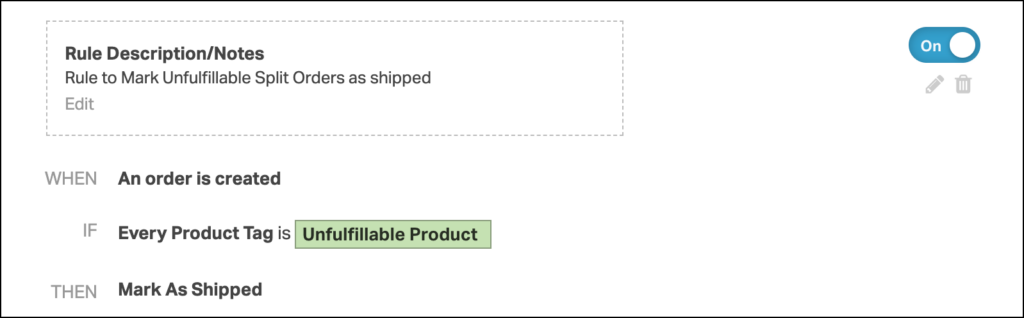It’s not uncommon to sell products on your site that are not fulfillable by you warehouse team. For Example, Insurance Products (Route Insurance, Guide Insurance), Digital Products, or Products Dropshipped Outside of Ordoro (Printful, Shopify Collective).
You can avoid confusion while fulfilling orders with these items by removing them automatically from your orders in Ordoro using Auto-Dropshipping and Rules. See instructions below:
Topics
- How To Split Unfulfillable Products off of Orders
- How to Mark These Unfulfillable Products as Shipped
How To Split Unfulfillable Products off of Orders
You’ll use Ordoro’s Auto-Dropshipping tool to split these products off of your fulfillable orders. To do this, you’ll need to have the Ordoro Dropshipping App for your account. Click here for pricing and more information.
1. Create a Dummy Supplier in your Ordoro account. You can call this whatever you’d like, as this won’t be a real supplier. Click here for instructions on how to create a supplier in Ordoro. Be sure to set the Communication Method for Requesting Dropshipments to None.
2. Go to the Product list page, and find your Unfulfillable Product. Select that product, and then select Actions and then Set Supplier/Dropshipper
3. In the Set Fulfillment and Supplier/Dropshipper modal set this product to Dropshipped and Automatic, and set the Default Dropshipper to your Dummy Supplier. Then select Save.
4. Going forward, all orders that import with that product with be automatically split from their orders, and “Dropshipped” to your Dummy Supplier. You will see these unfulfillable products on orders in the Dropshipment Requested filter. Click here for more info on AutoDropshipping.
How to Mark These Unfulfillable Products as Shipped
Now that you’ve split the Unfulfillable products from your orders, we have to mark those split unfulfillable orders as shipped.
1. Create a Tag called Unfulfillable Product, and assign it to your Unfulfillable Product in Ordoro. Click here for details on how to create and add product tags.
2. Next, go to the Rules section of Account Settings, and create a new Rule to mark orders as shipped when only Unfulfillable Products are on the order. See the example rule below:
You’re done. Unfulfillable products will now be automatically split off your orders, and marked as shipped (without reducing inventory for these unfulfillable products), leaving your fulfillable items still in Awaiting Fulfillment to be shipped.
NOTE: This workflow may leave these line items unfulfilled in your sales channel. Because these unfulfillable items are not shipped in Ordoro, Ordoro will not update the status for your unfulfillable line items in your Sales Channels.