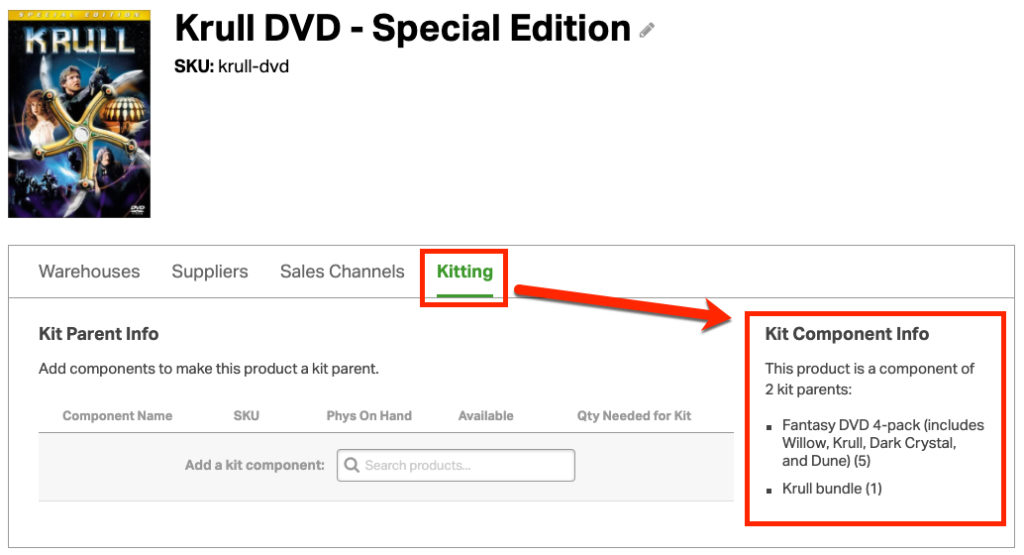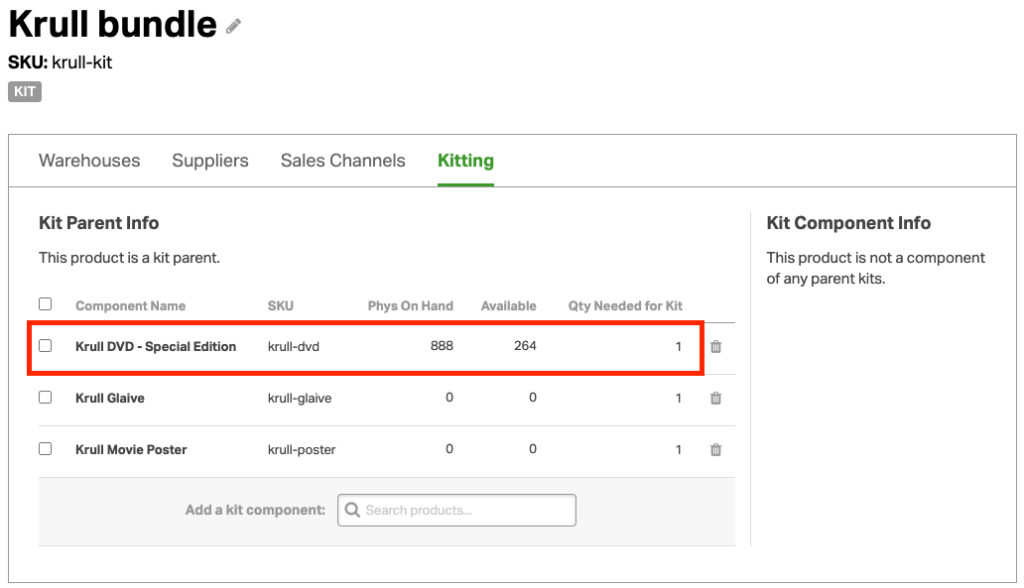When managing your kits, it’s helpful to see which items are linked and where. The Kit Component Info section on the Product Details page outlines these relationships.
How to see Kit Component Info
- On the Products tab, search for your product. Click the product name to see the Product Detail page.
- Select the Kitting tab.
- See the Kit Component Info to the right.
- This shows each kit where the item is a component.
- If you click on the kit name, you’ll be taken to the kit’s Product Detail page showing all its kit components.
Kit Component Info example
1. In the screenshots below, the Krull DVD item is displayed.
2. It’s a component in two kits:
- Fantasy DVD 4-pack
- Krull bundle
3. In the Kit Component Info, when I select the “Krull bundle,” the Product Detail page loads, showing its kit components – DVD, promotional item, and movie poster.
How Kit Component Info is helpful
- This displays all linked kits at-a-glance.
- If you need to archive a SKU, you can quickly find all kits it’s linked with and remove them. SKUs cannot be archived if they’re associated with a kit. See more details here.