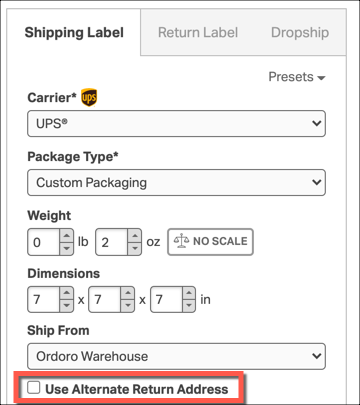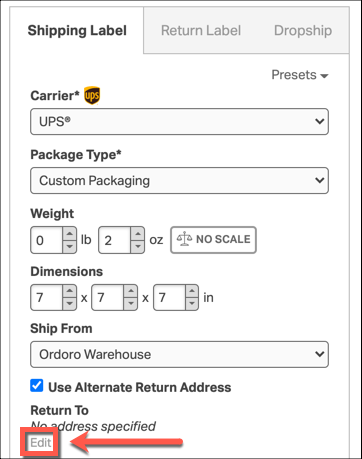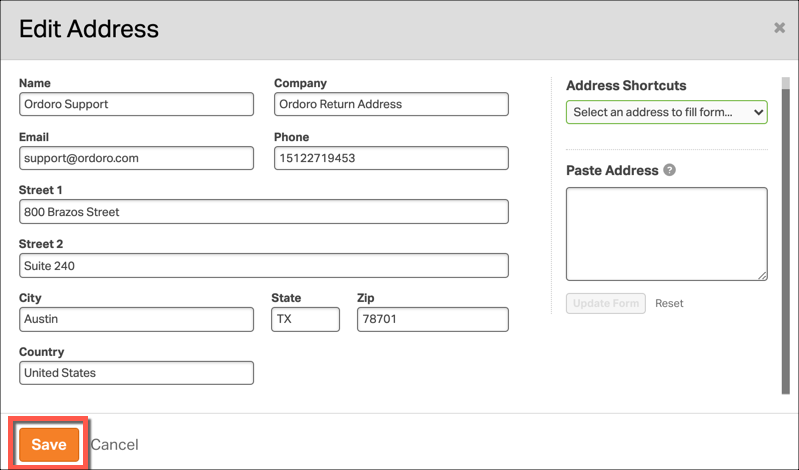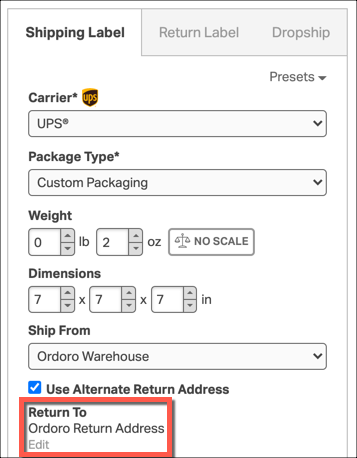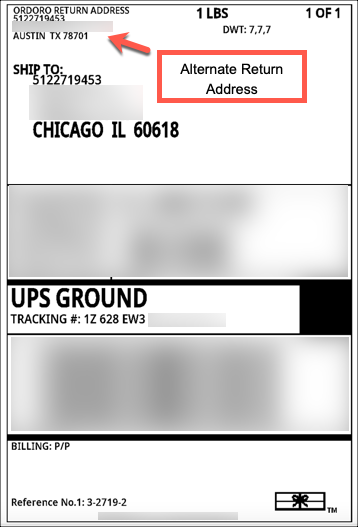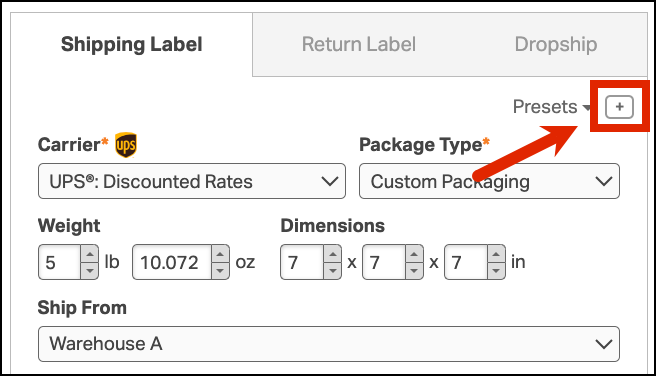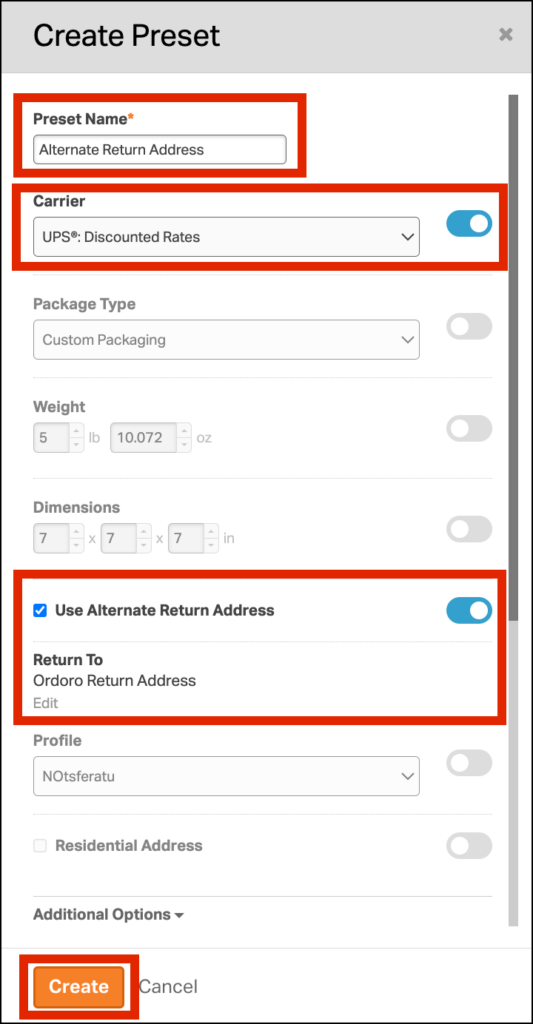You can set an alternate return address when shipping with UPS in Ordoro. This feature is helpful if you are shipping from one location but process returns at an alternate location.
This feature is also available with FedEx. See this support article for more details.
Topics
- How to set an alternate return address for an order
- Setting a preset for an alternate return address
How to set an alternate return to address for an order
1. Go to Orders and select the order you’d like to ship in Ordoro.
2. In the Shipping Label Panel, select UPS as the Carrier. Select the checkbox Use Alternate Return Address.
3. Click Edit to add the address.
4. In the Edit Address popup window, add the address or use the Address Shortcuts to select a Warehouse or Supplier address. Click Save.
5. In the Shipping Label Panel, you can see the return address set.
5. When the label is created, you will see the alternate return to address.
Setting an alternative return to address with a Preset
You can create a Preset to set the alternate return address. To learn more about Presets, see this support article.
1. Select any order. In the Shipping Panel, click the plus symbol next to Presets to create a new preset.
2. In the Create Preset popup window, do the following:
- Name your Preset.
- Enable the Carrier and select your UPS account.
- Enable Use Alternate Return Address.
- Click Edit to fill in the details of the address.
- Click Create.