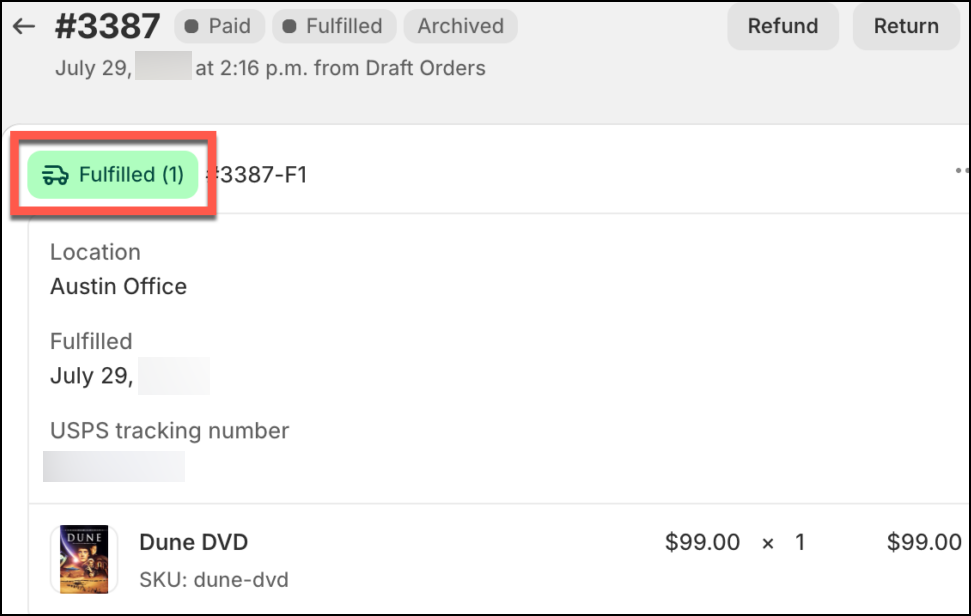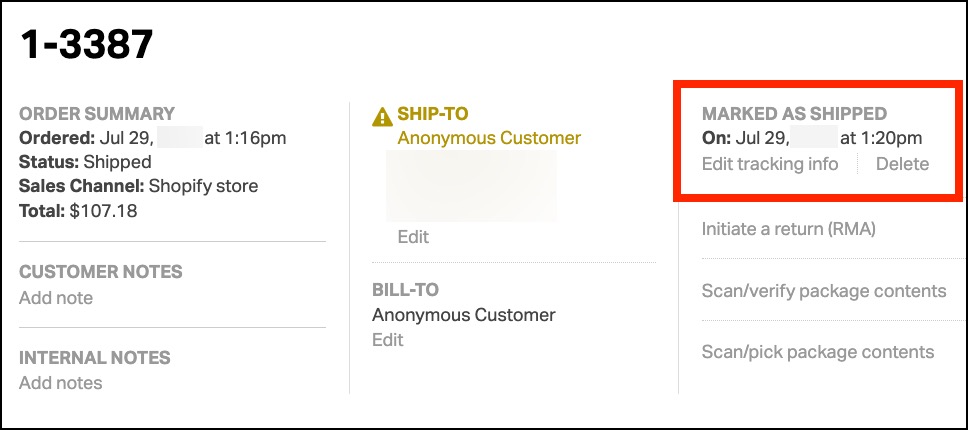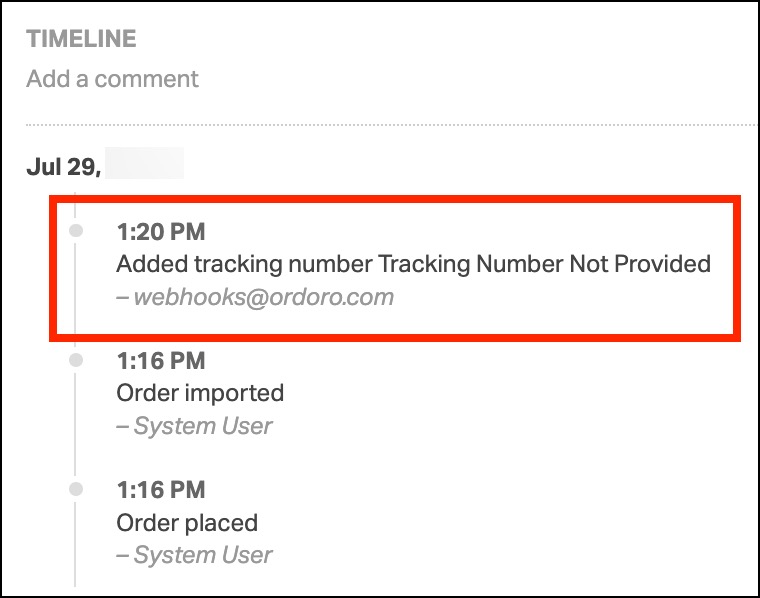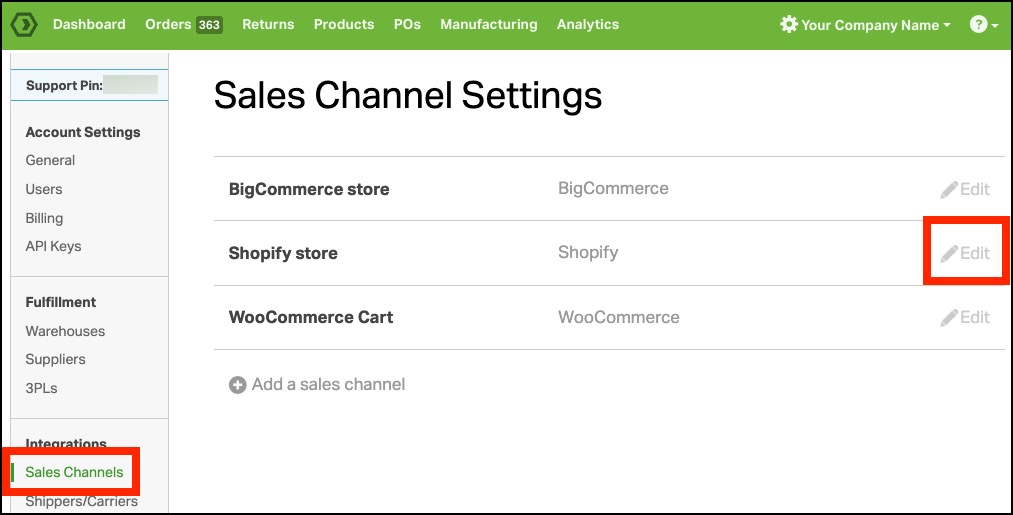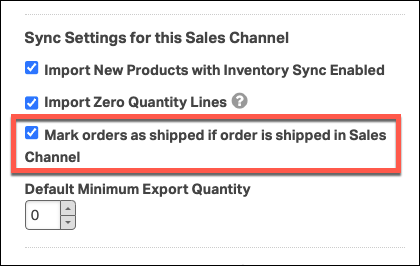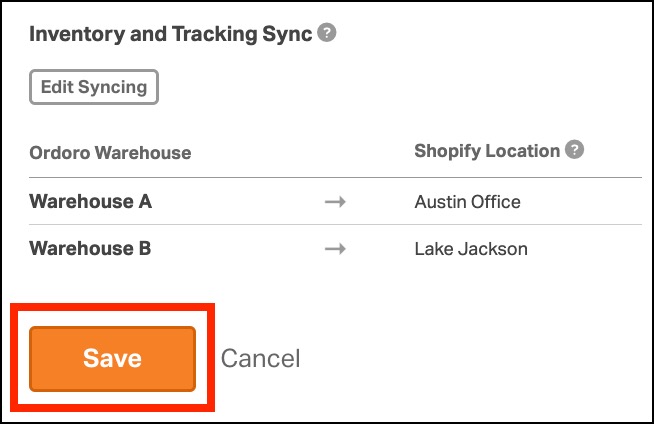Ordoro offers a feature that automatically marks your Shopify orders as shipped in Ordoro when they are fulfilled in Shopify. This guide walks you through enabling this feature and understanding how it works, ensuring a smooth sync process between Shopify and Ordoro.
Topics
How it works after setup
With the feature enabled, here’s what to expect:
- Order Status Update: When an order is marked as fulfilled in Shopify, Ordoro will update the corresponding order’s status to Shipped. See details about Mark as Shipped here.
- Timeline Notes: You can view the update in the Timeline notes at the bottom of the order, where Instasync webhooks indicate the status change.
Here’s an example of the workflow:
- The corresponding Ordoro order was updated to the Mark as Shipped status within a few moments.
- The change made by Instasync webhooks is recorded on the Order Detail page and Timeline notes.
Limitations to be aware of
Keep in mind the following limitations when using this feature:
- Tracking Information: Ordoro will mark the order as shipped but will not import the tracking information from Shopify.
- Inventory Adjustments:
- Awaiting Fulfillment orders: Ordoro’s Physical On Hand Quantity does reduce for products on order.
- Dropshipment Requested: Ordoro’s Physical On Hand Quantity does not reduce for products on order.
How to enable the Feature
Ordoro supports this feature for Shopify accounts with Instasync enabled. If you’re unsure whether your Shopify Sales Channel has Instasync, you can check here. If Instasync isn’t enabled, contact Ordoro Support at support@ordoro.com for assistance.
To enable marking orders as shipped, follow these steps:
- Select your Company Name in the upper-right of Ordoro and select Account Settings.
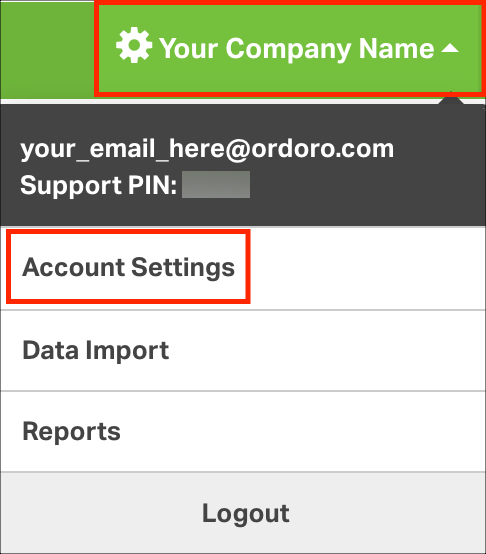
- From the menu on the left, select Sales Channels. Click Edit next to your Shopify sales channel.
- Scroll to the section Sync Settings for this Sales Channel. Select the checkbox next to Mark orders as shipped if order is shipped in Sales Channel.
- Be sure to scroll down and click Save.