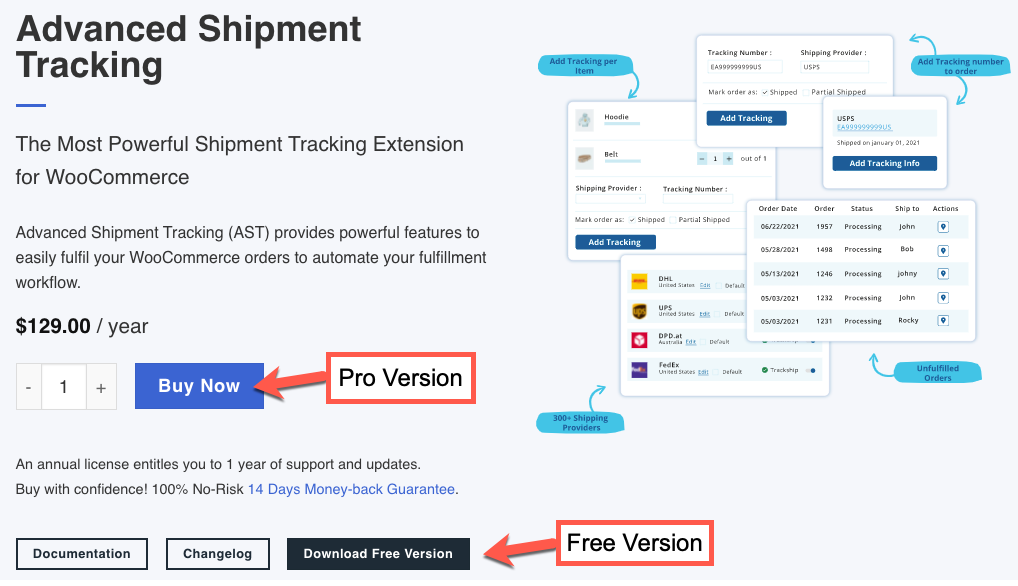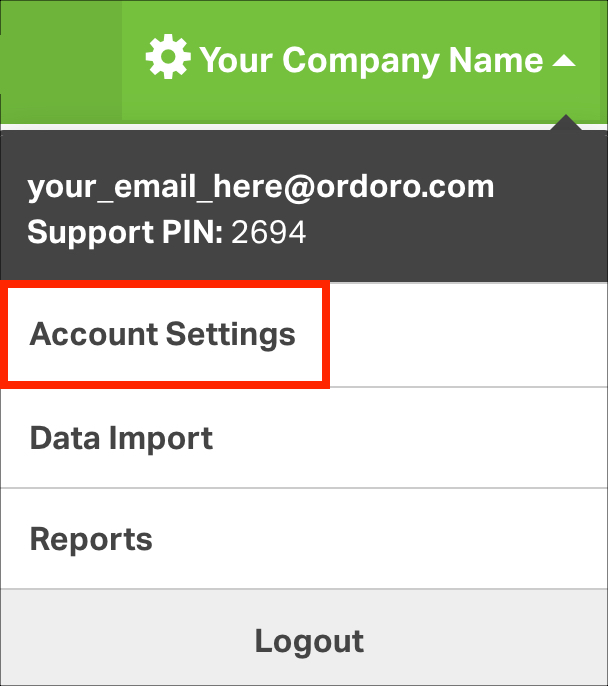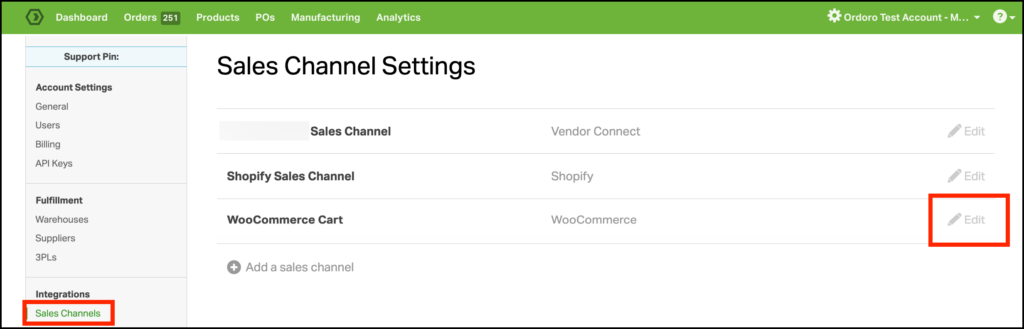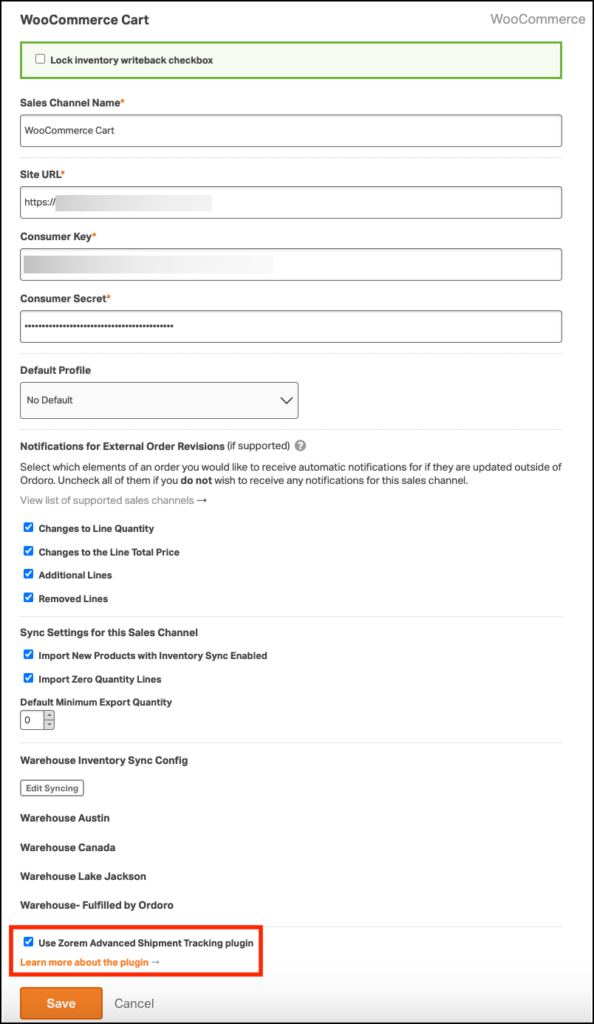By adding the Advanced Shipment Tracking (AST) plugin, Ordoro can sync tracking information to the Shipment Tracking field in WooCommerce, instead of the default method. Click here for details on Ordoro’s default WooCommerce tracking.
Below are the steps to set up WooCommerce tracking write back back as Shipment Tracking.
1. Go to Zorem’s Advanced Shipment Tracking page.
2. Select between the AST Free or Pro version. Click here for how the different versions work in Ordoro.
3. Follow the instructions to download and install the AST plugin to WooCommerce.
4. Once installed, enable the feature in Ordoro as well. To do this, go to Account Settings.
5. Select Sales Channels -> Edit to enable the AST plugin for your WooCommerce cart.
6. Select the “Use Zorem Advanced Shipment Tracking plugin” checkbox and Save.
NOTE: Your Site URL should contain https://www.yoursite.com.
7. You’re all done! The Ordoro tracking information will sync back to WooCommerce as Shipment Tracking.