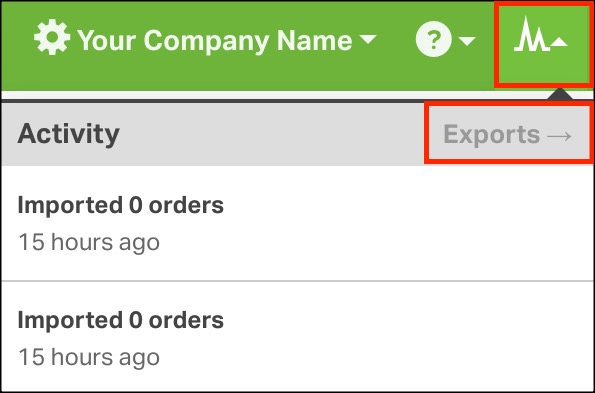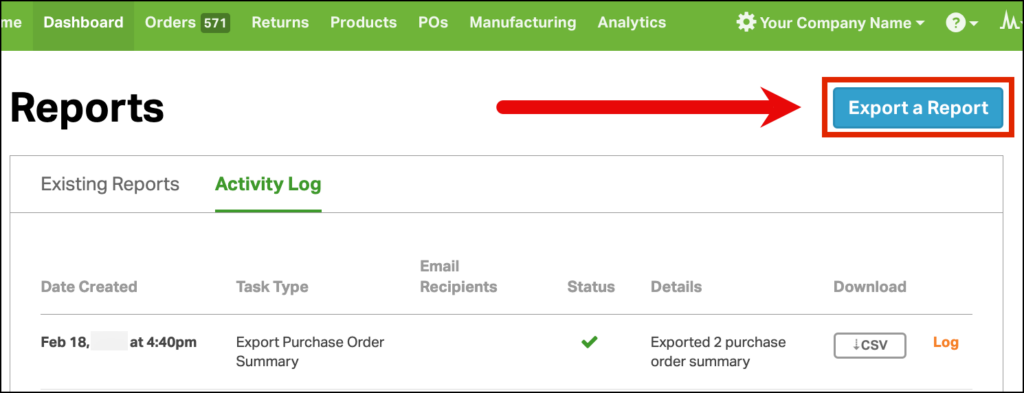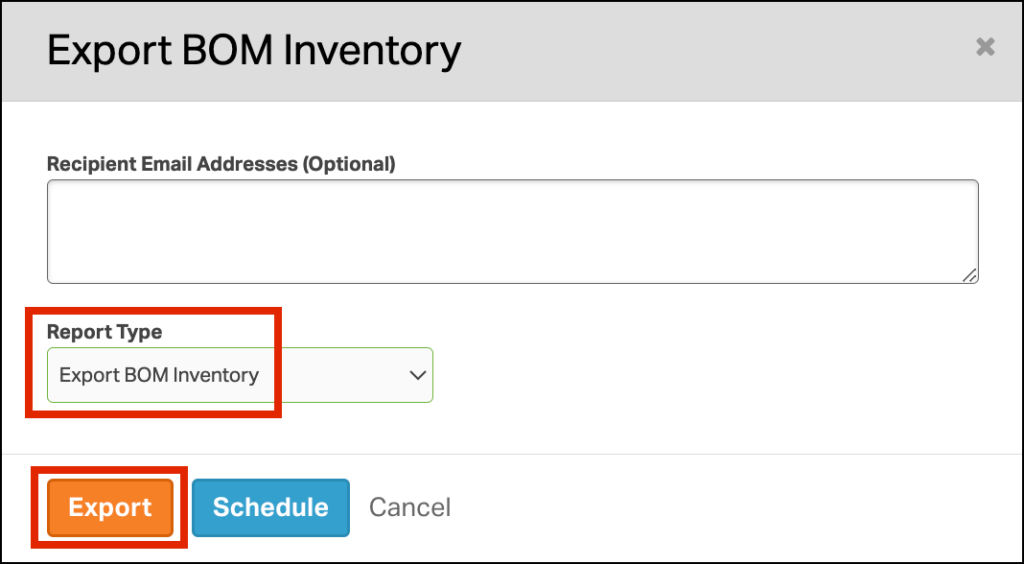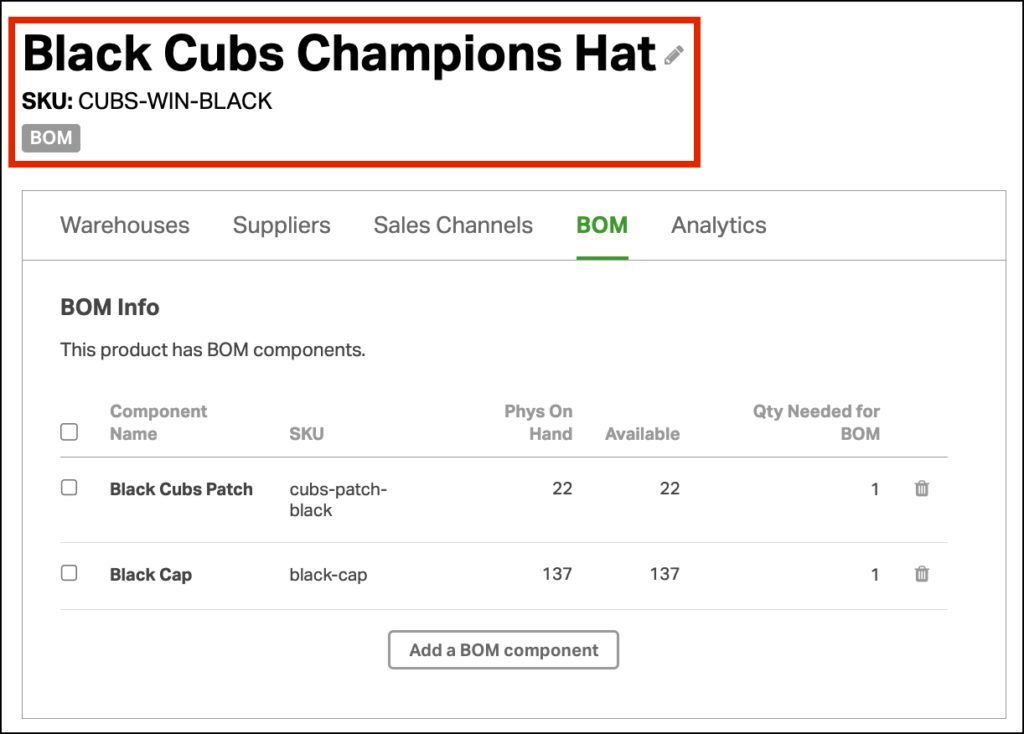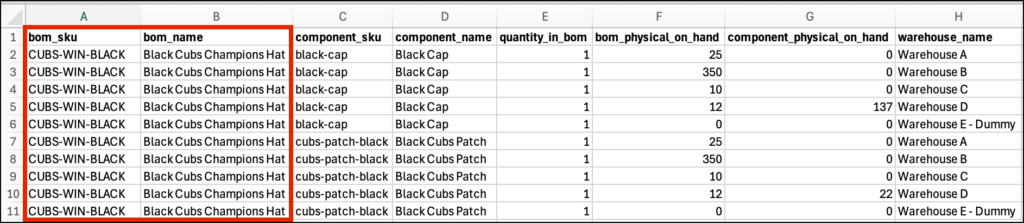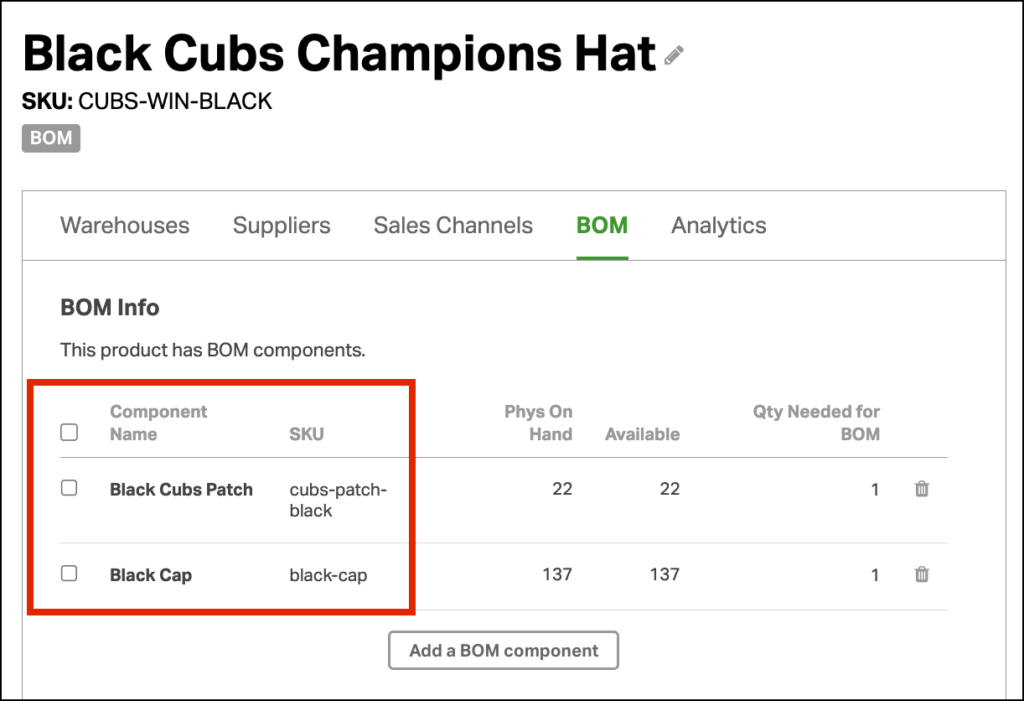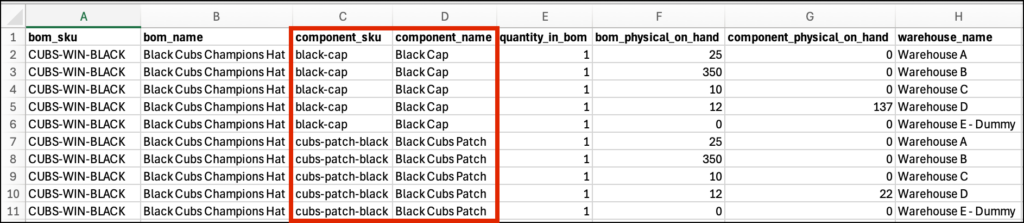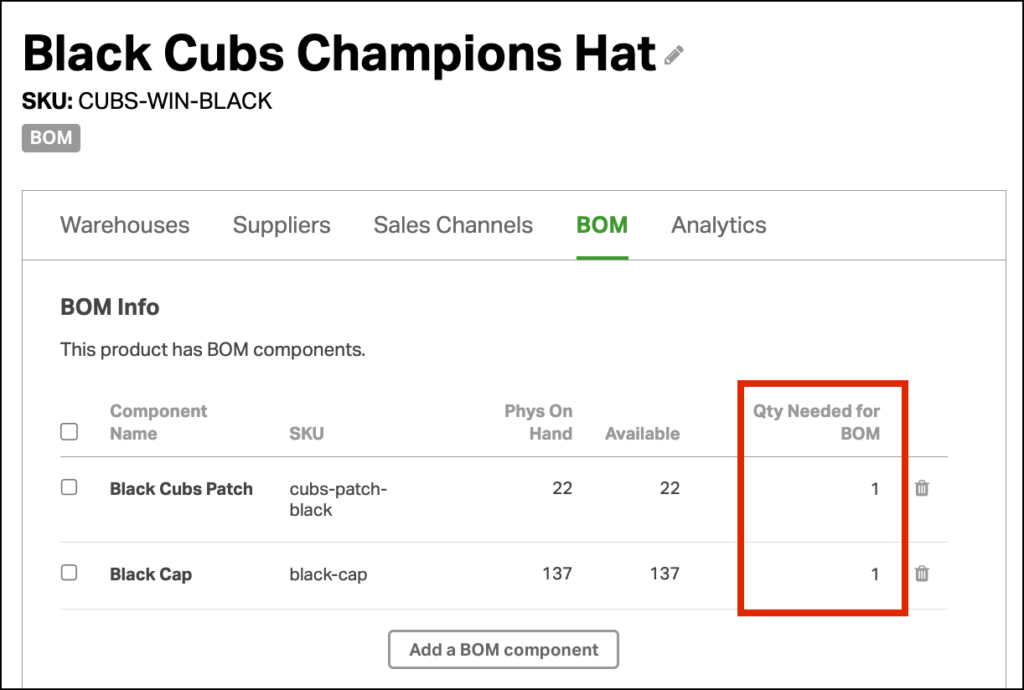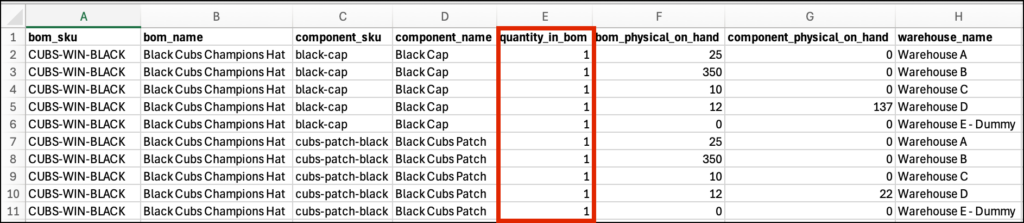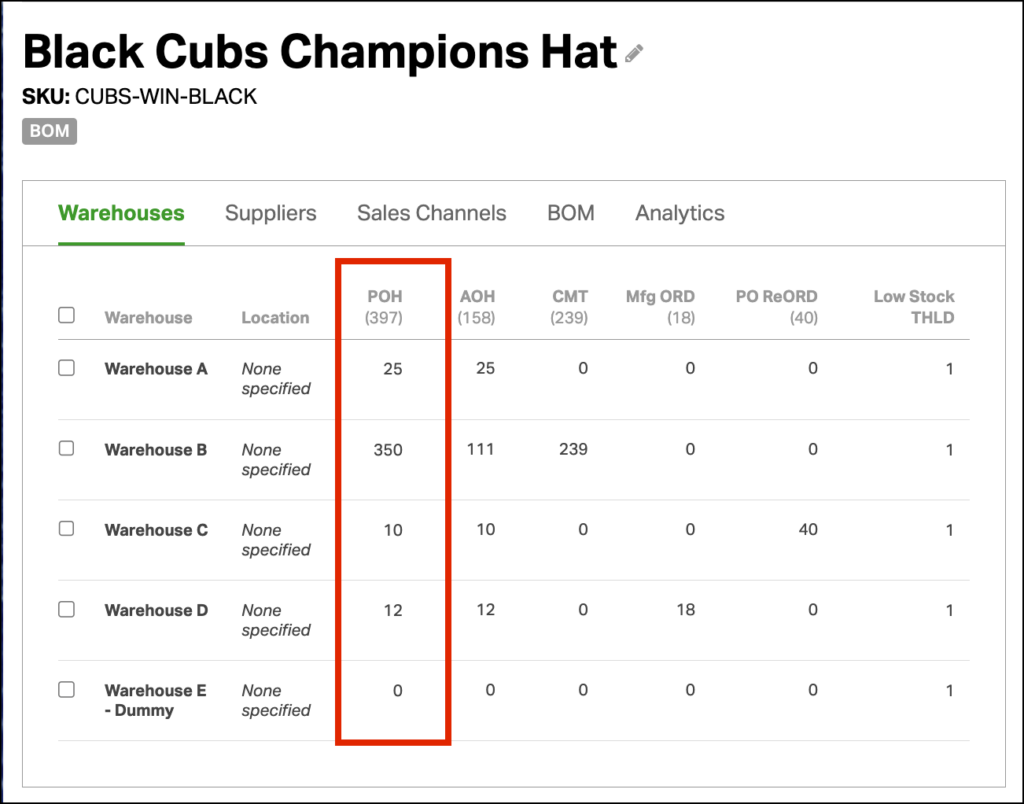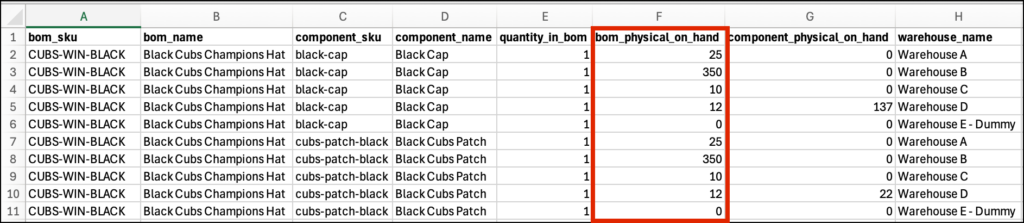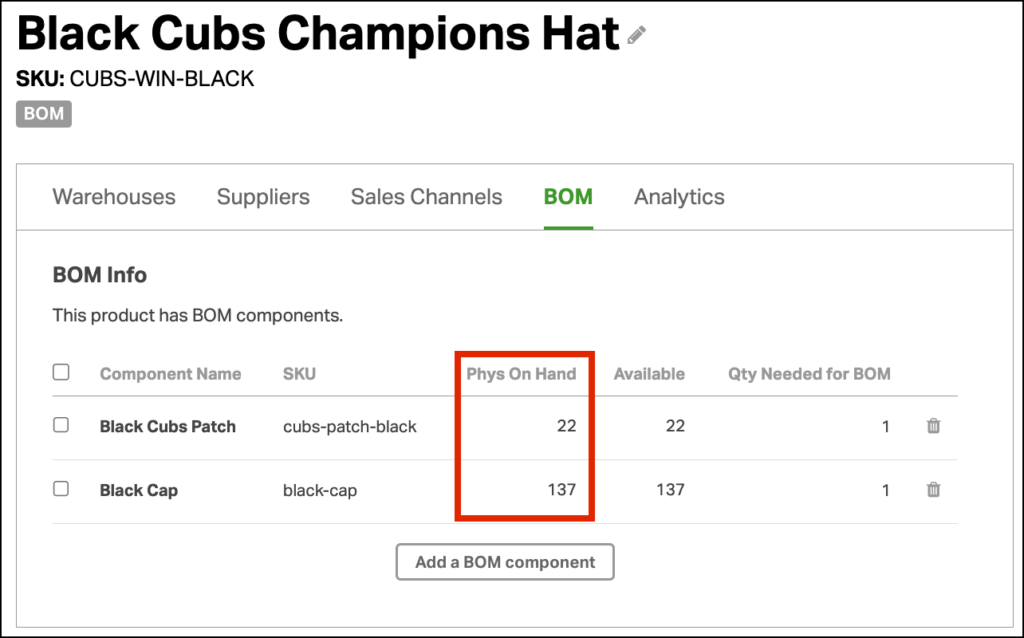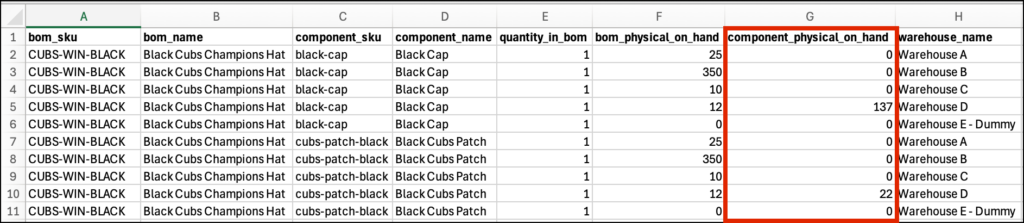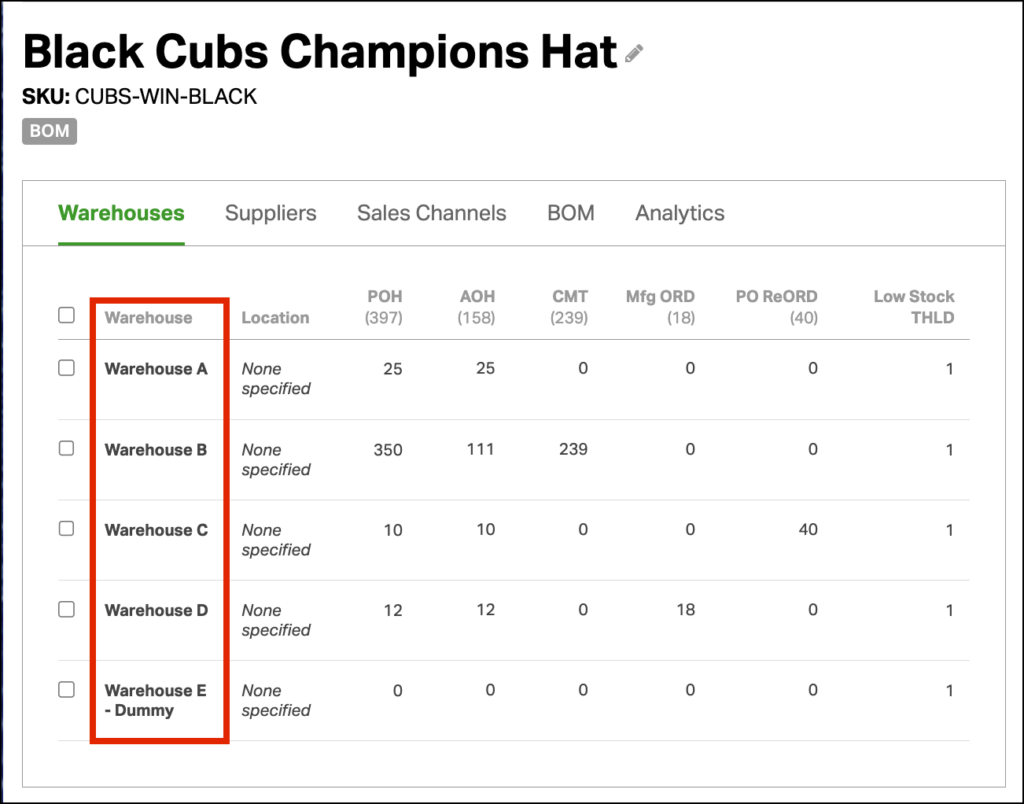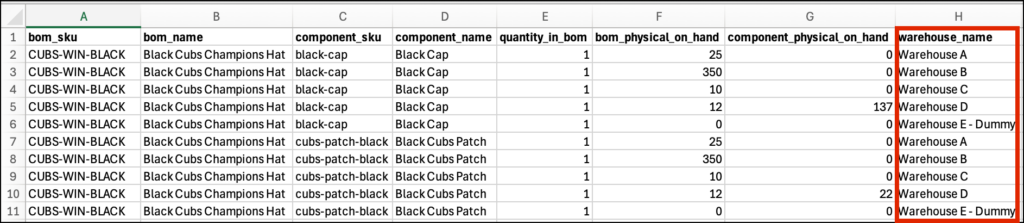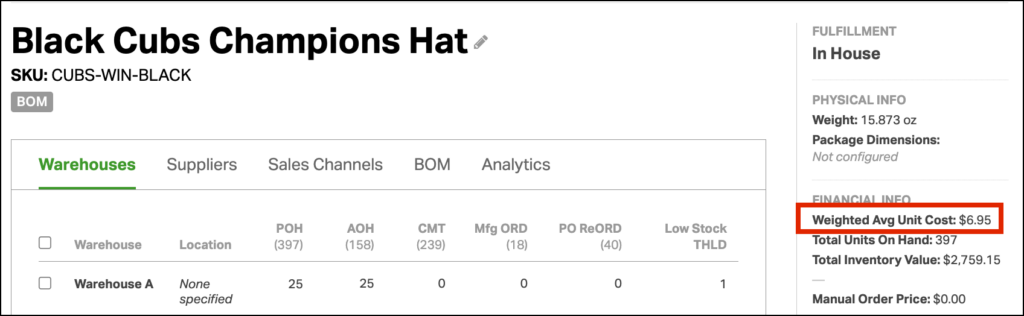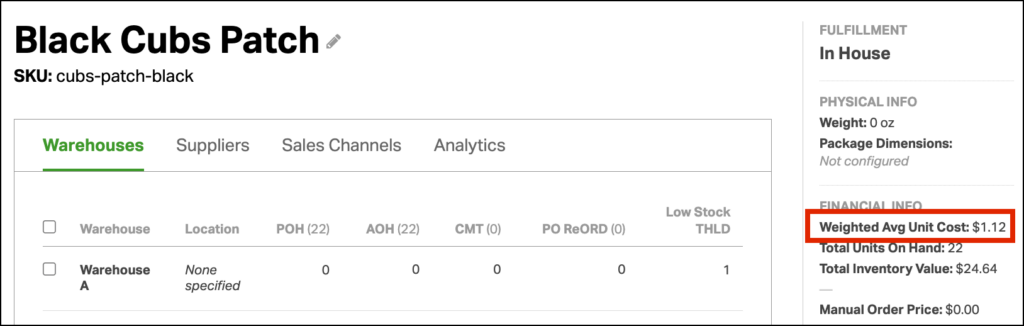Ordoro’s Bill of Materials (BOM) functionality allows you to create and manage product assemblies efficiently. If you have configured BOMs within Ordoro, you may need to export them for various reasons, such as inventory tracking, updating BOM configurations, or reviewing how products are structured within your BOMs. This support article outlines the steps to export your BOM inventory and BOM structure and explains the data included in these exports.
Topics
- How to export your BOM Reports
- What’s in the BOM Inventory Report?
- What’s in the BOM Structure Report?
How to export your BOM Reports
- Under the Activity Menu, click Exports.
- Click Export a Report.
- From the Report Type dropdown, select either:
- Export BOM Inventory
- Export BOM Structure
- Click Export.
What’s in the BOM Inventory Report?
In the BOM Inventory report, you’ll see the following columns:
- BOM SKU
- BOM Name
- Component SKU
- Component Name
- Quantity in BOM
- BOM Physical On Hand
- Component Physical On Hand
- Warehouse Name
- BOM Average Cost
- Component Average Cost
Let’s discover what each does!
Our example BOM product below is a Black Cubs Champions Hat. To manufacture this product, we have two Component SKUs: a Black Cap and a Black Cubs Patch to sew onto the cap.
Column headings: BOM SKU and BOM Name
- When a product is converted to a BOM, it will appear in this column.
- The data lists the BOM SKU and name saved in Ordoro.
- Ordoro uses the SKU as the unique identifier to manage products.
- Click the screenshots below to expand.
In Ordoro:
In the BOM Inventory Report:
Column headings: Component SKU and Component Name
- When an item is added to a BOM, it becomes a component.
- This shows all the component SKUs and names saved in Ordoro.
- This example lists a Black Cap and a Black Cubs Patch on its own row.
- Ordoro uses the SKU as the unique identifier to manage products.
- Click the screenshots below to expand.
In Ordoro:
In the BOM Inventory Report:
Column heading: Quantity in BOM
- This is the component quantity needed for the BOM.
- We need one black cap and one Cubs patch to complete the Champions Cap BOM in this example.
- Other BOMs may require more components.
- For instance, if you sell a bike wheel, you’d need 24 spokes. This column would list quantity in BOM = 24.
- Click the screenshots below to expand.
In Ordoro:
In the BOM Inventory Report:
Column heading: BOM Physical On Hand
- This lists the inventory for the BOM.
- The Physical On Hand value is the total number you have in stock. This quantity does not account for open orders.
- This help article explains the types of values in Ordoro (Physical On Hand, Available, and Committed)
- If the product is in multiple warehouses, an additional row per BOM is added.
- Click the screenshots below to expand.
In Ordoro:
In the BOM Inventory Report:
Column heading: Component Physical On Hand
- This lists the inventory for each of the BOM components.
- The Physical On Hand value is the total number you have in stock. This quantity does not account for open orders.
- This help article explains the types of values in Ordoro (Physical On Hand, Available, and Committed)
- If the product is in multiple warehouses, an additional row per component would be added.
- Click the screenshots below to expand.
In Ordoro:
In the BOM Inventory Report:
Column heading: Warehouse Name
- Each item is assigned to a warehouse in Ordoro. The warehouse name for the BOM will display here.
- If the product is in multiple warehouses, you’ll see a separate row per warehouse.
- Click the screenshots below to expand.
In Ordoro:
In the BOM Inventory Report:
Column heading: BOM Average Cost
- The Weighted Average Cost for the BOM is listed in this column.
- See this help article describing Weighted Average Cost.
- Tip: This is one way product costs are tracked in Ordoro.
- Click the screenshots below to expand.
In Ordoro:
In the BOM Inventory Report:
Column heading: Component Average Cost
- The Weighted Average Cost per component is listed in this column.
- See this help article describing Weighted Average Cost.
- Tip: This is one way product costs are tracked in Ordoro.
- Click the screenshots below to expand.
In Ordoro:
In the BOM Inventory Report:
What’s in the BOM Structure Report?
The BOM Structure Report provides the following columns to help you manage and analyze your BOM setup, without all the extraneous inventory information: