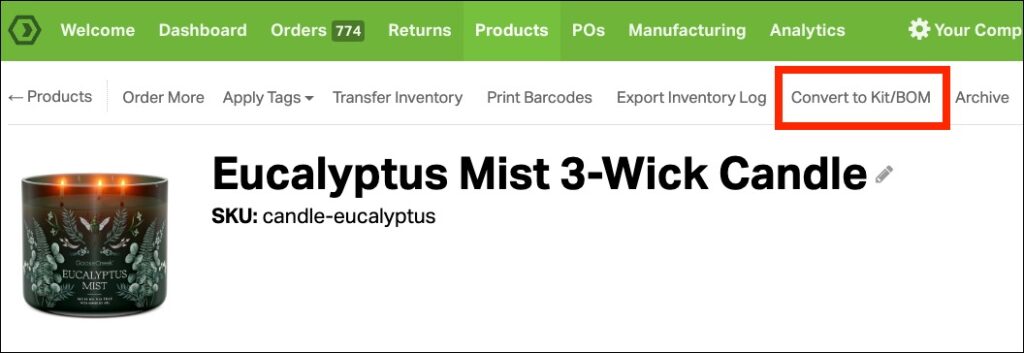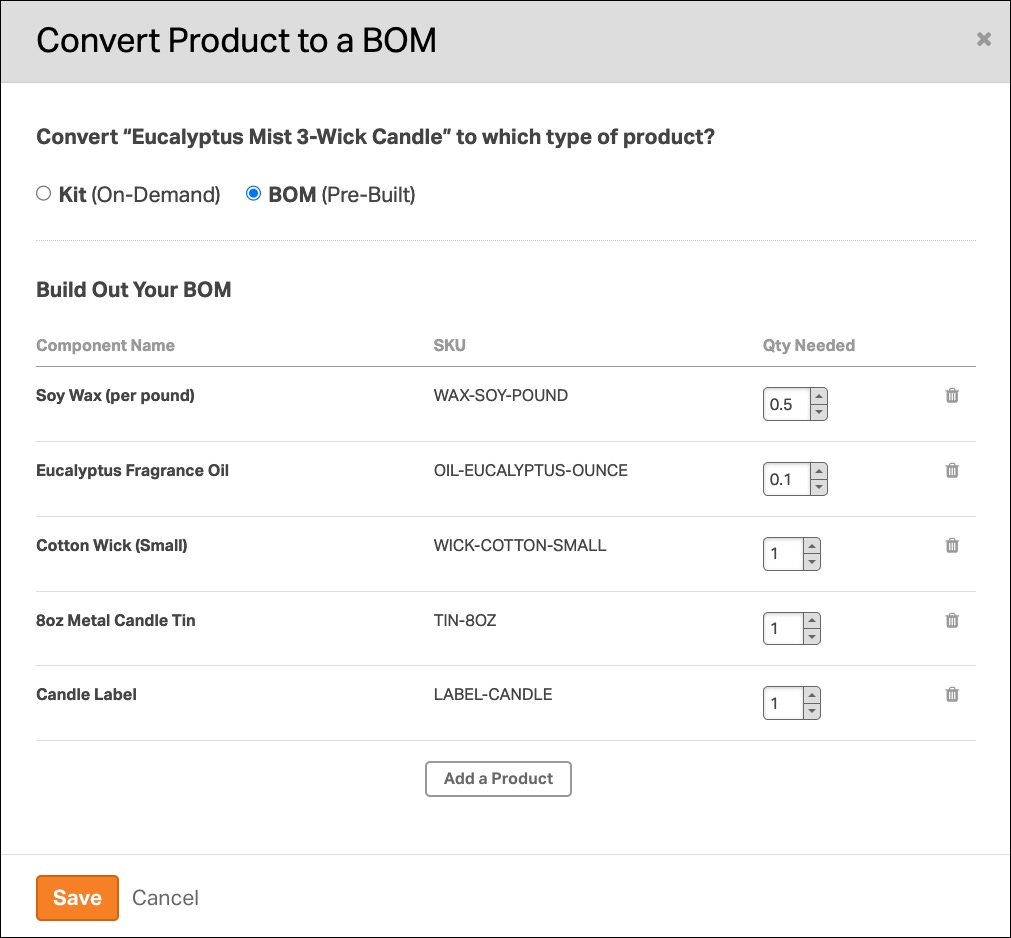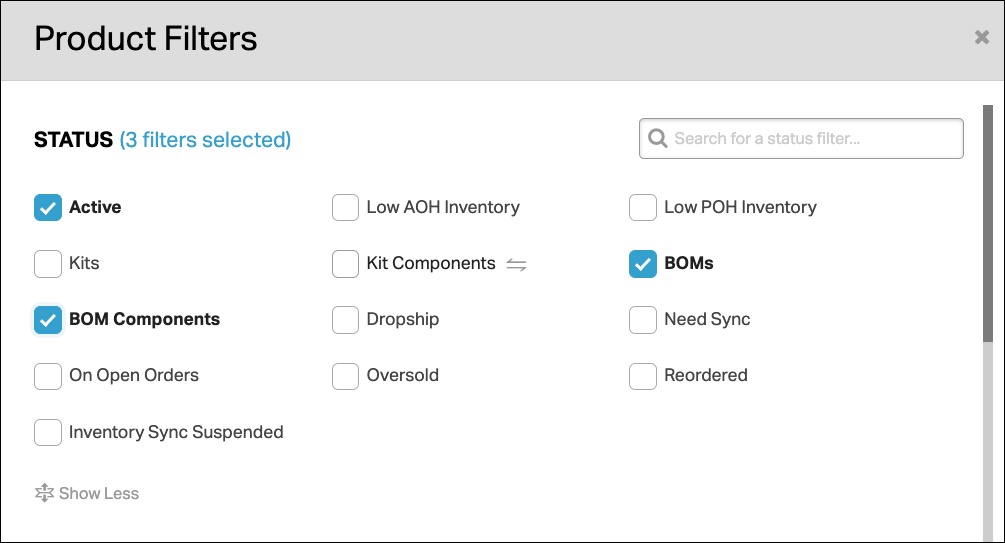A Bill of Materials (BOM) is the recipe for building a finished product. It tells Ordoro which components are needed to manufacture an item.
Before creating a BOM, ensure all your components and finished good SKUs are in your account. See how to manually create products in Ordoro.
Topics
Creating a Bill of Materials
- In your Ordoro account, click on the Products tab at the top.
- Find and select the SKU you want to turn into a finished good. This takes you to the Product Detail page.
- At the top of the page, click Convert to Kit/BOM.
- In the popup modal:
- Choose BOM.
- Search for the components that make up the finished good.
- Enter the quantity needed for each component.
- When you’re done, click Save.
After saving the BOM:
- Ordoro will calculate how many finished goods you can make.
- You’ll see this listed as Total BOMs that can be manufactured.
- This is based on your current inventory for each component.
- The component with the lowest available stock limits how many you can build.
Example:
- If you have plenty of wax, wicks, and labels, but only 144 candle tins in stock, you’ll only be able to manufacture 144 candles.
- Ordoro uses the component with the lowest available quantity to determine this number.
Editing a BOM
After the BOM is created, you can update the component list anytime.
- Go to the Product Detail page for your finished good
- Click the BOM tab to view or edit the components
From here, you can:
- Edit quantities by clicking the number under Qty Needed for BOM.
- Add a new component by clicking Add a BOM component.
- Delete a component by clicking the trash can icon next to it.
- Add Notes For Manufacturer or Internal Notes.
- These will carry over to the Manufacturing Order.
All updates will automatically save to your BOM setup.
Viewing all BOMs
To see a list of all BOMs in your account:
- Go to the Products page.
- Use the Status filter.
- Select BOMs and/or BOM Components.