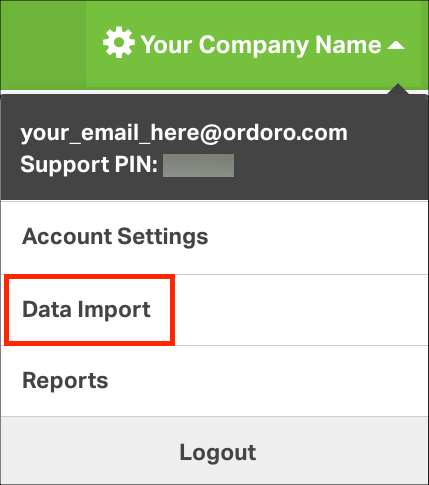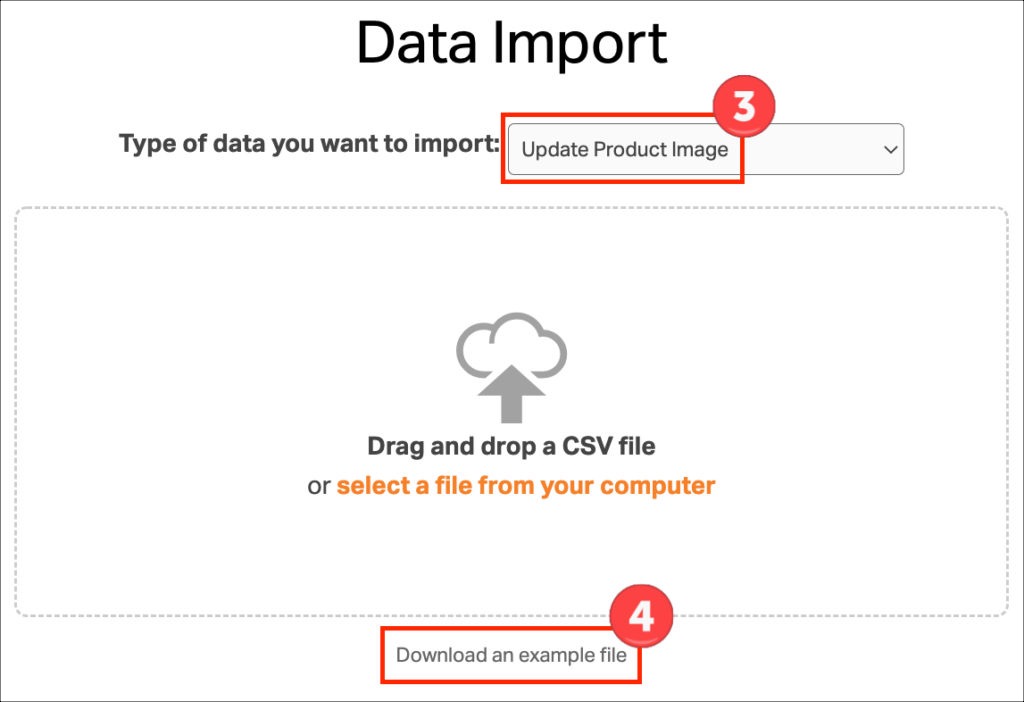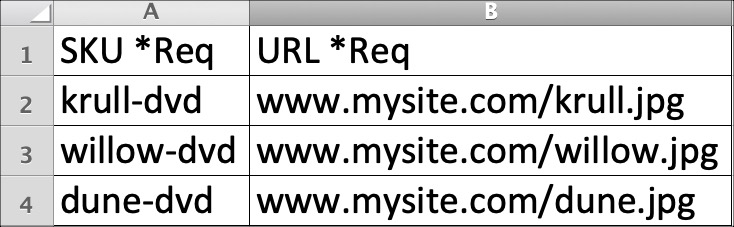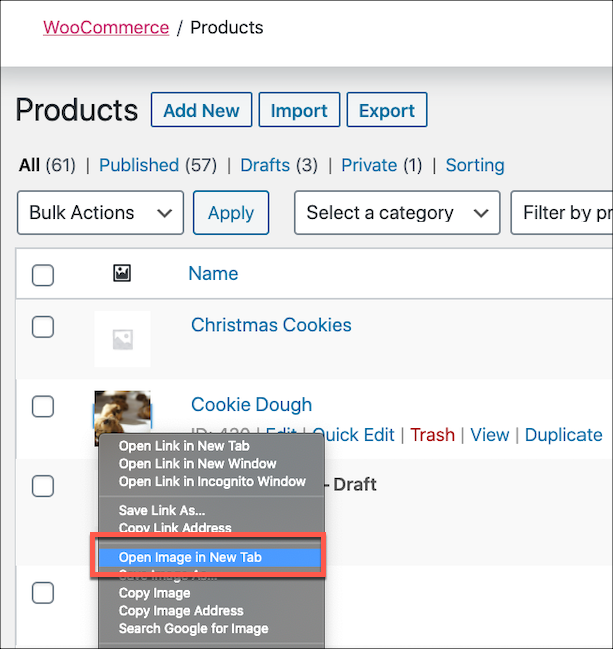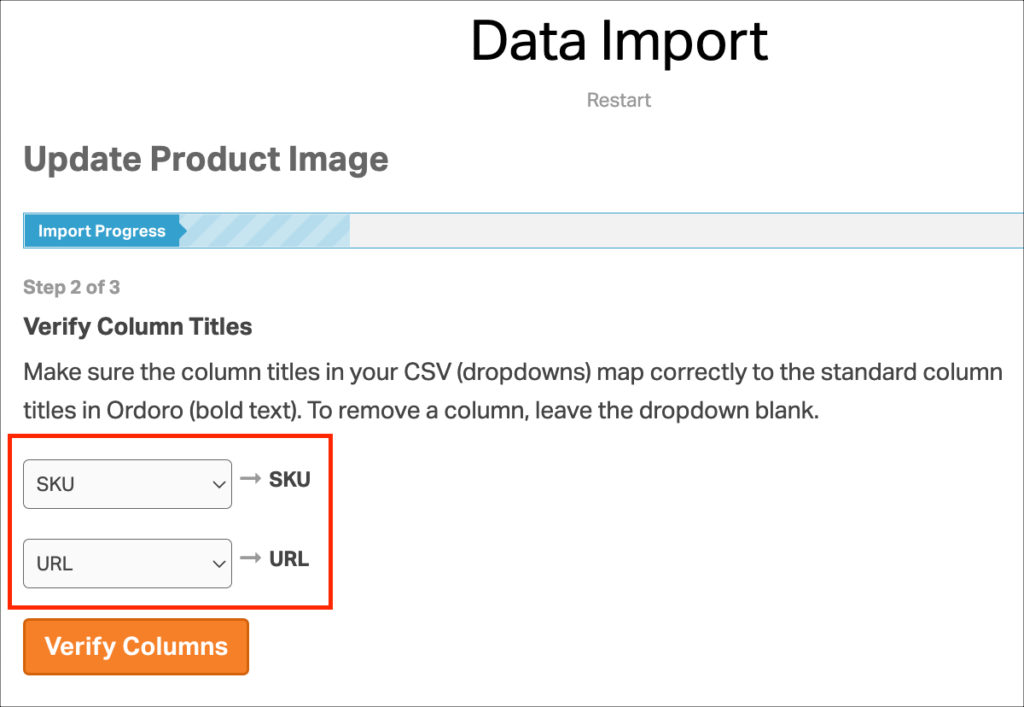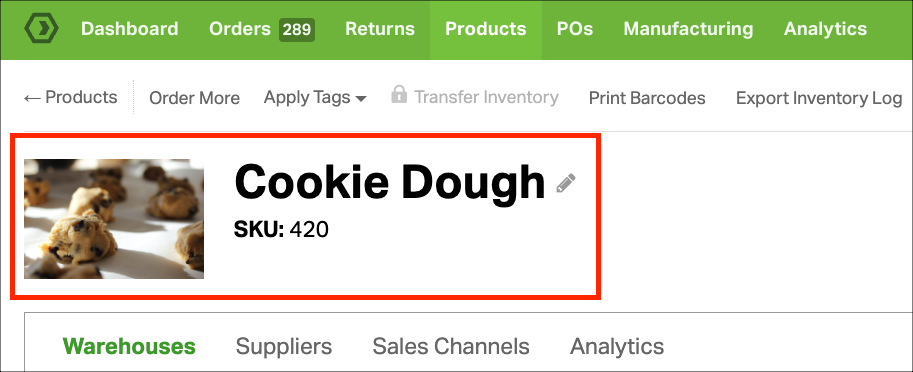Ordoro saves an image URL per product. We automatically import these URLs from Shopify, BigCommerce, and Squarespace with more carts to be supported soon.
You can use our Data Import feature if you’d like to add or change an image. See the instructions below!
Notes:
- Images uploaded via Data Import can be overwritten by an Import Product Images sync.
- Ordoro will not sync stored images to your sales channel. The images are only for Ordoro’s internal use (like packing slips, Product Detail pages, etc.)
How to import image URLs via Data Import
1. In Ordoro, click your business name in the upper right corner.
2. Select Data Import from the dropdown menu.
3. In the dropdown, select Update Product Image.
4. Select Download an example file.
5. Edit the example file or create a CSV file that matches the example template.
- The required columns are SKU and URL.
Note: This is not an image upload process. The image must already exist on the internet.
Tips:
- The Product Image URLs should be to an external site that is publicly accessible (i.e., not behind a login).
- If you’re uncertain what your Image URL is, you can access it by right-clicking on an image and selecting Open Image in New Tab. See the example below.
6. Select the file for upload and Verify Columns to ensure the upload is correctly mapped. Follow the remaining prompts to upload the image URLs.
7. Check the Product Detail page; the item’s image is stored in Ordoro.