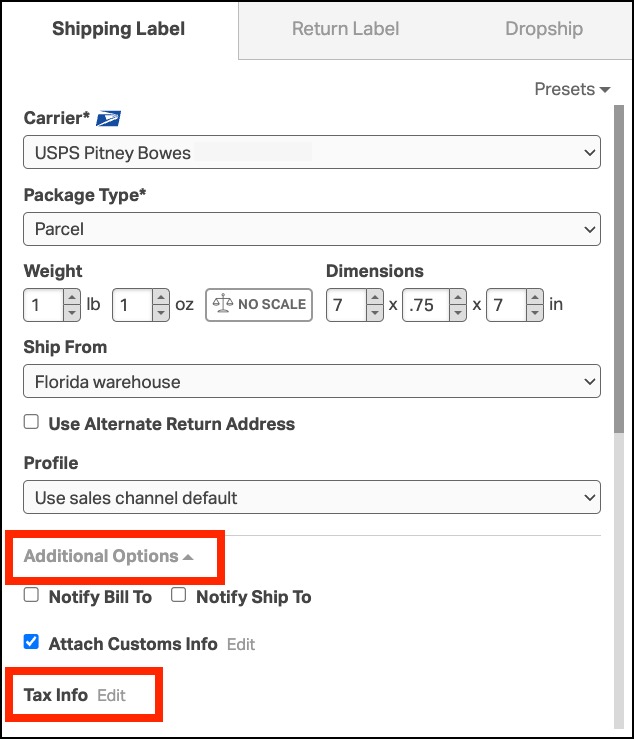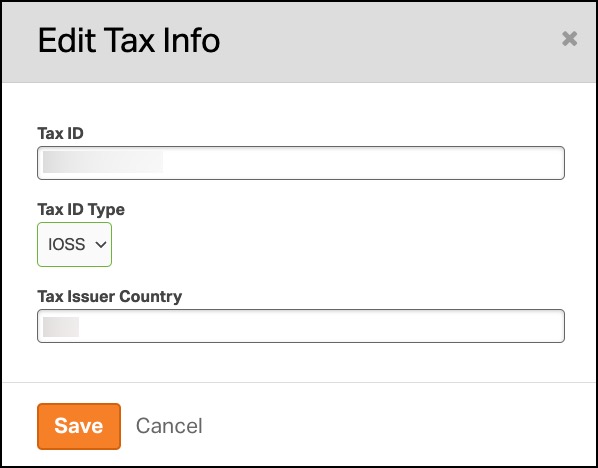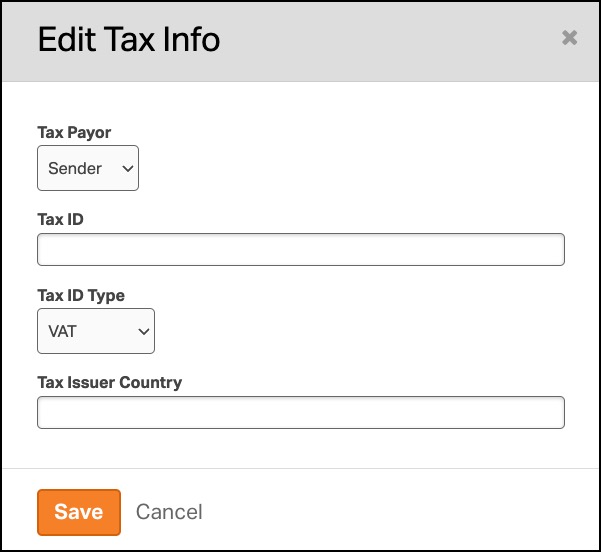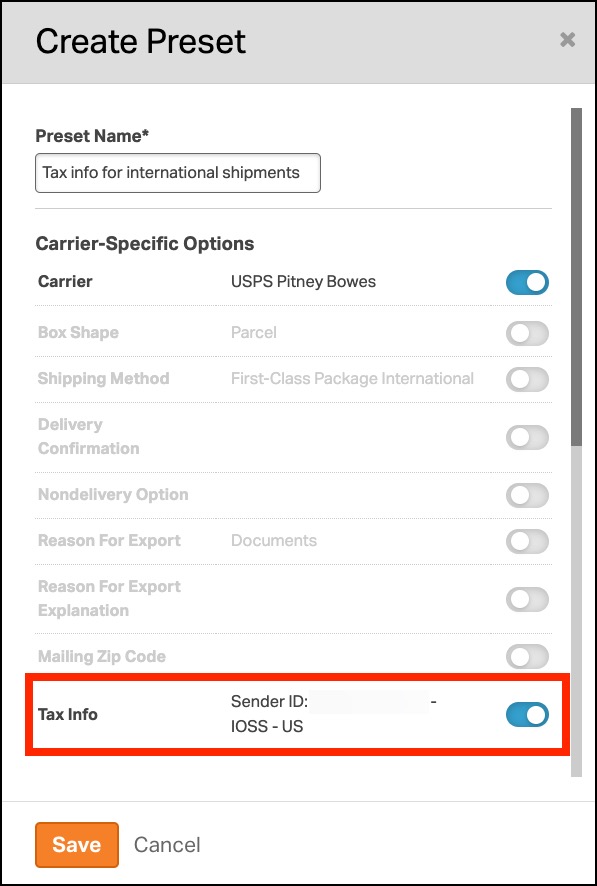If you’re stepping into the world of international shipping, knowing how to handle tax information like VAT, IOSS, or other Tax Identification Numbers (TIN / EIN) can be a game changer. Good news! If you’re using Ordoro, you can easily add these tax numbers for certain carriers, making your shipping process smoother and keeping everything above board.
Topics
- Supported Carriers
- What is a VAT/IOSS tax number and why do I need it?
- How do I add my tax information for an international shipment?
- Can I create a preset to remember the tax information?
Supported Carriers
Ordoro currently supports the addition of tax information for the following carriers:
- USPS Pitney Bowes
- DHL Express
Please note: The tax information is not printed directly on the shipping label or customs data. Instead, it is transmitted electronically to USPS Pitney Bowes and DHL Express.
What is a VAT/IOSS tax number and why do I need it?
VAT (Value Added Tax)
- For goods shipped to the UK, VAT applies to all incoming items. Your method of selling (via marketplaces like Amazon, Etsy, eBay, or directly from your website) determines how you handle VAT.
IOSS (Import One Stop Shop)
- IOSS facilitates the tracking and collection of taxes for companies shipping goods to Europe. Registration grants you an IOSS number, simplifying online VAT payments.
Depending on your shipping destination, various taxes may apply. For detailed information about VAT, IOSS, or other TIN protocols, consult the marketplaces where you sell or your shipping carriers.
How do I add my tax information for an international shipment?
- From the Orders tab, select the international order.
- Click Additional Details to expand the section.
- Under Tax Info, click on Edit.
- In the Edit Tax Info modal:
- Choose either Sender or Receiver from the Tax Payor dropdown (Note: This option is only available for DHL Express).
- Enter your Tax ID.
- Select the Tax ID Type from the dropdown (Options vary by carrier).
- Enter the Tax Issuer Country abbreviation.
- Click Save.
How the USPS Tax Info modal looks:
How the DHL Express Tax Info modal looks:
Can I create a preset to recall the tax information on future shipments?
Yes, Ordoro allows you to save Tax Info within a preset in the Label Panel. This feature enables you to apply the same tax information on future international shipments without re-entering the details for each one.
Refer to this help article for details on how to create and manage shipping presets.