Yes, it’s easy to create POs in bulk with Ordoro’s Data Import feature. For more information on using the Data Import, see this support article.
1. Click on your Company Name, then choose Data Import from the dropdown.
2. Choose Create Purchase Orders from the dropdown. Download the example file.
3. The required columns for this data import are Supplier Name and SKU.
- For the remaining columns, if data is not entered for the remaining columns, either the default value, None specified, or 0 will be used instead.
- You can edit these fields in Ordoro before sending the PO.
- The data entered in the Shipping Method, Payment Method, Instructions, Discount, S&H, and Tax columns only has to be input once per PO Number.
- However, it must be entered on the first line of the corresponding PO Number to be carried down.
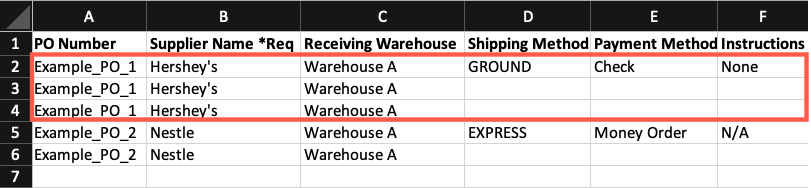
4. Edit and save the file as .csv file.
5. Drag and drop the .csv file into the Data Import window or select the file from your computer.
6. Verify the Column Titles are mapped to the corresponding field in Ordoro.
7. Click Verify Columns to proceed to the next step.
8. Follow the prompts to complete the Data Import.
9. Remain on the page while the Data Import is processing. The Data Import is complete once you see the message: Your data has been saved!



