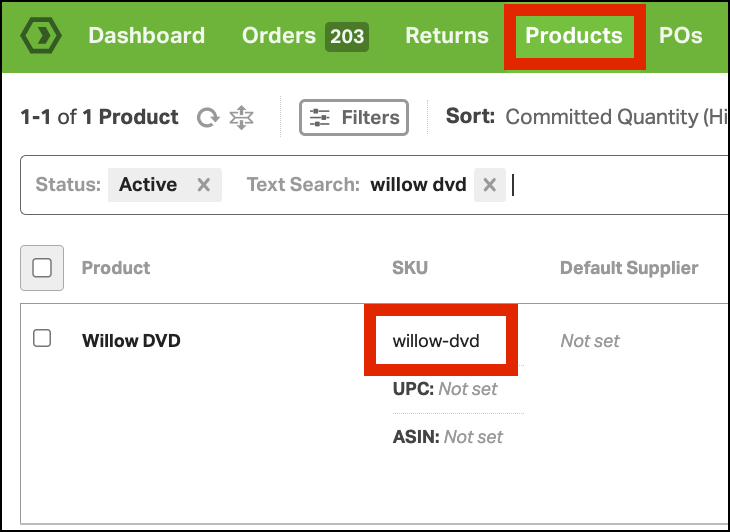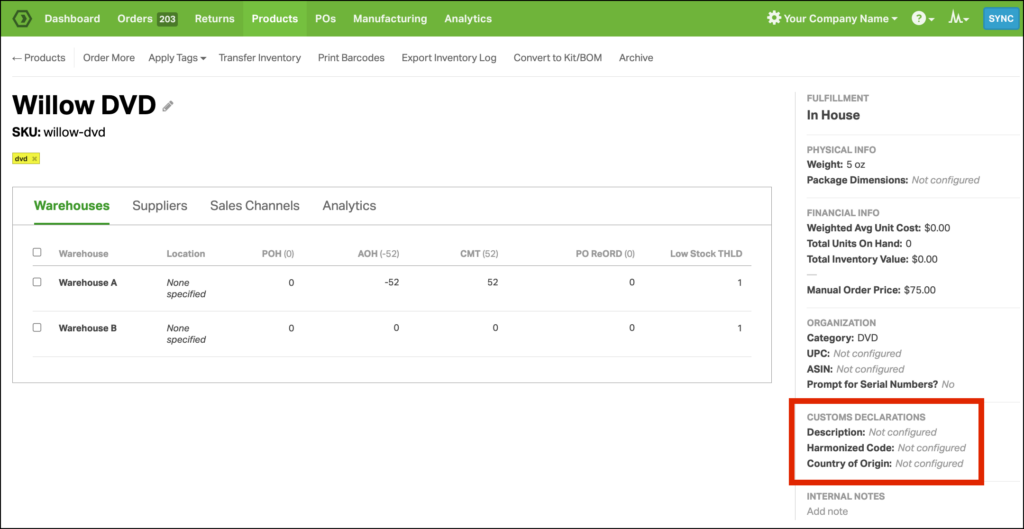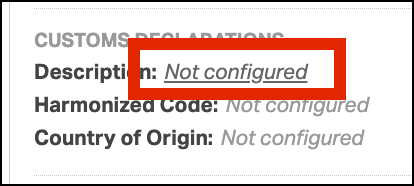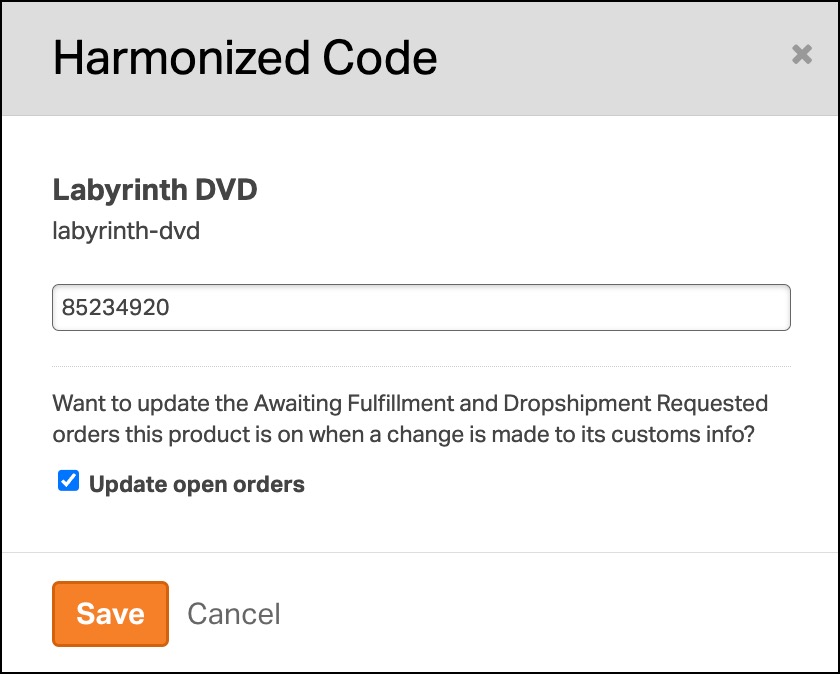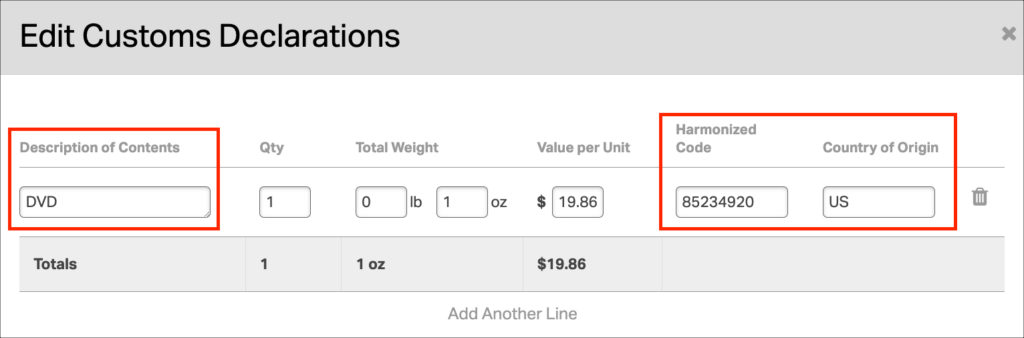For each product, the following values can be assigned:
- Product Description
- Harmonized Code
- Country of Origin
Once saved in Ordoro, these will automatically populate in the Customs Documentation for international shipments.
Below is how to assign this information to your products.
- Note: This support article lists how to update Customs Declarations in Ordoro.
Topics
How to update a single product
1. In Ordoro, go to the Products tab -> select the product SKU to update.
2. You’ll be taken to the Product Details page.
3. In the lower right corner, find the section: CUSTOMS DECLARATIONS.
4. Select the fields next to Description, Harmonized Code, and Country of Origin to update. Click Save each time.
- Note: If you select Update open orders, all orders in Awaiting Fulfillment and Dropshipment Requested will use the updated values.
Once saved, this information will automatically appear in the Customs Declarations information.
- Note: Refresh your browser after making these updates to your products. This update only applies once the page is refreshed.
How to update multiple products
You may want to update products in bulk vs. one at a time. To do so, you’ll use our Data Import feature to upload a CSV file.
Use the Update Product when doing the Data Import. See this support article for steps.