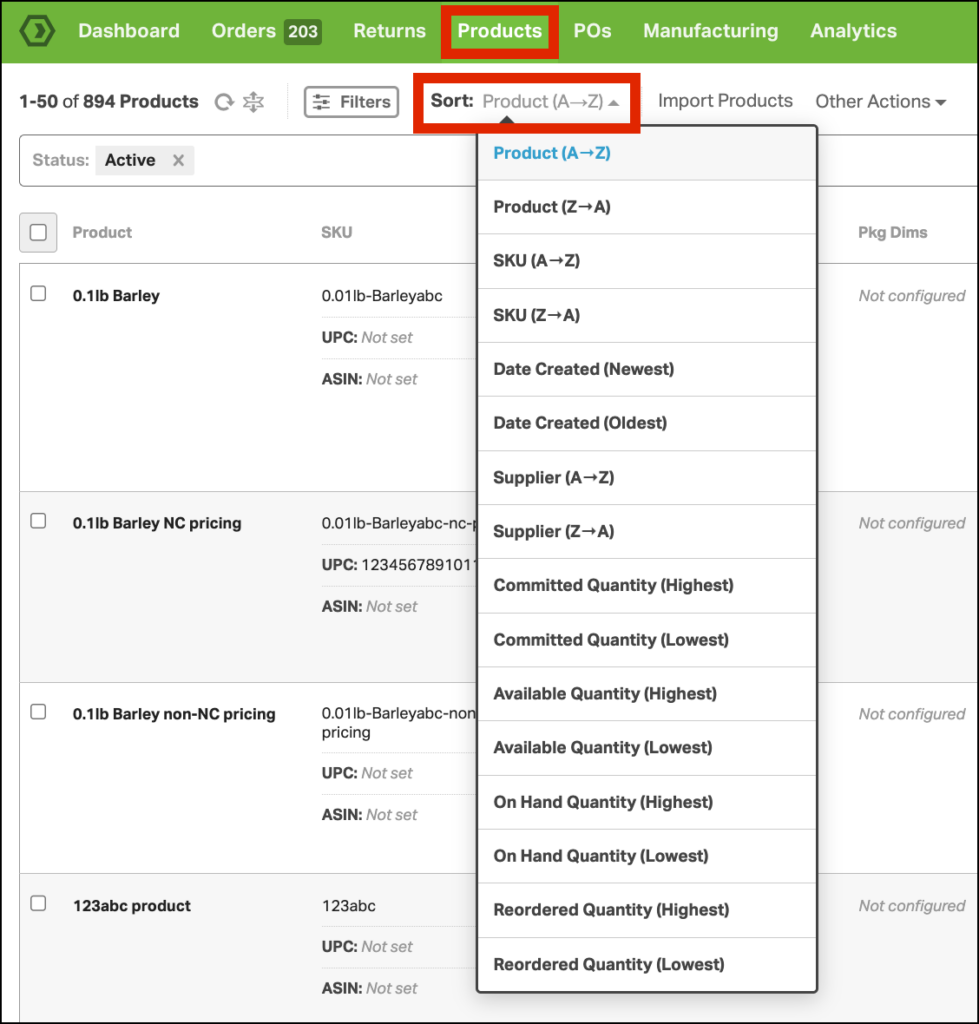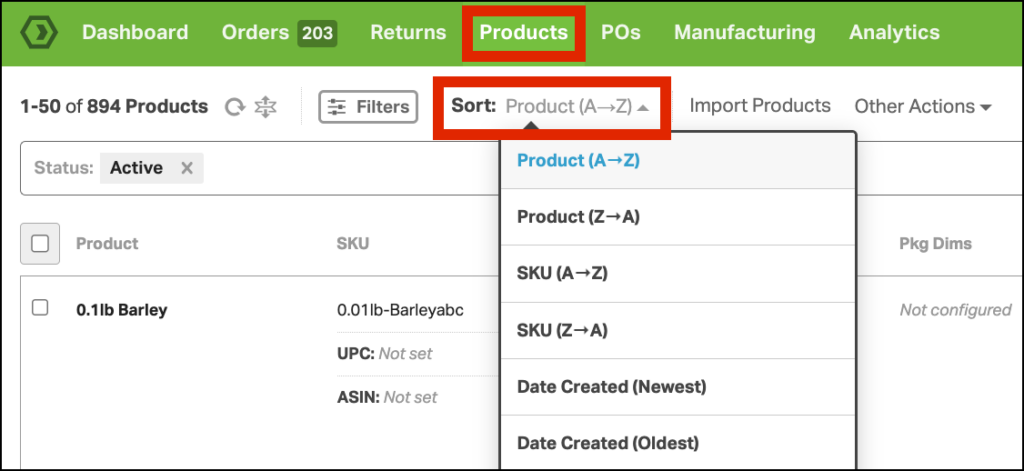Being able to sort your products in Ordoro is a helpful feature for managing your inventory and orders efficiently. Sorting products allows you to quickly find and organize items based on various criteria, such as SKU, product name, price, and quantity, among others. This saves you time and helps you stay on top of your inventory, reducing the risk of overselling or stockouts.
Topics
Sort options for Inventory Management customers
To access the sort options, go to Products -> Sort.
Note: All quantity sorts are a sum total of all warehouses in your account.
- Example: When you sort by On Hand Quantity, and you have two warehouses with a quantity of 4 each, the total quantity of 8 will be taken into account.
Sort options:
1. Product (A -> Z or Z -> A)
- Sorts products alphabetically by name
2. SKU (A -> Z or Z -> A)
- Sorts products alphabetically by SKU
3. Date Created (Newest or Oldest)
- Sorts products based on when it was initially created in Ordoro
- For example: if a new product is created in your sales channel, once it imports to Ordoro, you can sort by Newest and find it at the top of the list.
4. Supplier (A -> Z or Z -> A)
- Sorts products alphabetically by the default Supplier
- Products without a supplier assigned will show up at the end of the list if sorted A -> Z
5. Committed Quantity (Highest or Lowest)
- Sorts products by the Committed quantity on open orders (CMT)
- Click to learn details about the Committed quantity
6. Available Quantity (Highest or Lowest)
- Sorts products by the Available quantity (AOH)
- Click to learn details about the Available quantity
7. On Hand Quantity (Highest or Lowest)
- Sorts products by the Physical On Hand quantity (POH)
- Click to learn details about the On Hand quantity
8. Reordered Quantity (Highest or Lowest)
- Sorts products by the unreceived Reordered quantity on open purchase orders (PO ReORD)
- Click to learn details about the Reordered quantity
Sort options for Shipping-only customers
To access the sort options, go to Products -> Sort.
Sort options:
1. Product (A -> Z or Z -> A)
- Sorts products alphabetically by name
2. SKU (A -> Z or Z -> A)
- Sorts products alphabetically by SKU
3. Date Created (Newest or Oldest)
- Sorts products based on when it was initially created in Ordoro
- For example: if a new product is created in your sales channel, once it imports to Ordoro, you can sort by Newest and find it at the top of the list.