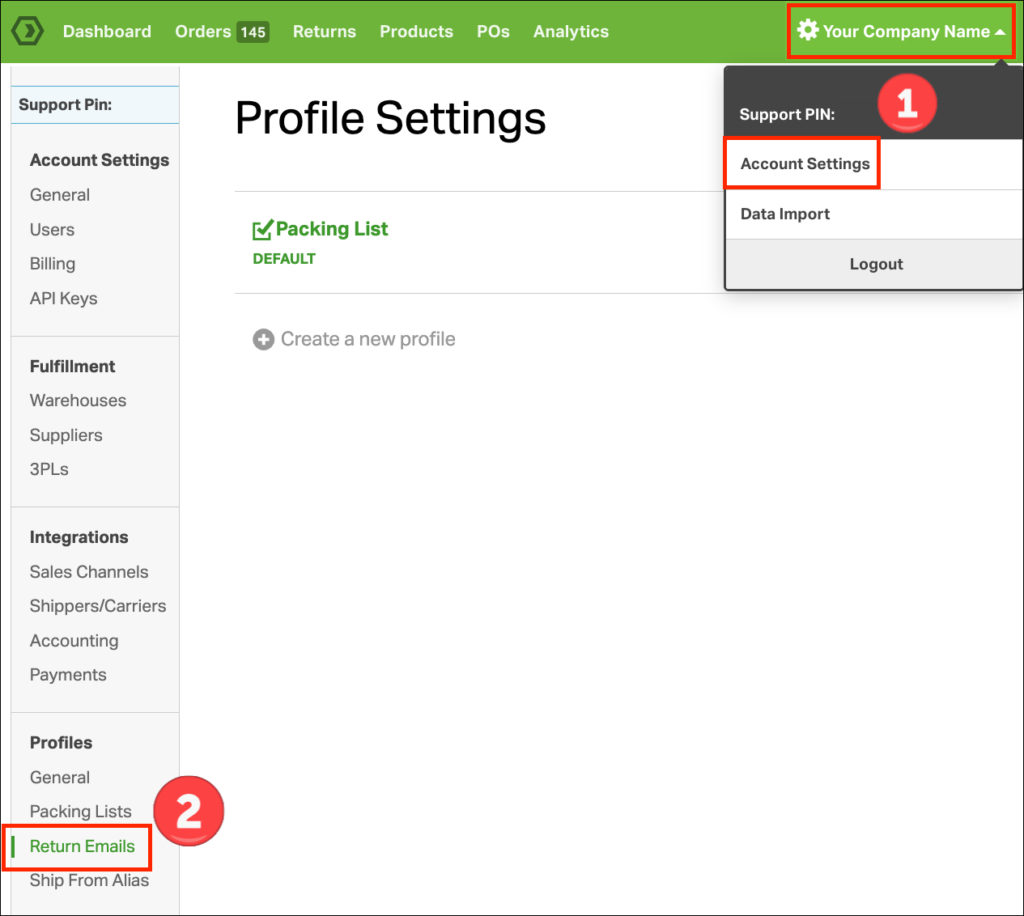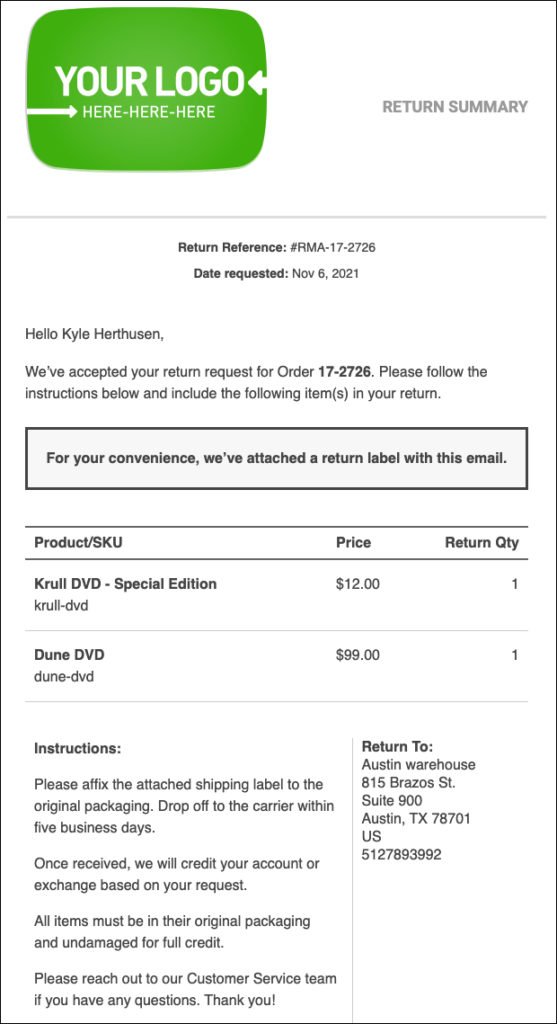When you’ve created a return shipping label via RMAs, you can email it to your customer. This streamlines the returns process and helps your customers quickly ship the items back to you.
The email template has a few options in the Profiles settings. See below for more information.
Notes
- RMAs are exclusive for Pro and Enterprise accounts.
- Express accounts have access to our Returns workflow seen here.
- To see the complete RMA workflow, check out this support article.
Topics
How to set up the Return Email Content
1. Go to your Company Name -> Account Settings.
2. Under Profiles, select Return Emails.
3. Select the Profile to update and click Edit.
4. It will open under the Return Email Content tab. If not, please select this section.
There are different settings here. See their descriptions below.
5. Subject Line
- This will be the email subject line when you send return labels to your customer.
6. Return Email Content
- Text entered here will show us as Instructions in the email to the client.
- Simple HTML can be used here, as seen in the example screenshot above.
7. Click Save once the information is finalized.
Sample Return Email
The email below uses the information from the setup screenshot.