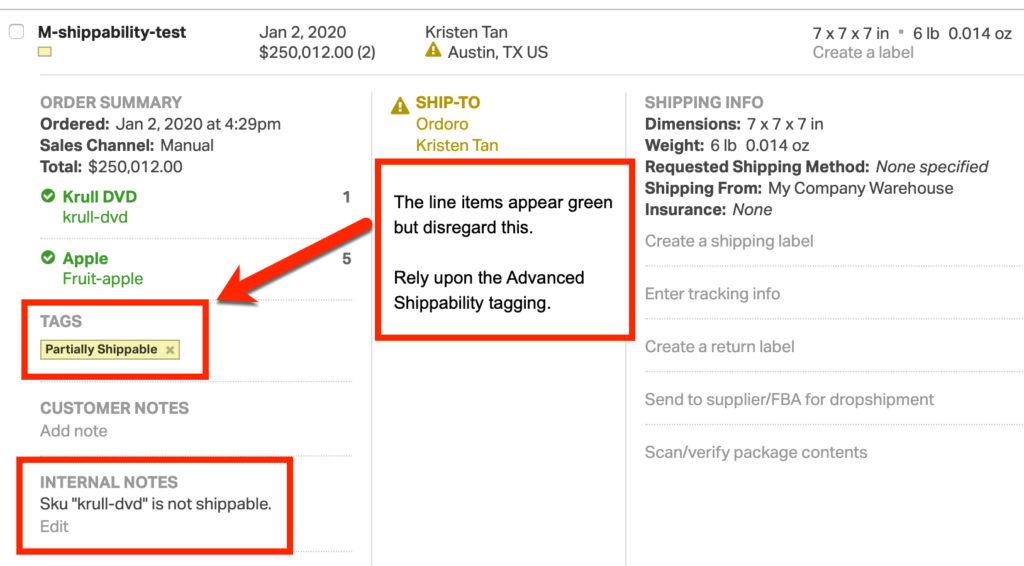NOTE: The Advanced Shippability feature will be deprecated soon. Advanced Shippability has been replaced by our Allocation feature for our Enterprise customers. See this support article for more information about the Allocation feature.
What is shippability?
When you receive orders, you must determine if you can ship all items on the order. In some cases you may have enough stock to ship the entire order. Otherwise, the order may be partially shippable or unshippable due to lack of inventory.
Standard vs. Advanced shippability
Ordoro’s Standard Shippability feature will determine if you have enough Physical On Hand inventory to ship a line item.
Our Advanced Shippability feature will allocate inventory to the oldest orders first and then determine if you are able to ship an order.
Please note, the Advanced Shippability is available for our Enterprise clients. If you’re on a different plan and would like access, please contact support@ordoro.com so we can discuss.
How does Advanced shippability work?
Here’s how we determine Advanced Order Shippability.
- Shippable: If ALL order lines are can be fulfilled.
- Unshippable: If NONE of the order lines can be fulfilled.
- Partially Shippable: If there is a mix of shippable and unshippable order lines.
- Note: only multi-line orders can be Partially Shippable.
- There’s also the option to disable Partially Shippable. This way orders will only show up as Shippable or Unshippable.
For example, let’s say we have three orders. Each order was for sku A with a quantity of two each.
- Order 1: sku A, quantity 2
- Order 2: sku A, quantity 2
- Order 3: sku A, quantity 2
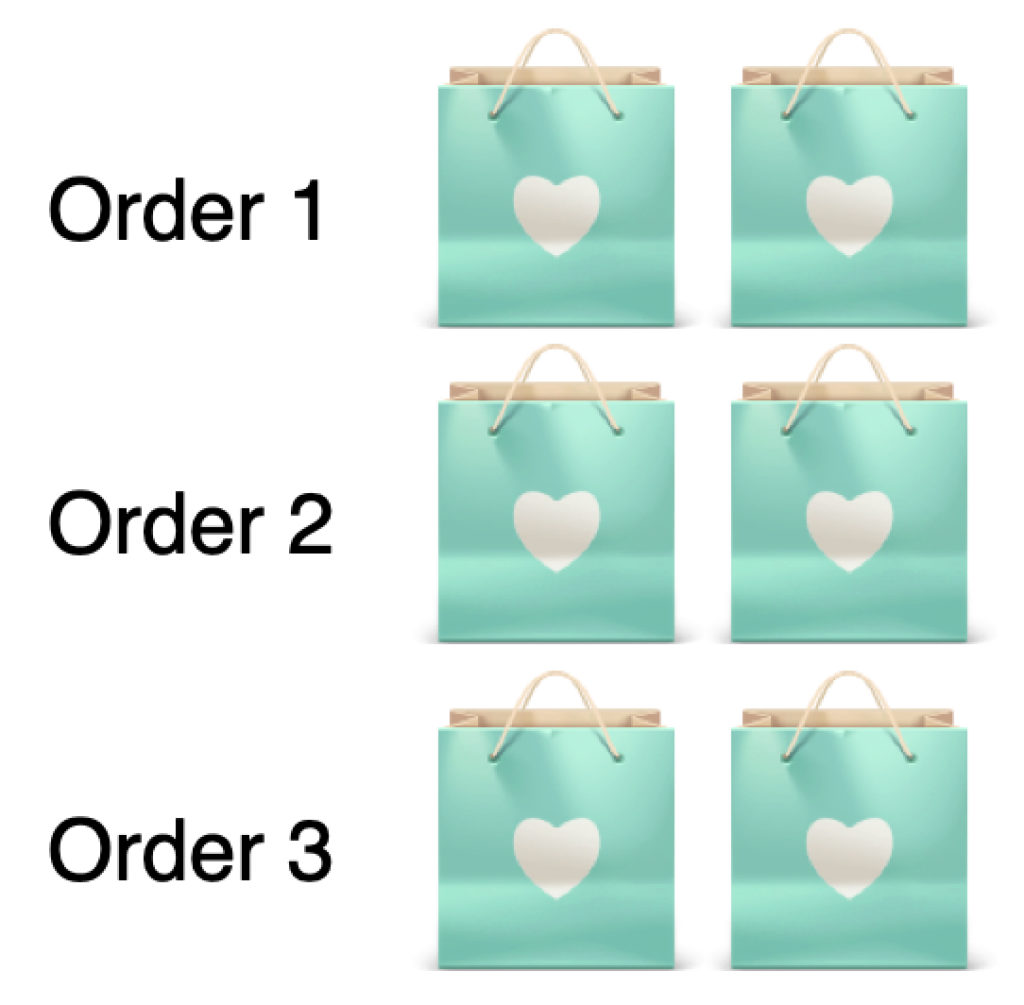
In your Ordoro inventory, you have three of sku A. Ordoro then assigns the inventory to the oldest order first, then the next, etc. until the inventory equals zero.
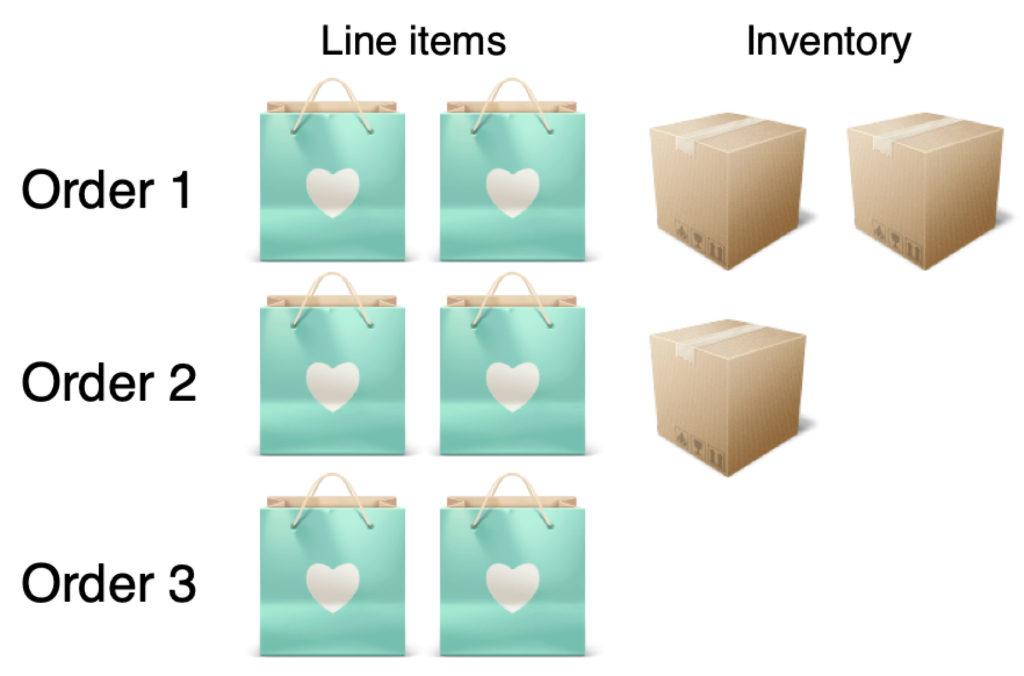
Now, let’s determine shippability for the orders.
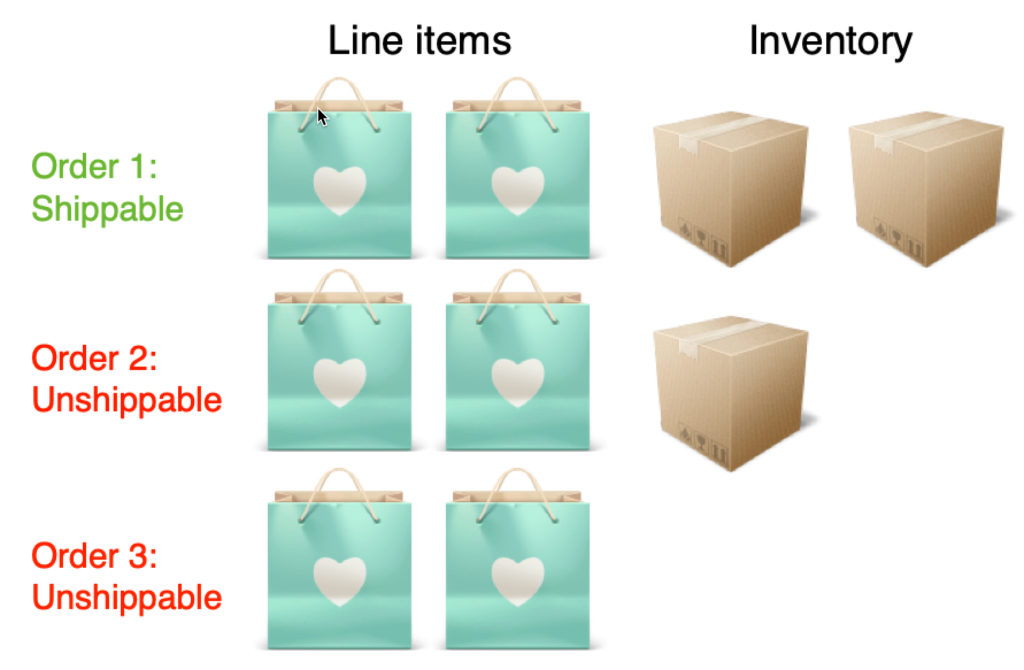
- Order 1: Shippable since we have enough inventory to fulfill all line items.
- Order 2: Unshippable since there is not enough inventory to fulfill all line items.
- You may think this order should be Partially Shippable, however, since NONE of the line items can be fulfilled, it is Unshippable.
- Order 3: Unshippable since there is not enough inventory to fulfill all line items.
Note: For Order 2 to be Partially Shippable, there’d need to be another line item on the order that can be fulfilled. This means sku A would be unshippable but the other product could be fulfilled. This makes the order Partially Shippable.
How Advanced Shippability looks in Ordoro
The Advanced Shippability feature checks your account once an hour. It allocates the inventory from oldest to newest order, then adds tags and internal notes to each order.
The tags allow you to filter your orders by shippability status. Your team can easily find which orders they can ship immediately / partially. See this support article for info on using the Tag filter.
NOTE: The internal notes will overwrite any existing notes. If you’d like us to only tag the orders, and not add an internal note, please let us know before we enable the feature.
Once the tags are applied to an order, you can disregard the Standard shippability colors. You’ll only want to refer to the tags. See the examples below.
Shippable order: If ALL order lines are can be fulfilled.
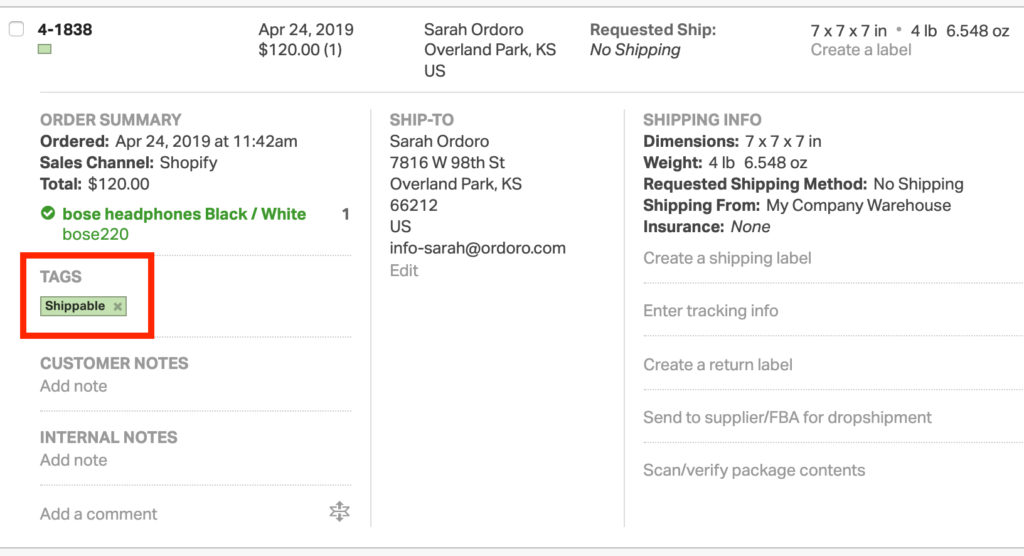
Unshippable: If NONE of the order lines can be fulfilled.
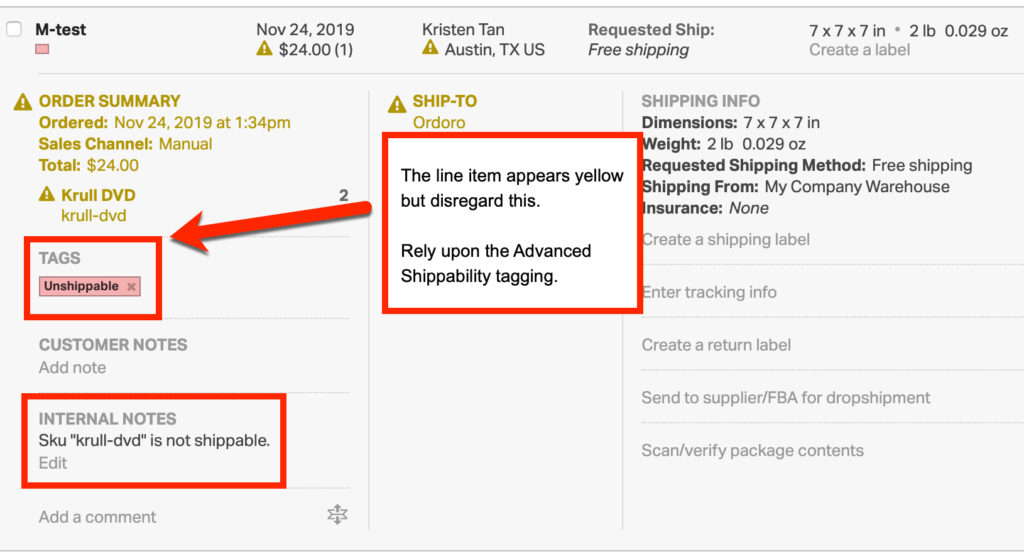
Partially Shippable: If there is a mix of shippable and unshippable order lines.
- Note: only multi-line orders can be Partially Shippable