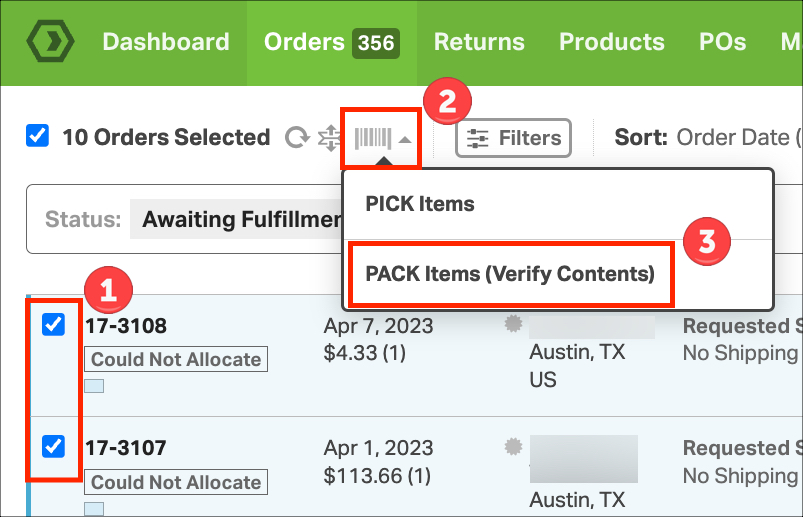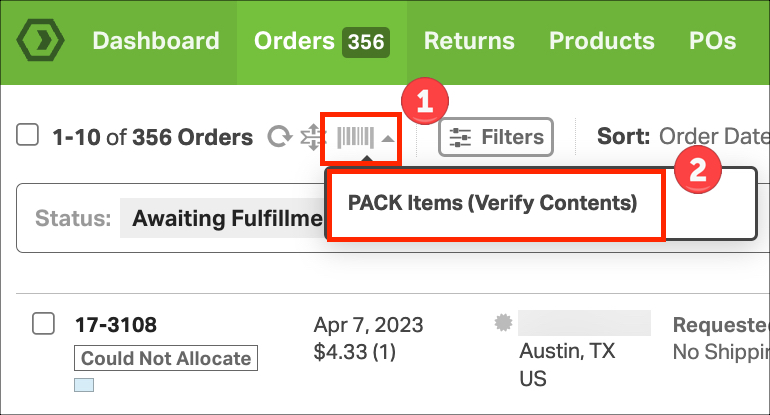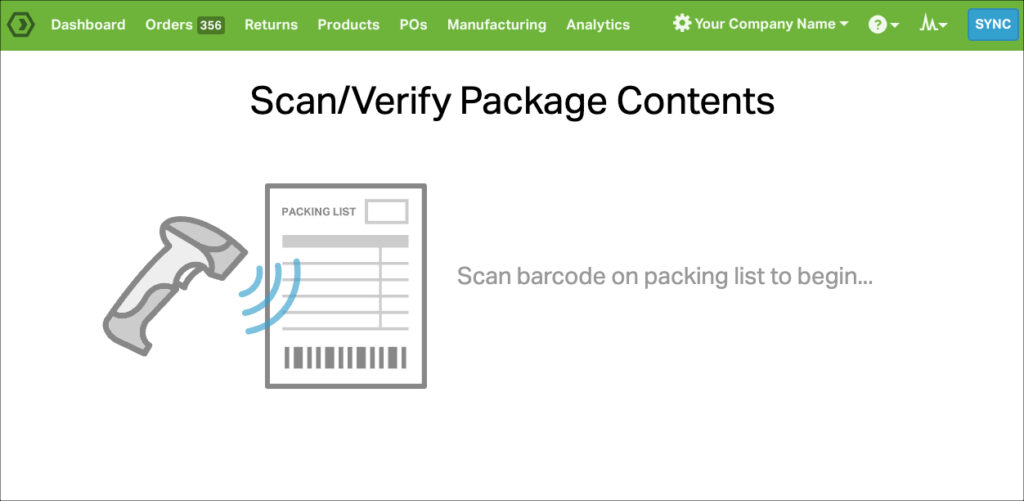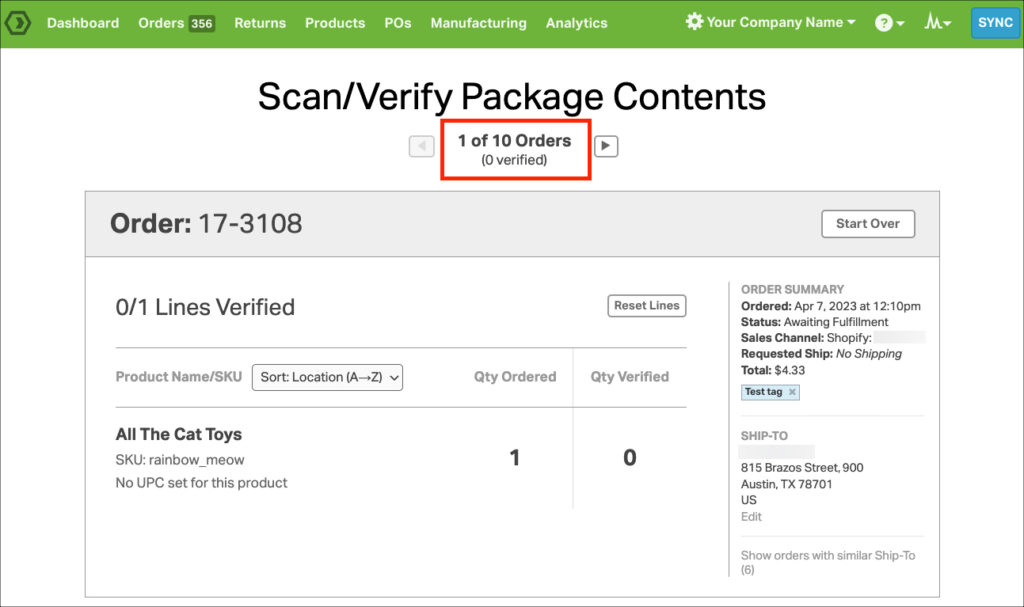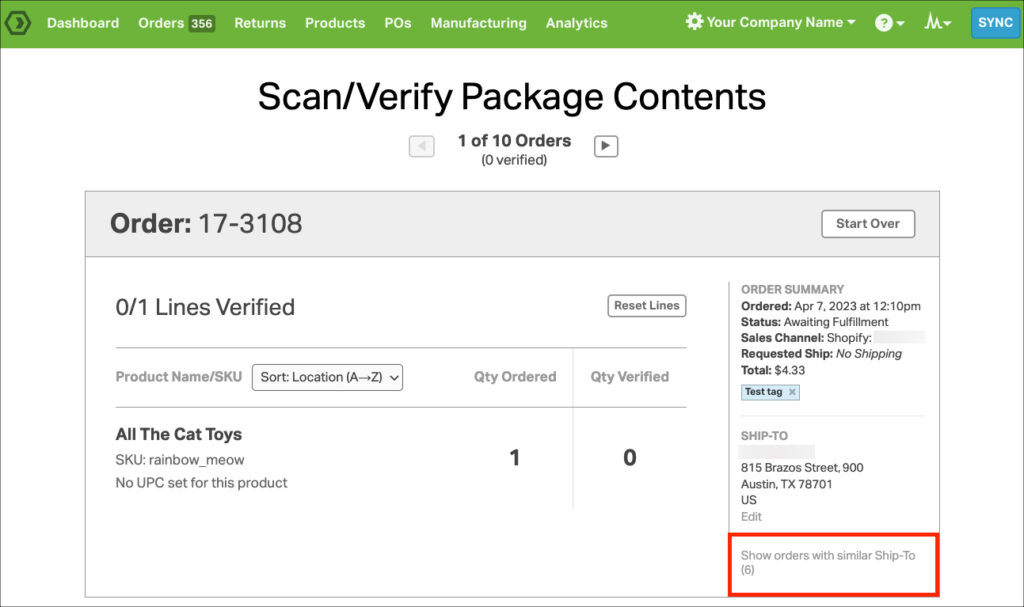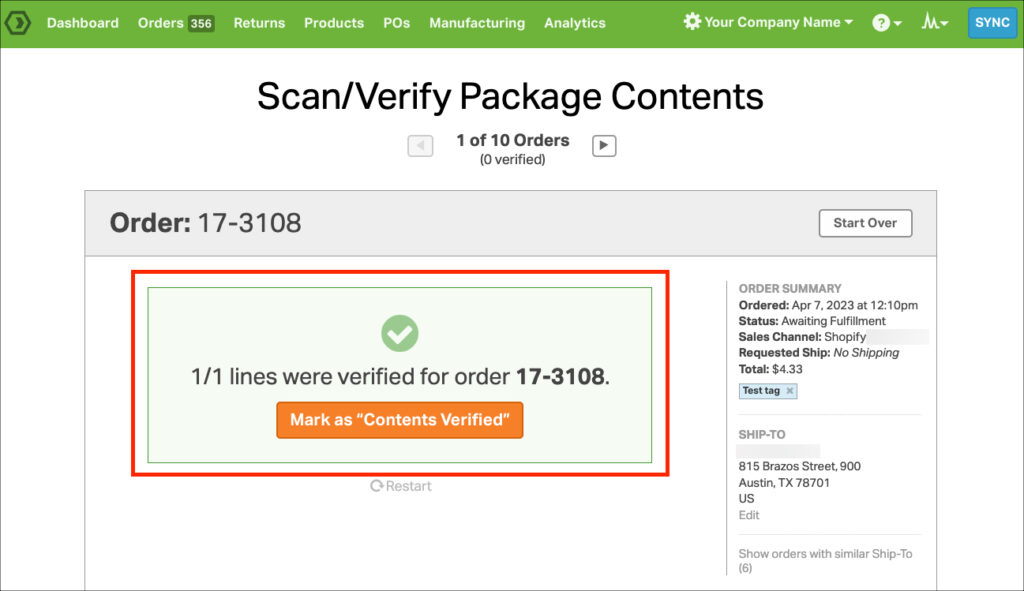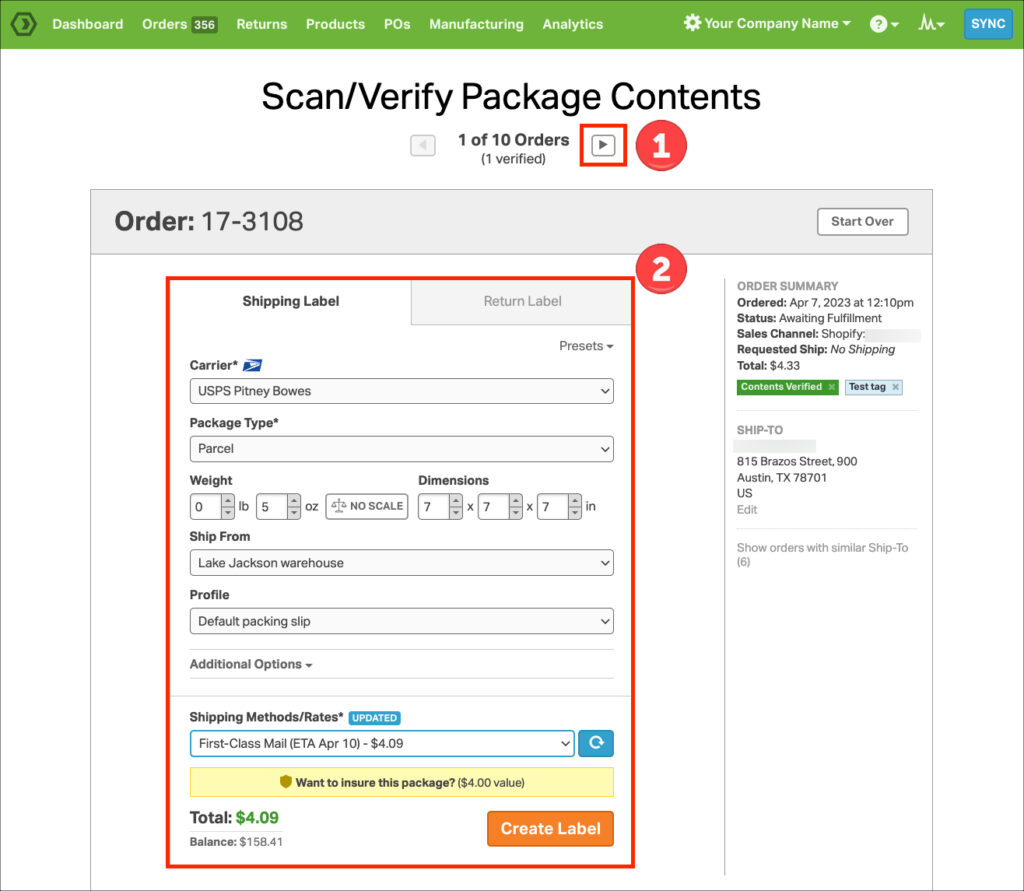Ordoro supports barcode scanning to verify items in your pick/pack workflow. We have the option to verify one order at a time, or, as this article outlines, how to do multiple orders in a batch.
Topics
How to select orders for the packing workflow
Option 1: Select the orders in Ordoro
1. Go to Orders -> select which orders you’d like to verify.
2. Click the barcode icon to enter packing mode for multiple orders.
3. Click PACK Items (Verify Contents).
Option 2: Scan the barcodes on the Packing List
1. Go to Orders -> click the barcode icon.
2. Click PACK Items (Verify Contents).
3. You’ll be prompted to scan the barcode on Ordoro’s packing list to pull up the order.
How to Scan/Verify Package Contents
1. Once the orders are chosen, the Scan/Verify section appears for your list of orders.
2. Ordoro will notate if there are multiple orders to the same customer. You can merge these orders before moving forward.
3. Once the items are correctly scanned in, you can click the Confirm button. This will tag the order as Contents Verified.
- See additional information on how verifying works in this article.
- What happens if the incorrect barcode is scanned
- How to verify products without barcodes
4. Next, you can either 1) Verify the Next Order or 2) Create a Shipping Label for the current order.
5. If you created a label, you can either Print or Verify the Next Order.
- If you skip printing at this stage, you can filter your Shipped Orders by Unprinted Only to print the label later.