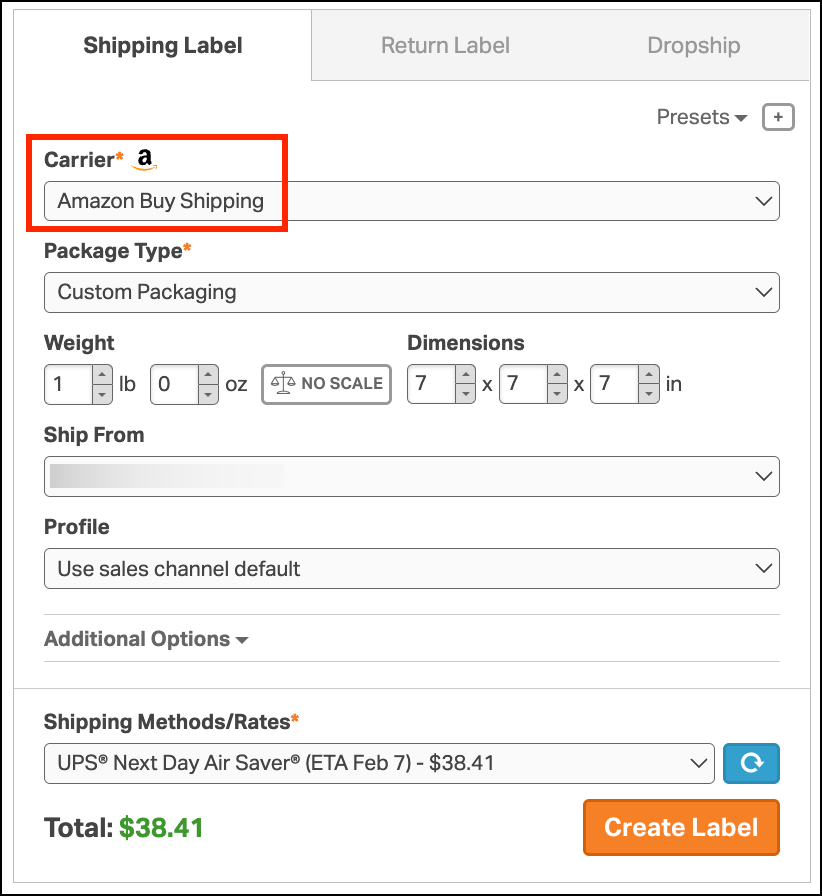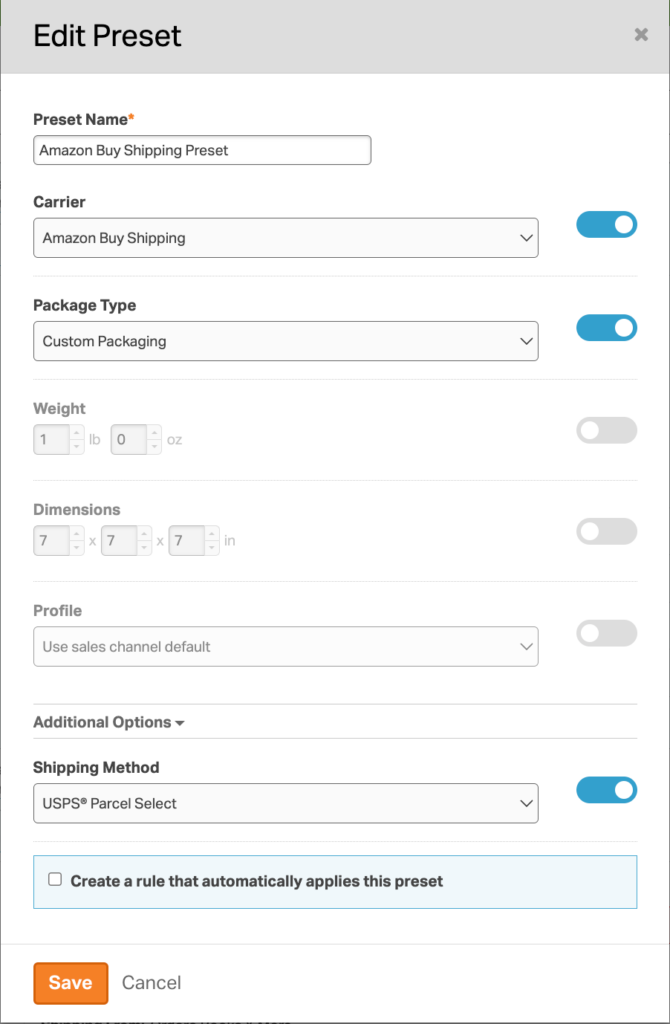Upon importing Amazon Prime orders into Ordoro, they will be automatically labeled as ‘Amazon Prime’ for easy identification. These orders can only be shipped using the Amazon Buy Shipping carrier, and no other shipping services are available.
Notes:
- If you have not accepted the Amazon Buy Shipping API Terms & Conditions in your Seller Central account, you will see an error when trying to create Amazon Buy Shipping labels.
- For instructions, search Amazon’s Help section in Seller Central for ‘Merchant Fulfillment API‘.
- You cannot use Amazon Prime Shipping for non-Prime Orders unless you’ve contacted support@ordoro.com.
- To void these labels, delete the label in Ordoro. The order will remain in the Shipping filter in Amazon.
Topics
How to create a shipping label for Amazon Prime orders
1. Select the checkbox next to the Amazon Prime order. The Shipping Label panel will appear on the right side of the screen
- Note: Amazon Prime orders are auto-tagged with an Amazon Prime tag for easy filtering.
2. In the Shipping Label panel, select the carrier as Amazon Buy Shipping.
- The only Shipping Methods/Rates shown will fulfill the order within the Prime shipping requirements.
3. Click the orange Create Label button when ready.
4. Once the label is generated, the tracking number is automatically saved in Amazon marking the order as shipped.
How to create an Amazon Buy Shipping preset
You can also create a preset for the Amazon Buy Shipping carrier. See our support article on how to create shipping label presets for details.