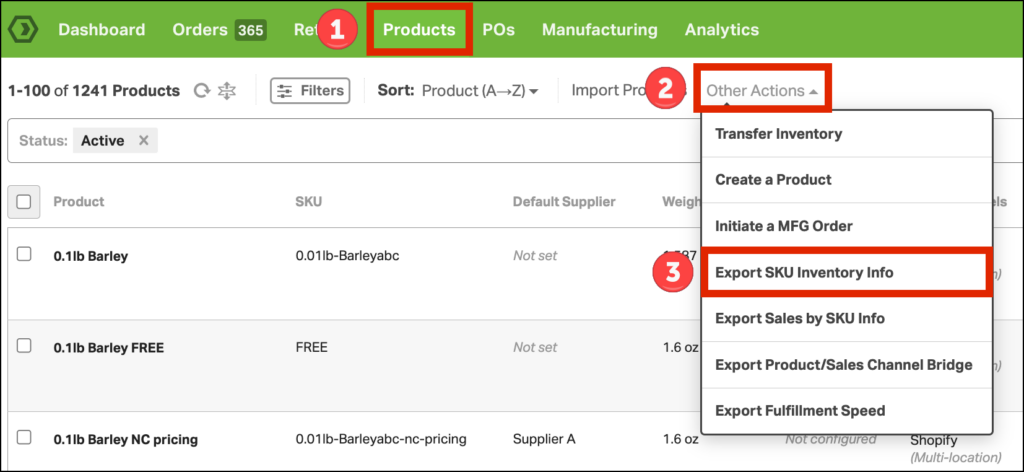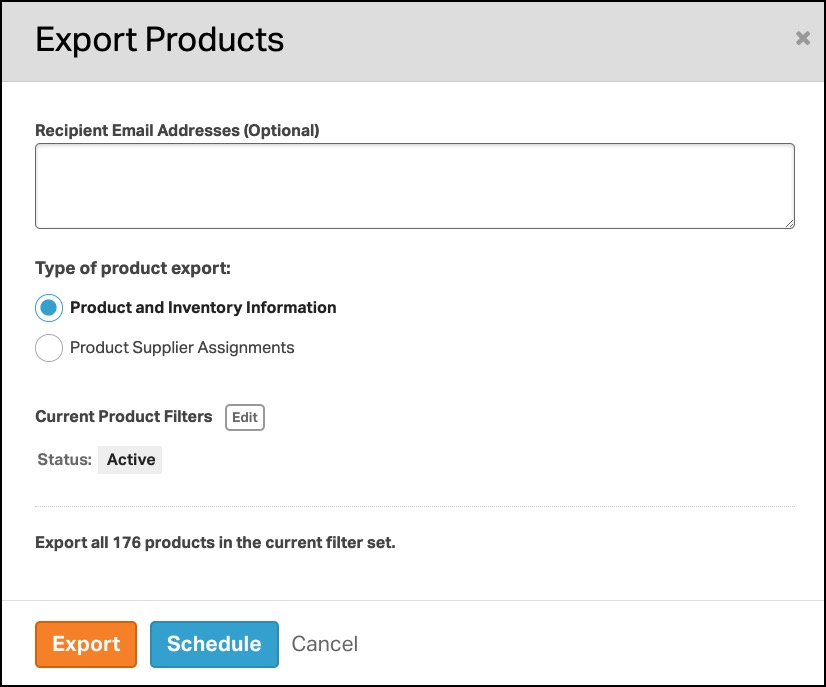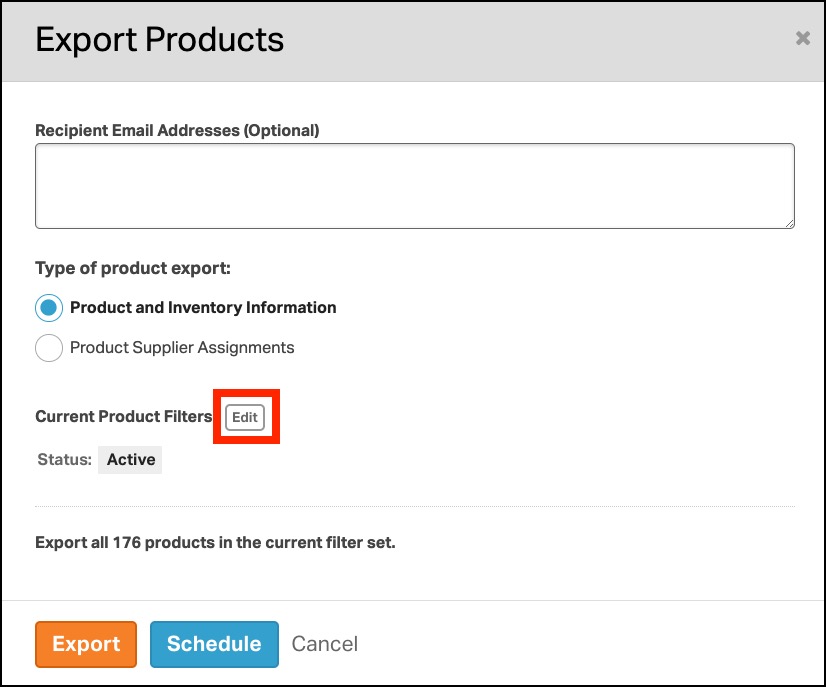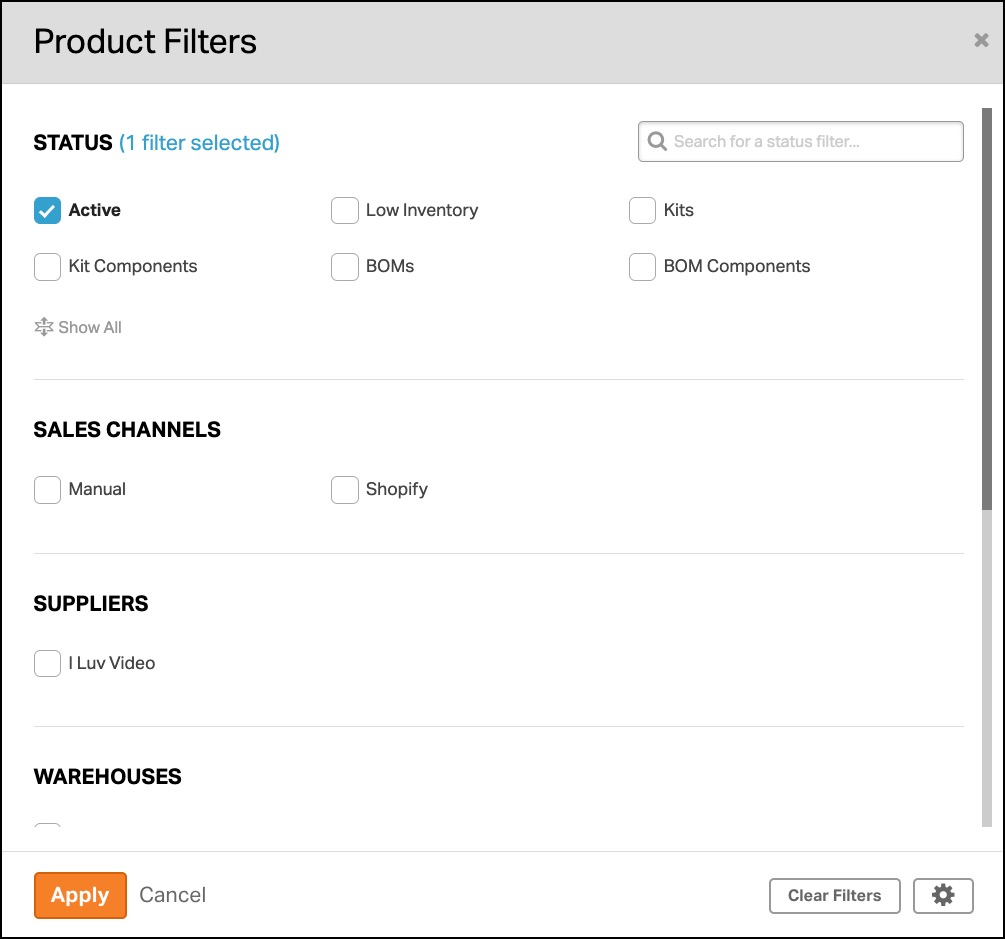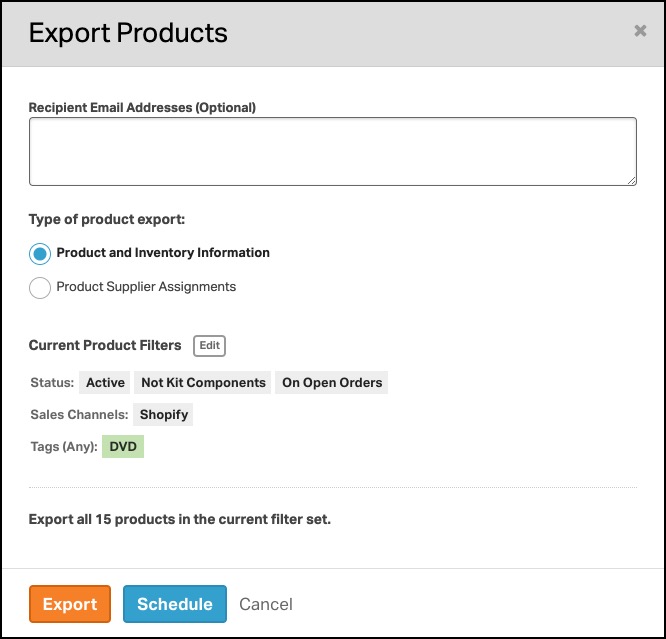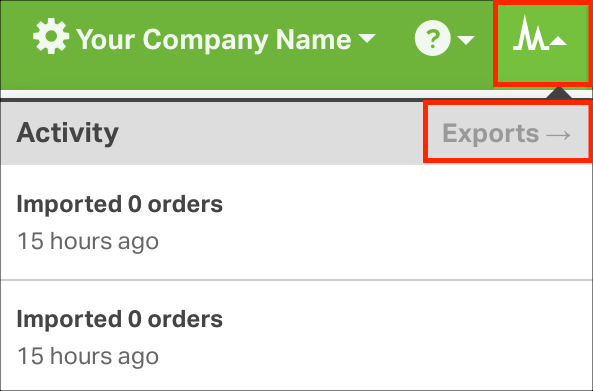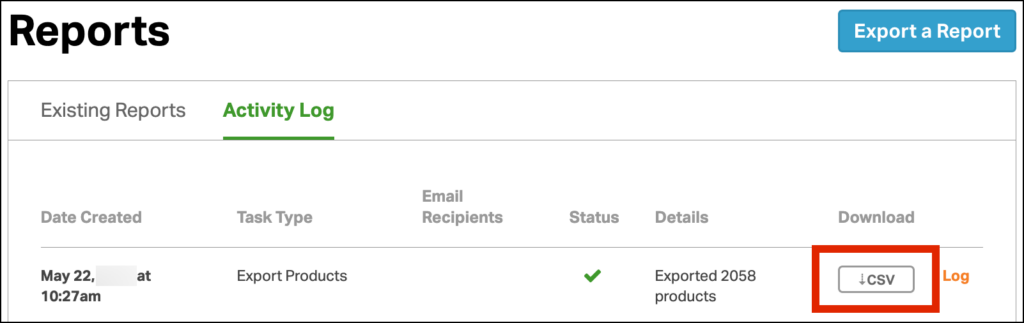Unlock the full potential of your eCommerce business with Ordoro, your trusted order and inventory management platform. Ordoro’s extensive product data can be a game-changer, especially when it comes to year-end inventory value calculations.
In this guide, we walk through the process of exporting crucial product data from Ordoro. Learn how to make data-driven decisions and optimize your eCommerce operations while ensuring accurate year-end inventory values.
Topics
How to use the product export
With your exported product information, you can modify it and re-upload it to Ordoro to make bulk edits quickly. See this article related to bulk data edits.
- Note: The inventory export file is not an exact match for all of Ordoro’s Data Import templates.
Also, with the raw data, advanced reports can be created for your products, such as the total inventory value, 30-day sales per product, if products are used in kitting, etc.
How to export product info
1. Go to the Products tab.
2. Select Other Actions -> Export SKU Inventory Info.
3. In the modal, there are two options:
- Product and Inventory Information: All product and inventory information from the chosen warehouse(s).
- Product Supplier Assignments: All products with supplier information, regardless of if suppliers are assigned.
4. To customize the products exported, click the Edit button next to Current Product Filters.
5. The Product Filters will appear, allowing you to narrow down your search. Select the filters you’d like and click Apply when finished.
5. You’ll return to the previous modal, which displays all of your selected filters. Click Export or Schedule to generate the CSV file.
- If you select Schedule, you’ll be prompted to create a report. See this support article for details.
6. Once the report is complete, it is available in the Activity Menu -> Exports.
7. Click the CSV button. The file will automatically download to your computer.
What fields are in the product export?
Here are the columns for the Product and Inventory Information and Product Supplier Assignments exports:
| Column | Product and Inventory Information | Product Supplier Assignments |
|---|---|---|
| SKU | ✓ | ✓ |
| ASIN | ✓ | ✓ |
| Description | ✓ | ◯ |
| Category | ✓ | ◯ |
| Warehouse | ✓ | ◯ |
| Location in Warehouse | ✓ | ◯ |
| Physical On Hand | ✓ | ◯ |
| Available | ✓ | ◯ |
| Committed | ✓ | ◯ |
| PO Reordered | ✓ | ◯ |
| Low Stock Threshold | ✓ | ◯ |
| Price | ✓ | ◯ |
| Weighted Average Unit Cost | ✓ | ◯ |
| Weight | ✓ | ◯ |
| 30 Day Shipments | ✓ | ◯ |
| Total Value of Inventory | ✓ | ◯ |
| Length | ✓ | ◯ |
| Width | ✓ | ◯ |
| Height | ✓ | ◯ |
| UPC | ✓ | ◯ |
| Kit Parent | ✓ | ◯ |
| Kit Component | ✓ | ◯ |
| Tags | ✓ | ◯ |
| Has Serial Numbers | ✓ | ◯ |
| Customs Description | ✓ | ◯ |
| Harmonized Code | ✓ | ◯ |
| Country of Origin | ✓ | ◯ |
| Fulfillment Type | ✓ | ◯ |
| Internal Notes | ✓ | ◯ |
| Supplier SKU | ◯ | ✓ |
| Supplier Name | ◯ | ✓ |
| Supplier Unit Cost | ◯ | ✓ |
| Default | ◯ | ✓ |
| Minimum Order Qty | ◯ | ✓ |