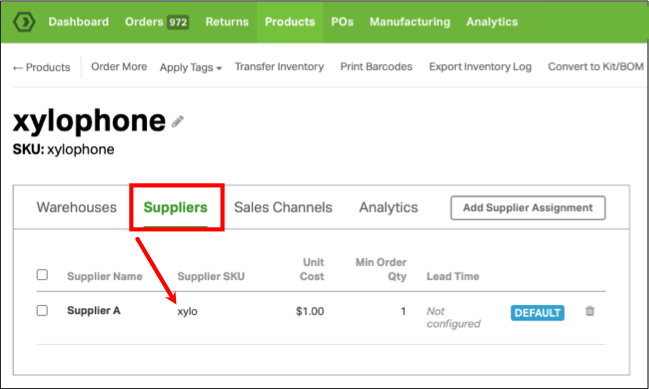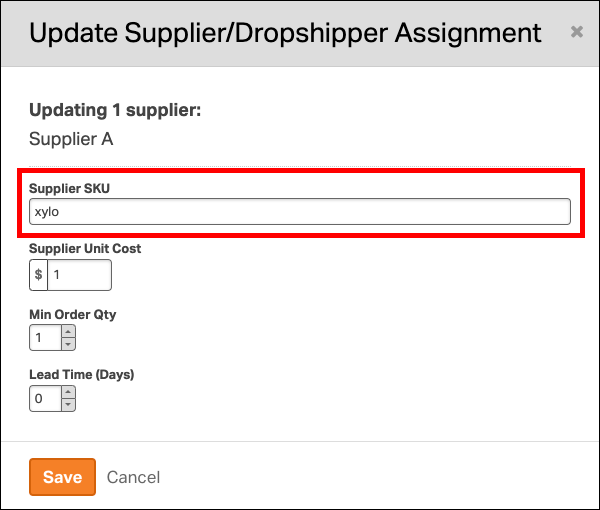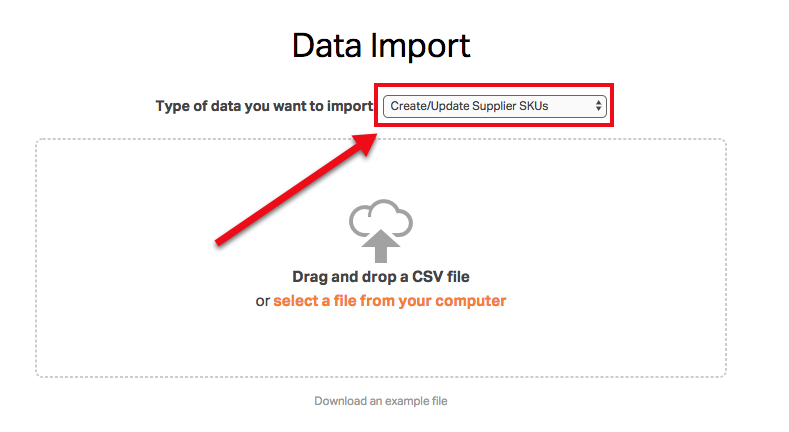To edit the Supplier SKU for your products, you have two options.
Manually assigning Supplier SKUs
1. Go to the Products tab and click on the product name or SKU.
2. On the Product Detail page, choose the Suppliers tab.
3. Click on the the Supplier SKU you would like to update.
4. Enter the new Supplier SKU in the Update Supplier/Dropshiper Assignment modal. Then click Save.
Uploading Supplier SKUs via CSV
1. Click on your Company Name in the upper right-hand corner and select Data Import from the drop down menu.
2. Choose Create/Update Supplier SKUs from the Type of data you want to import drop down.
3. Download the example file.
4. Update the CSV with your SKUs and Supplier SKUs.
5. Upload the CSV of your Supplier SKU numbers.