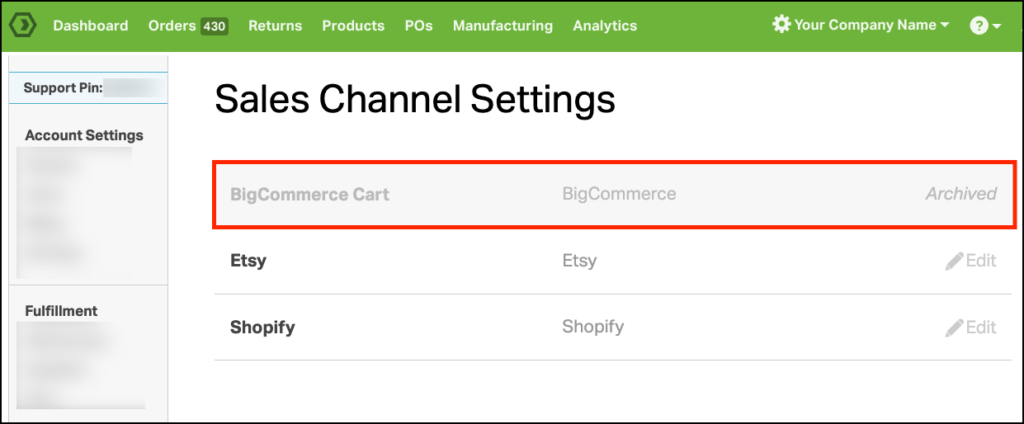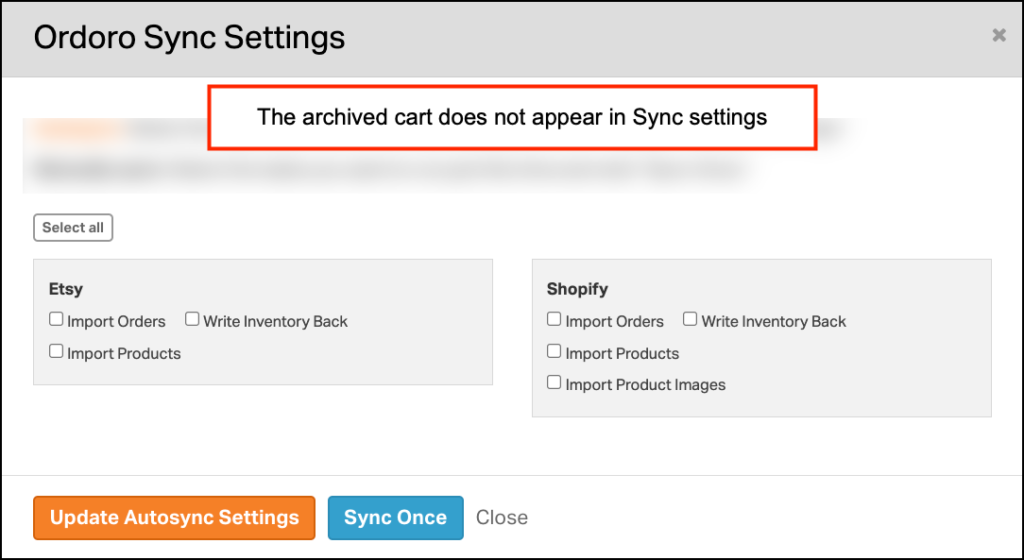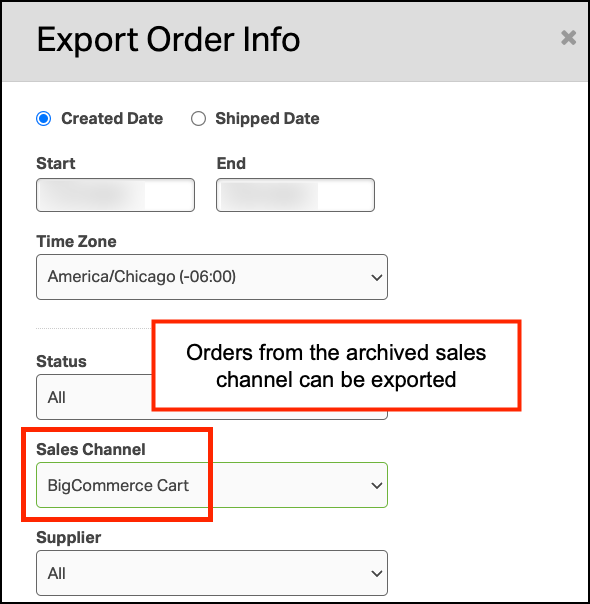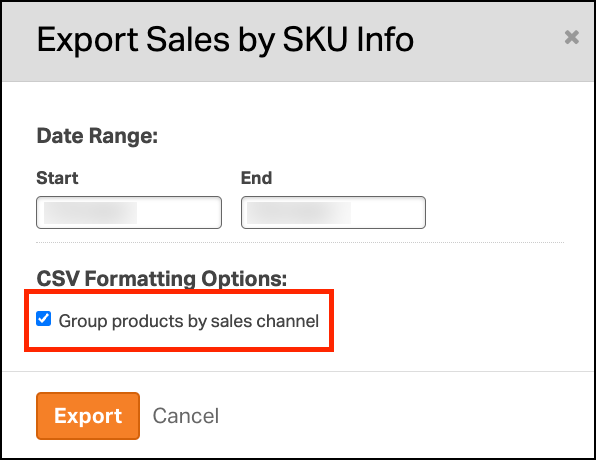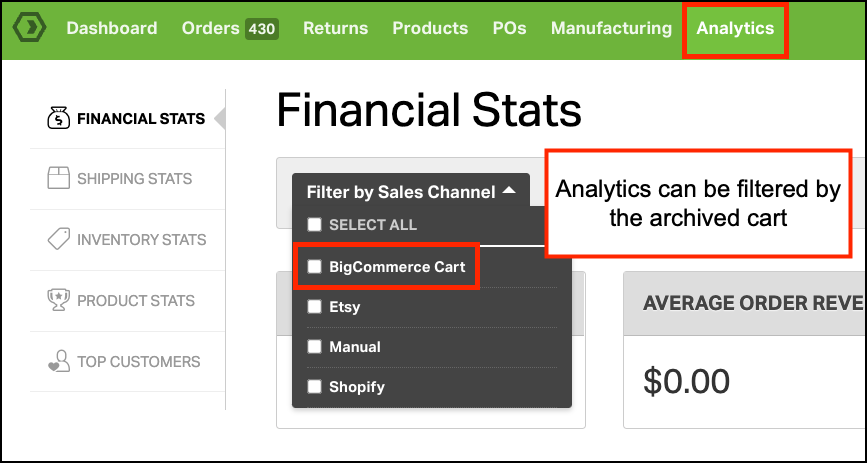When you choose to discontinue a sales channel, archiving your cart in Ordoro is a strategic move compared to deleting it. Archiving ensures that you retain crucial sales data, which is instrumental for tracking metrics and maintaining historical references. This data can significantly contribute to your business insights and inform future decisions.
If you need help with the process of archiving or unarchiving a cart, don’t hesitate to contact Ordoro Support at support@ordoro.com for expert guidance.
In the following sections, we provide a detailed overview of the changes that take place when a cart is archived, helping you understand the impact and benefits of this action.
Topics
Settings
1. The sales channel will be listed as Archived, is no longer editable, and is highlighted in gray.
2. The cart will not appear in the Sync modal.
- New orders and products cannot be imported, and inventory writeback is disabled.
- If an Amazon cart is archived, FBA inventory and orders cannot be imported.
Orders
1. New orders will not be imported from the archived sales channel.
2. If you ship an order for an archived cart, the tracking will still write back.
3. Sales history is still visible. However, you cannot filter orders by the archived sales channel.
4. Orders from the archived cart can be exported via the Order Detail or Order Summary report.
5. The Export Sales by SKU Info report will show archived carts if Group Products by sales channel is selected.
Products
1. Inventory will not be written back to the archived sales channel.
2. Products can be filtered by the archived cart.
3. The Inventory Log will still show archived cart activity.
4. The Export Sales by SKU Info report will show archived carts if Group Products by sales channel is selected.
Analytics
1. Analytics can be filtered by archived sales channels.