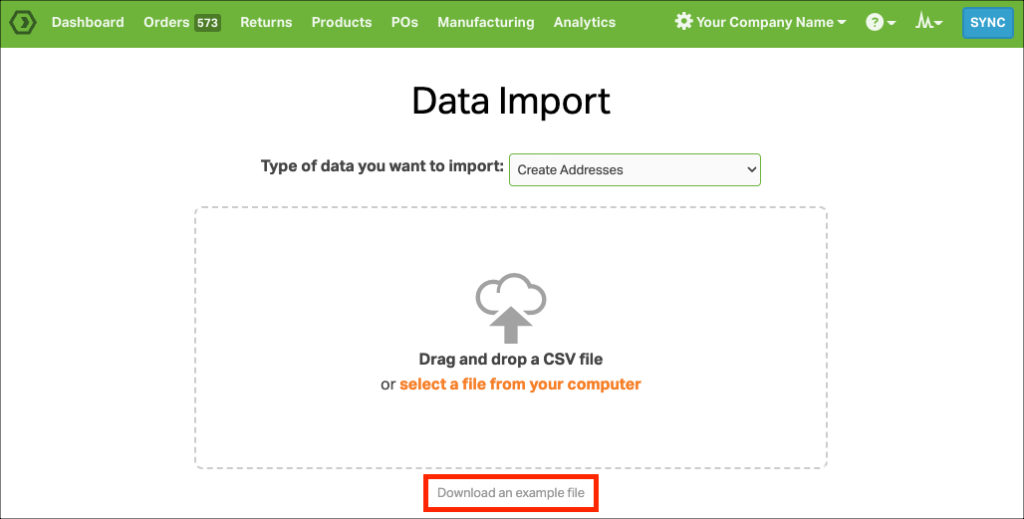When doing a data import in Ordoro, there are multiple options on how to update the information in your Ordoro account. Below is a list of the example files for each data import.
IMPORTANT:
- If you are not updating certain column(s), delete them from the file. Do not leave them blank.
- If left blank, they will overwrite the existing data as blank.
Topics
- Archive Products
- Create Addresses
- Create Orders
- Create Products
- Create Purchase Orders
- Create Suppliers
- Create Tracking Numbers
- Create/Update Supplier SKUs
- Manage BOMs
- Manage Kits
- Add Orders To Batch
- Manage Product Tags
- Remove Supplier SKUs
- Unarchive Products
- Update Inventory
- Update Product Fulfillment
- Update Product Image
- Update Product/Sales Channel Bridge
- Update Products
Archive Products
Use this to archive your products in Ordoro. Fields include:
- SKU *Required
Create Addresses
Use this to add customer addresses to Ordoro. Fields include:
- Name
- Company
- Phone
- Fax
- Street1
- Street2
- City
- State
- Zip
- Country
- Reference Number
Create Orders
Use this when manually creating bulk orders in Ordoro. Fields included:
- Order ID *Required
- Order Date
- Notes from Customer
- Grand Total
- Product Amount
- Tax Amount
- Discount Amount
- Shipping Amount
- Shipping Type
- Ship to Name
- Ship to Company
- Ship to Email
- Ship to Phone
- Ship to Street 1
- Ship to Street 2
- Ship to City
- Ship to State
- Ship to Zipcode
- Ship to Country
- Bill to Name
- Bill to Company
- Bill to Email
- Bill to Phone
- Bill to Street 1
- Bill to Street 2
- Bill to City
- Bill to State
- Bill to Zipcode
- Bill to Country
- Line Product SKU *Required
- Line Product Name *Required
- Line Item Price
- Line Quantity *Required
- Line Notes
- Line Discount Amount
- Line Total Price
Create Products
This is for when you are manually creating a product in Ordoro. Fields included:
- SKU *Required
- Description *Required
- Price
- Weighted Average Unit Cost (cost of product for the company)
- Weight (lbs)
- Category
- Length (in)
- Width (in)
- Height (in)
- UPC
- ASIN
- Harmonized Code
- Country of Origin
- Customs Description
- Internal Notes
- Has Serial Numbers (True/False)
Create Purchase Orders
Use this when manually creating bulk purchase orders in Ordoro. Fields included:
- PO Number
- Supplier Name* – Required
- Receiving Warehouse
- Shipping Method
- Payment Method
- Instructions
- Estimated Delivery
- Discount
- Shipping + Handling
- Tax
- SKU* – Required
- Line Ordered Qty
- Supplier Unit Cost
- Line Discount
Create Suppliers
Use this to add a new supplier to Ordoro in bulk. Fields include:
- Company *Required
- Phone
- Fax
- Email *Required
- Street1
- Street2
- City
- State
- Zip
- Country
- Reference Number
Create Tracking Numbers
Use this to add tracking numbers to orders in bulk. Fields Include:
- Order Number *Required
- Shipment Date *Required (Date and Time example: 2021-06-13 10:48:15.172949-05)
- Tracking Number *Required
- Carrier Name *Required
- Shipping Method
- Cost
- Notify Ship To
- Notify Bill To
- Notify Cart (set to TRUE if you want tracking synced to the Sales Channel)
Create/Update Supplier SKUs
Use this to update supplier information for your products. Fields include:
- SKU *Required
- Supplier *Required
- Supplier SKU
- Supplier Unit Cost
- Default Supplier
- Min Order Quantity
- Lead Time
Manage BOMs
This is used to either add or remove BOM components. Bill of Materials can be created or modified this way.
- SKU *Req
- Add Child SKU
- Remove Child SKU
- Quantity
Manage Kits
This is used to either add or remove components of kits. Kits can be created or modified this way.
- SKU *Req
- Add Child SKU
- Remove Child SKU
- Quantity
Add Orders To Batch
Use this to assign Orders to a particular Batch in bulk.
- Order Number *Required
- Batch ID *Required
Manage Product Tags
Use this to add or remove product tags in bulk.
- SKU *Required
- Add Tag
- Remove Tag
Remove Supplier SKUs
Use this to remove supplier assignments from products. Fields include:
- SKU *Required
- Supplier *Required
Unarchive Products
Use this to unarchive your products in Ordoro. Fields include:
- SKU *Required
Update Inventory
Use this to update product inventory in bulk. Fields include:
- SKU *Required
- Warehouse *Required
- Location in Warehouse
- Physical On Hand
- On Hand Adjustment
- Low Stock Threshold
Update Product Fulfillment
Use this to update product fulfillment status. Note: Not available for all accounts at this time. Fields include:
- SKU *Required
- Fulfillment Type *Required
- Supplier
Update Product Image
Use this to update or add an image URL to your product.
- SKU *Required
- URL *Required
Update Product/Sales Channel Bridge
Use this to update a product’s information sent to the sales channel on inventory writebacks. Fields include:
- SKU *Required
- Sales Channel Name *Required
- Amazon Fulfillment Channel
- Fulfillment Latency
- Max Export Quantity
- Min Export Quantity
- Set this field as blank if you’d like to write negative inventory quantities back to the sales channel. For more details, see this support article.
- Percent Export Quantity
- Reserve Export Quantity
- Writeback Inventory
Update Products
This is used when you are updating a product’s information that already exists in Ordoro. Fields included:
- SKU *Required
- Description
- Price
- Weighted Average Unit Cost (cost of product for the company)
- Weight (lbs)
- Category
- Length (in)
- Width (in)
- Height (in)
- UPC
- ASIN
- Harmonized Code
- Country of Origin
- Customs Description
- Internal Notes
- Has Serial Numbers (True/False)