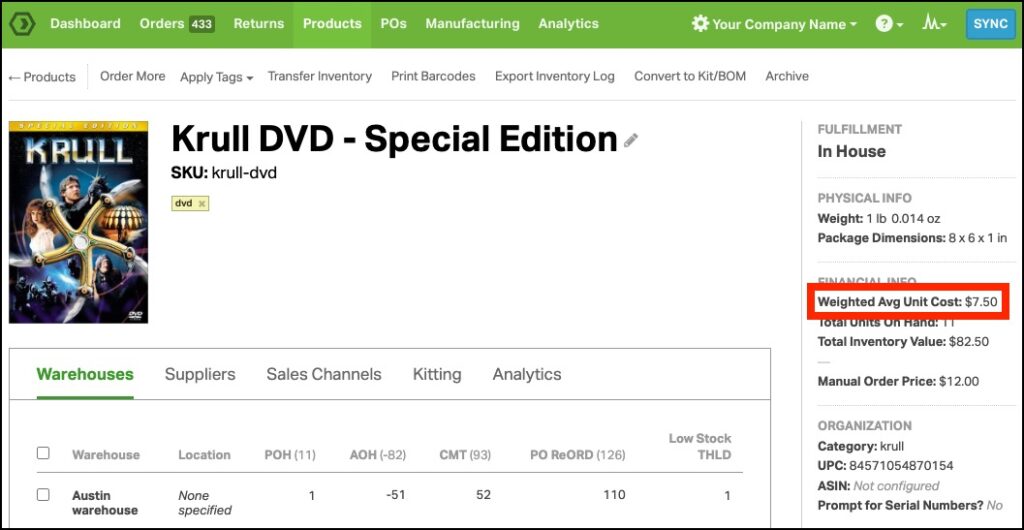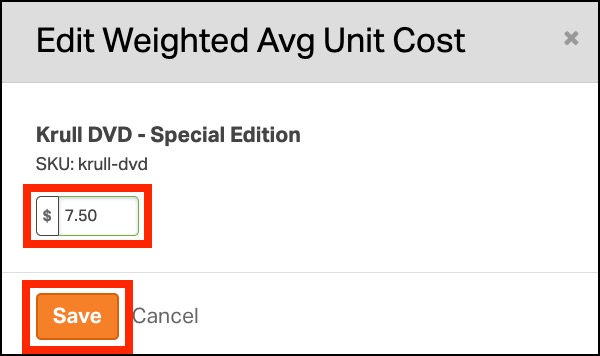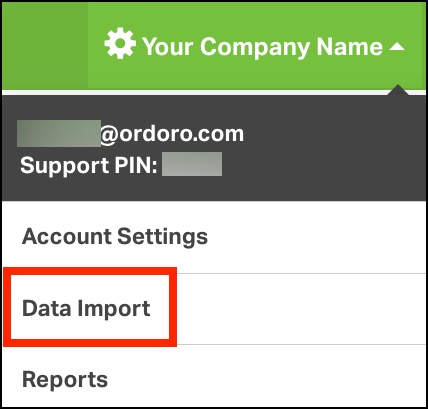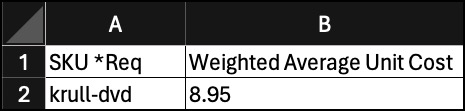This concise guide teaches you how to update the Weighted Average Unit Cost in Ordoro. Explore methods to adjust this crucial metric via the Product Detail Page or CSV Data Import, and deepen your understanding of inventory valuation techniques, including FIFO and LIFO methods. It is perfect for Ordoro users aiming to optimize their inventory management and analytics.
Topics
- Understanding Weighted Average Unit Cost
- Updating via Product Detail Page
- Updating via CSV Data Import
- What are FIFO and LIFO?
Understanding Weighted Average Unit Cost
Weighted Average Unit Cost is a way to determine the cost of inventory that blends the prices of all the goods available for sale by considering both the cost and the quantity of each item.
Here’s how it works: you add up the total cost of all items available for sale and then divide that number by the total number of units available. This calculation gives you a single cost figure that represents an average of all the units, adjusted (or “weighted”) according to how many of each unit you have. This average cost is then used to determine the value of the remaining inventory and the cost of goods sold during the period.
This method is useful because it smooths out price fluctuations over time, providing a stable cost figure that can help businesses manage their inventory more effectively.
Ordoro does not automatically calculate an item’s Weighted Average Unit Cost by default due to the variation in inventory accounting methods (e.g., LIFO, FIFO, or average cost). However, Ordoro can automatically calculate this cost based on received purchase orders. For further details, click here.
Updating via Product Detail Page
To update the Weighted Average Unit Cost through the Product Detail page:
- Navigate to the Product Details page.
- Locate the section labeled Weighted Avg Unit Cost.
- Click on the value to edit.
- A pop-up will appear where you can update the Weighted Avg Unit Cost. Click Save to finalize it.
Please note that the PO Unit Cost is different from the Weighted Average Unit Cost. For more details on PO Unit Cost, click here.
Updating via CSV Data Import
To update the Weighted Average Unit Cost via a CSV file:
- Go to Settings.
- Navigate to Data Import.
- Select Update Products from the dropdown. Click Download an example file.
- Ensure to use the field labeled Weighted Average Unit Cost in your CSV file.
- IMPORTANT: Remove any other columns you’re not using to ensure you don’t overwrite existing Ordoro data with blanks.
- Upload the file back into the Data Import section in Ordoro.
What are FIFO and LIFO?
Ordoro maintains the Weighted Average Unit Cost as a static value because it can be calculated in multiple ways, primarily through FIFO or LIFO methods:
FIFO (First In, First Out):
- This method is based on the idea that the first items added to inventory are the first ones sold.
- For example, if a bookstore receives 100 books in January and another 100 in February, under FIFO, when a customer buys a book, it is assumed to be from the January batch until all those are sold.
- In environments where prices rise over time, using FIFO usually means that the cost of goods sold is based on the cheaper, older items, potentially leading to higher profits but lower remaining inventory value.
Last In, First Out (LIFO):
- LIFO is the opposite of FIFO. It assumes that the last items added to the inventory are the first ones sold.
- Continuing with the bookstore example, if the same bookstore sells a book under LIFO, it would come from the February batch until all those are sold, even though there are older books from January still in stock.
- In a scenario where prices are increasing, LIFO typically results in higher costs of goods sold (because the newer, more expensive items are sold first) and lower profits but a higher value of the remaining older inventory.
By updating and understanding the Weighted Average Unit Cost, you can more accurately manage and assess your inventory valuation in Ordoro.