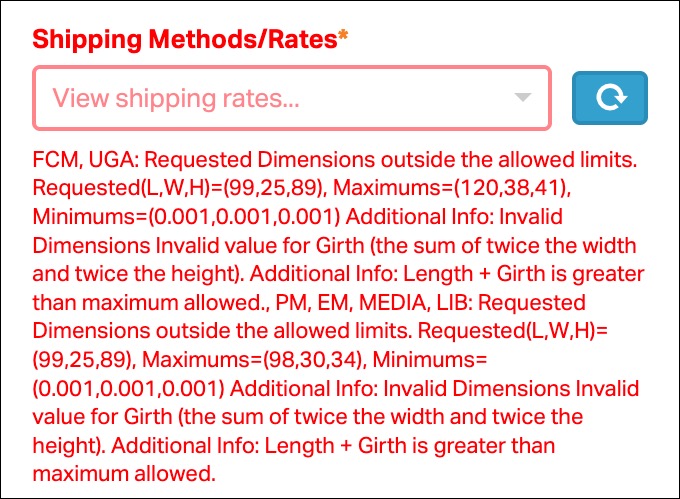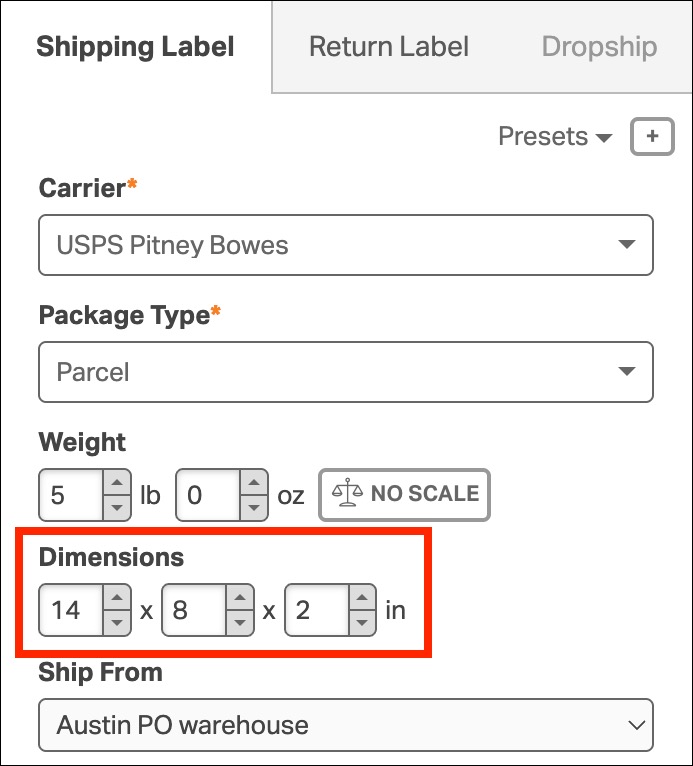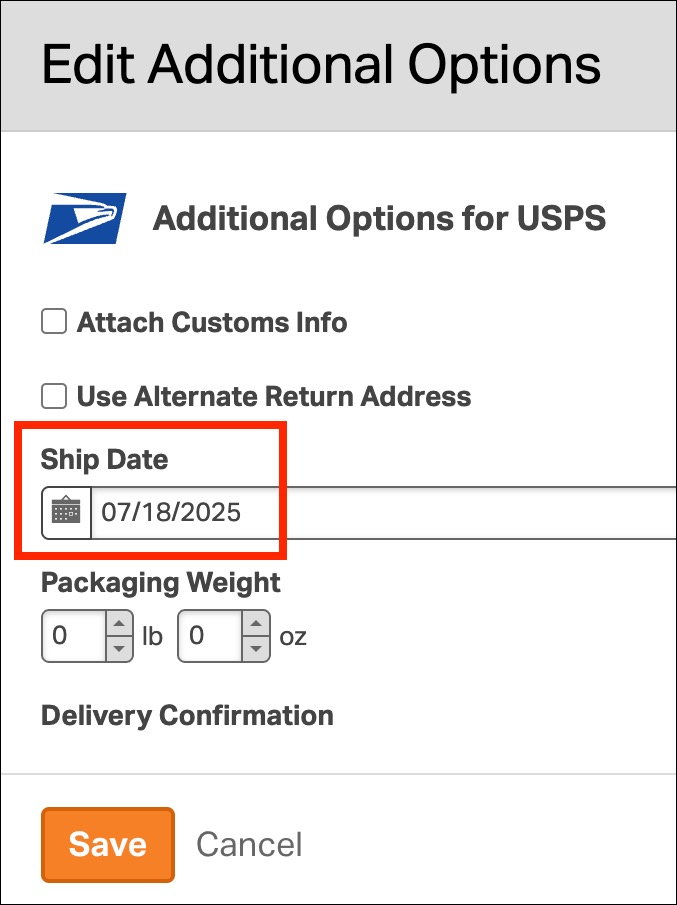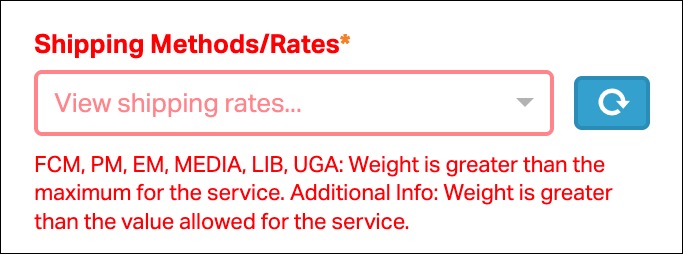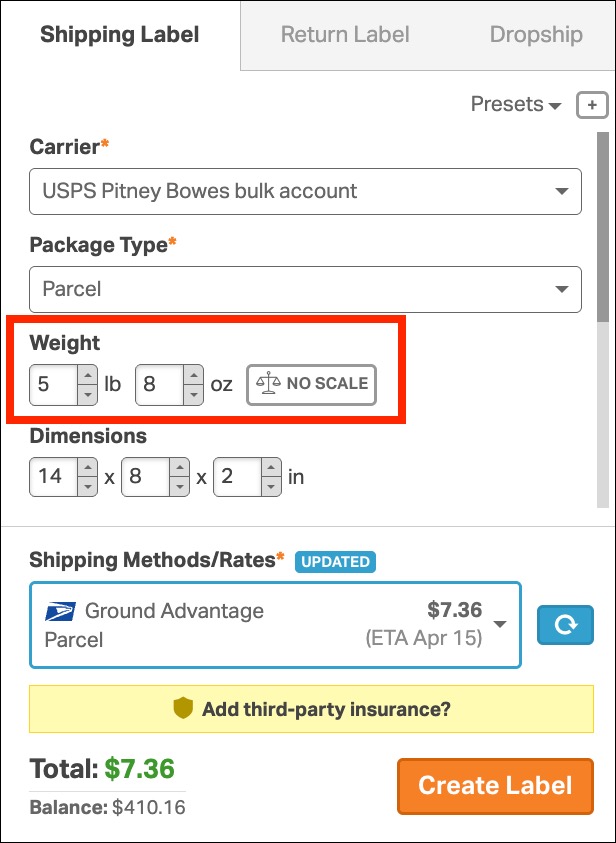Occasionally, you might encounter errors when generating a USPS label in Ordoro. Thankfully, many of these errors have quick solutions. Below, we’ll walk you through some of the most common error messages and how to fix them.
Topics
Parcel Dimension Error
Error message examples are below. They include:
- Requested Dimensions outside the allowed limits.
- Length is less than minimum allowed.
- Length is greater than maximum allowed.
- This error appears when the parcel dimensions you entered don’t meet USPS size limits. These limits vary depending on the selected service and package type.
- For example, USPS may require:
- Length between 0.001 and 120 inches
- Width between 0.001 and 7 inches
- Height between 0.001 and 7 inches
How to fix it:
- Update the package dimensions in the Shipping Label Panel to fall within the allowed range. Then, try generating the label again.
Shipping Cutoff Time Error
Error message examples are below. They include:
- deliveryCommitment.
- Invalid ship date.
These errors usually occur when you try to create a same-day label after USPS’s daily cutoff.
USPS requires that same-day labels be created before 7:00pm CST. If it’s after that time, you’ll need to set the Ship Date to the next day.
How to fix it:
- In the Shipping Label Panel, go to Additional Options
- Scroll down to Ship Date
- Click inside the field and select a future date
- Try generating the label again
Weight Error
Error message examples are below. They include:
- Weight is greater than the maximum for the service
- Invalid or missing weight. Additional Info: please provide a non-zero weight
USPS only allows packages with a weight greater than 0 and less than 70 lbs. If your package is too heavy or missing a weight, you’ll see one of these errors.
How to fix it:
- In the Shipping Label Panel, enter a weight between 0.1 and 69.99 lbs
- Try generating the label again
If your order is over 70 lbs, split it into multiple shipments and create separate labels. Learn how to split shipments in Ordoro.