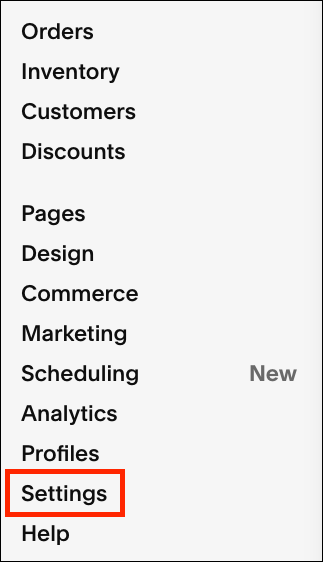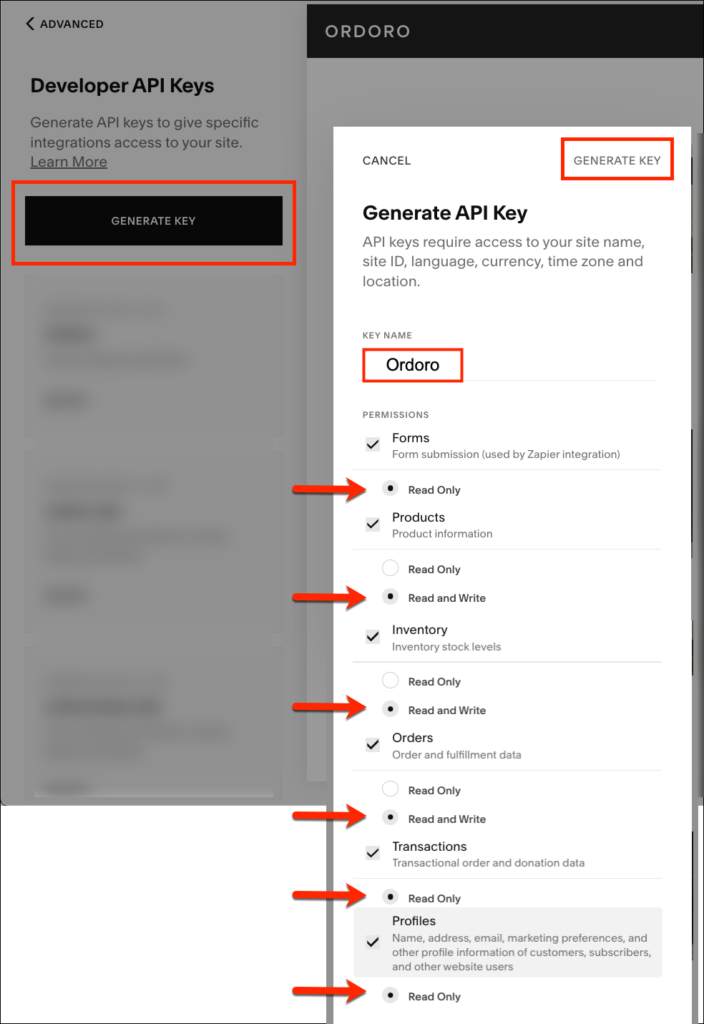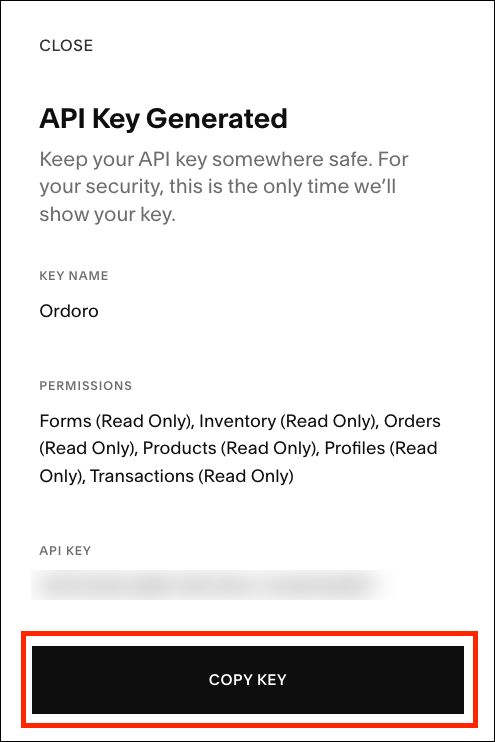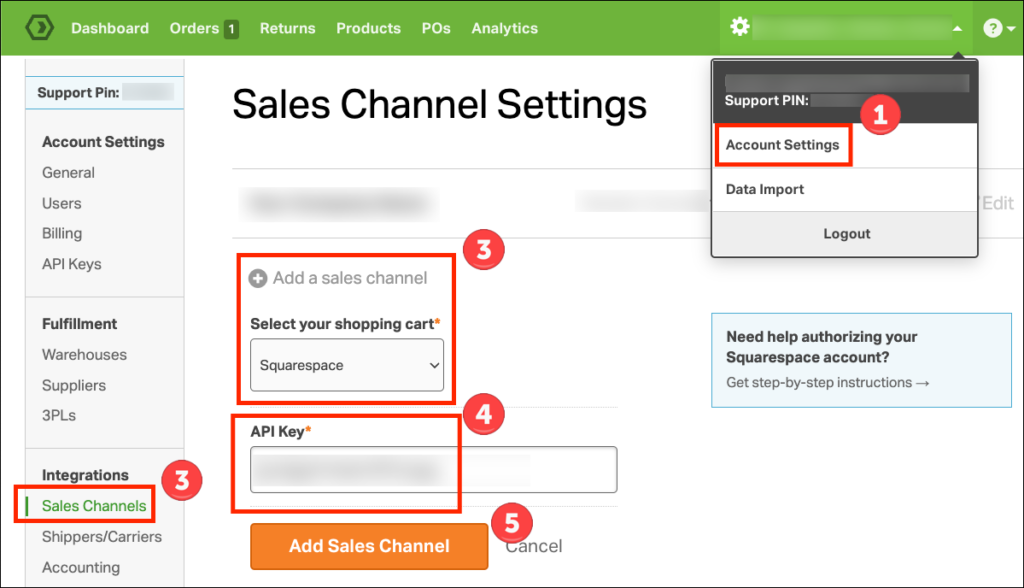You can add Squarespace to Ordoro with a few easy steps! In Squarespace, you must create an API key and then save it to Ordoro. See below for detailed instructions.
Topics
Squarespace setup
1. Log into Squarespace.
2. Select Website.
3. Select Settings.
5. Click Advanced -> Developer API Keys.
7. Select Generate Key.
- List Ordoro as the Key Name.
- Select all permissions and allow Read and Write where available.
- Click Generate key in the modal’s top right corner when complete.
8. Copy the API key to enter in Ordoro.
- Note: Once you close the modal, you cannot view the key again.
Ordoro setup
1. Go to Account Settings in your Ordoro account.
2. Select Sales Channels.
3. Click Add a sales channel -> select Squarespace in the dropdown.
4. Enter the Squarespace API key.
5. Click the orange button Add Sales Channel to save.
6. Once you save, Ordoro will start importing your orders and products from Squarespace!