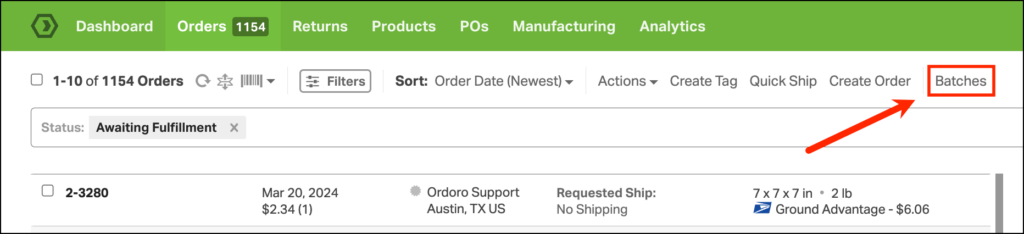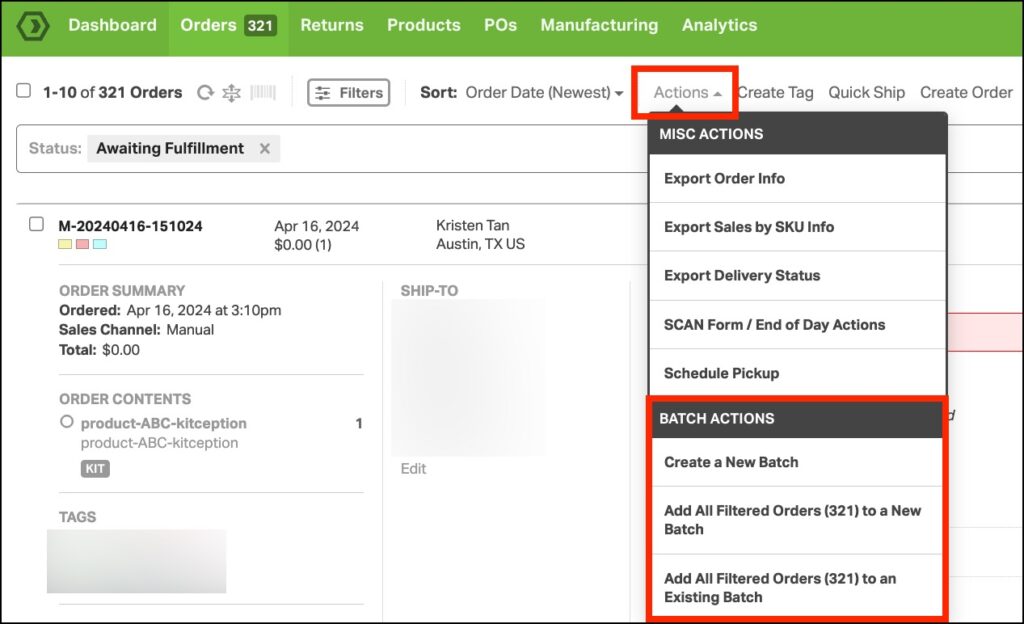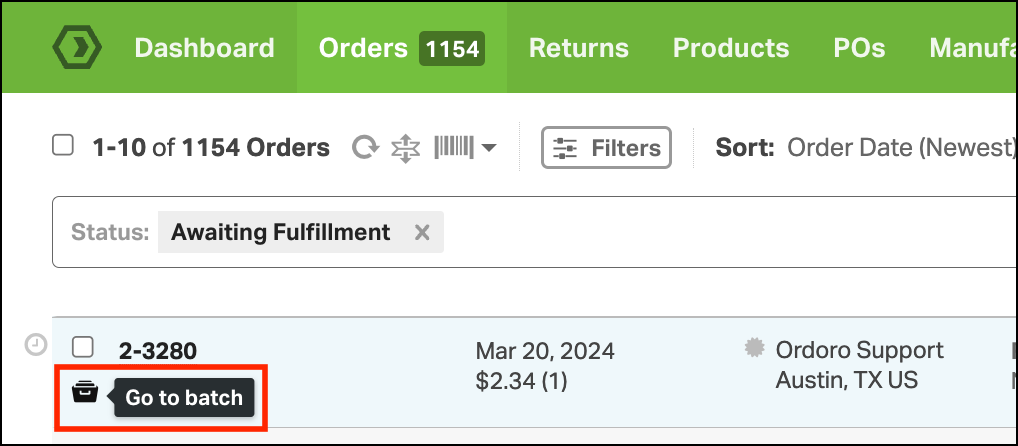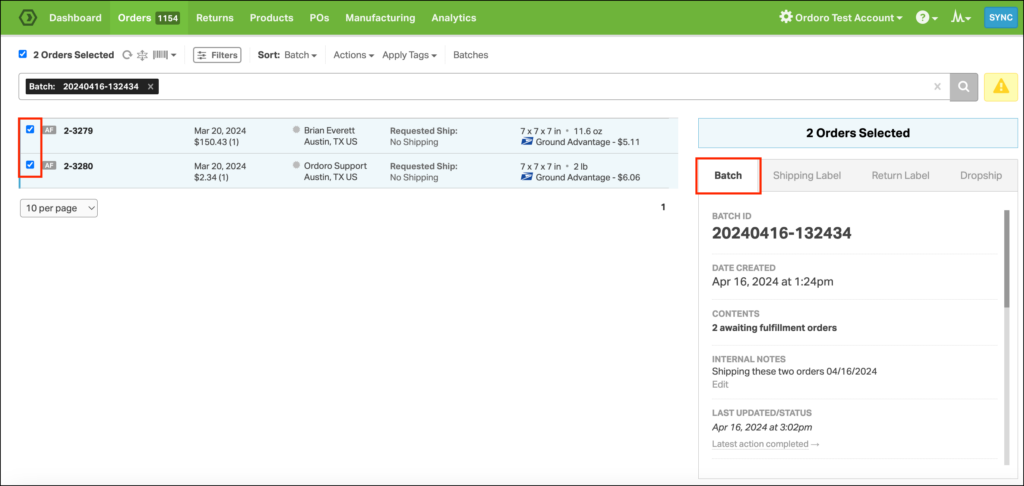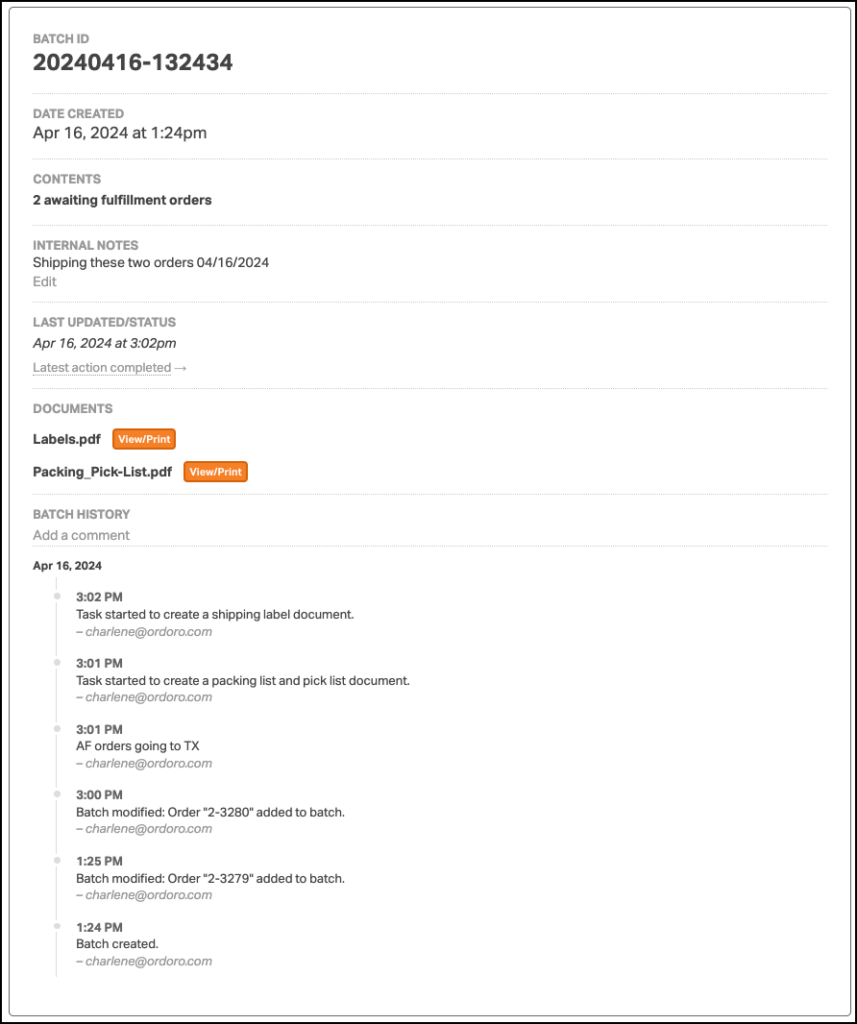Welcome to our help article on the latest updates to the Batch feature! We’ve made several enhancements based on feedback from our dedicated beta testers. A huge thank you goes out to all the beta testers who contributed their insights and suggestions, helping us to refine and improve this beta feature continuously. Read on to learn more about what’s new and how these updates can streamline your workflow.
To learn more about our beta Batches feature, please see this support article.
Topics
- Speed enhancements for Batch actions
- Easier Batches access on Orders page
- Nested Batch actions
- Enhanced Order addition and viewing
- Streamlined Batch Detail navigation
- Expanded Batch information
Speed enhancements for Batch actions
We’ve implemented speed improvements to batch actions to ensure smoother functionality and faster processing. These enhancements are designed to accelerate batch handling, making your interactions quicker and more efficient!
Easier Batches access on Orders page
Batches are more easily accessible on the Orders page! Just click the Batches link.
Nested Batch actions
Batch actions are now conveniently nested under the Actions dropdown for easier navigation.
Enhanced Order addition and viewing
When you add an order to a Batch, a Batches badge appears on the Orders List page. You can view all the orders in that Batch by clicking on this icon.
Streamlined Batch Detail navigation
When viewing Batch orders on the Orders List page (as seen above), a Batch tab will appear on the right side. Select this tab to view details about the Batch.
Expanded Batch information
The Batch details will include the following information:
- Batch ID
- Date created
- Contents
- Internal notes
- Last updated/status
- Documents
- Batch history