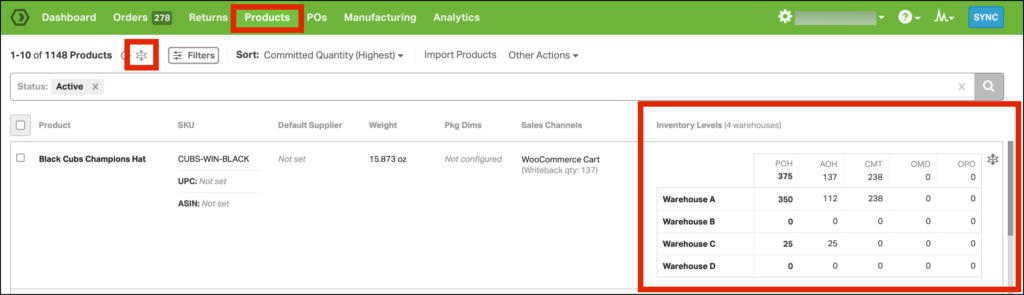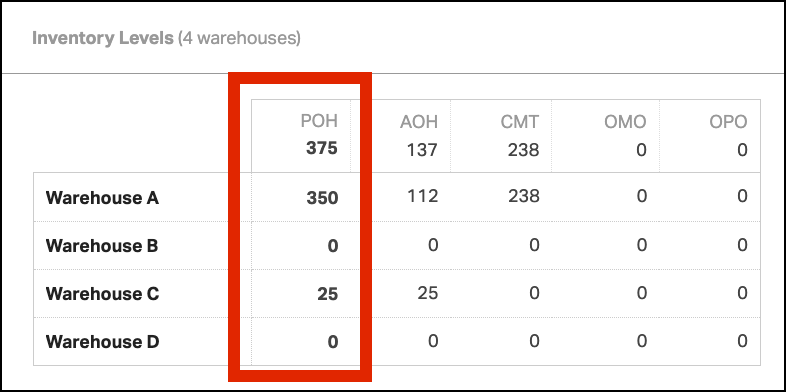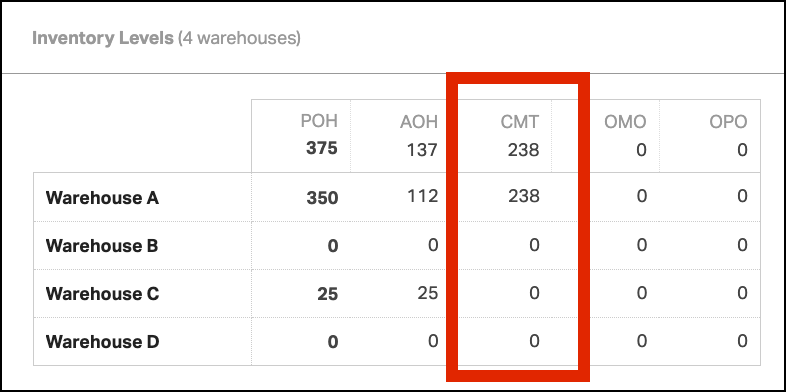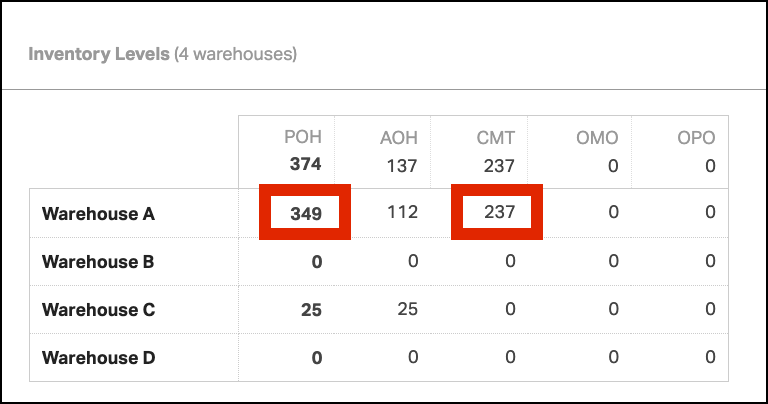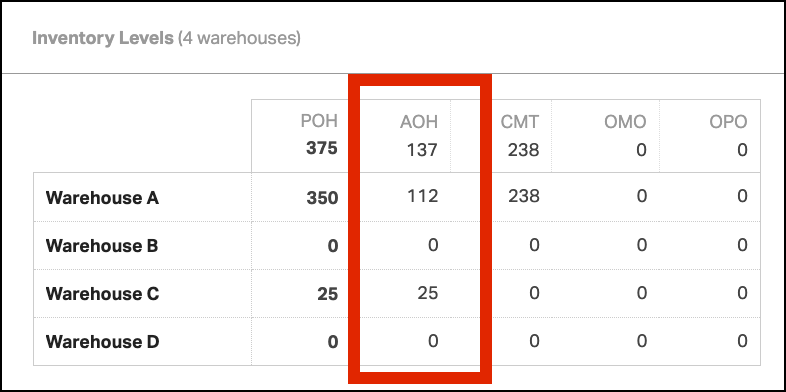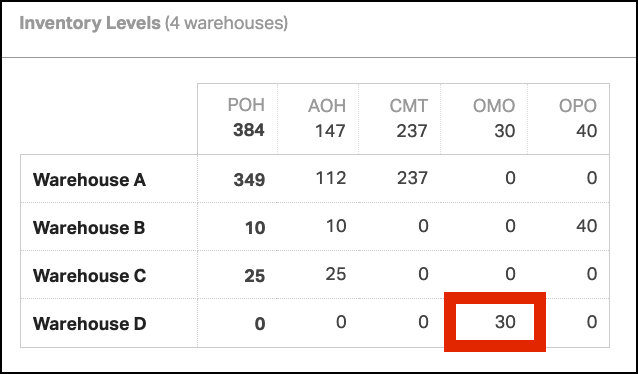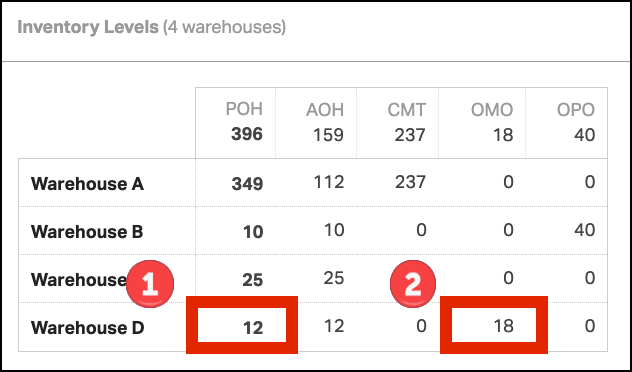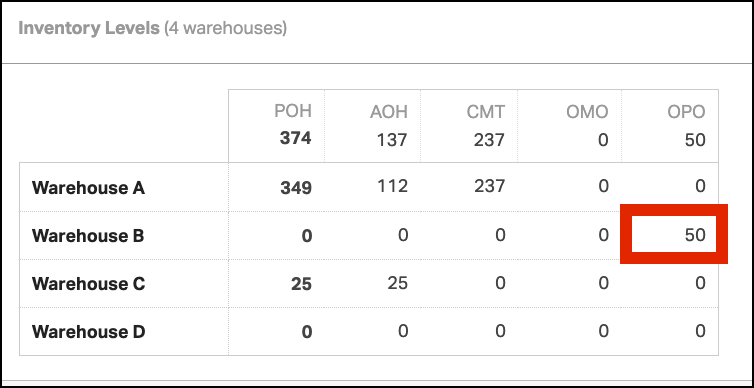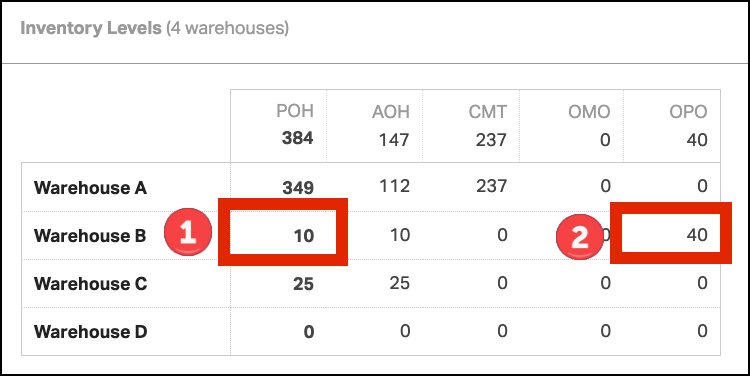Ordoro tracks inventory levels by 5 different criteria:
- Physical On Hand (POH)
- Committed (CMT)
- Available On Hand (AOH)
- On Manufacturing Order (OMO)
- On Purchase ReOrder (OPO)
On the Products tab, you will see all inventory-related information for each product. Click the expand all rows symbol to view warehouse-specific inventory quantities. In the example below, you can see the inventory information for the Black Cubs Champions Hat.
Physical On Hand (POH)
In the Physical On Hand (POH) column, you can see the inventory quantities of a product across all of your warehouses. This is the actual number of items that are physically present on your warehouse shelves. In this example, you have a total Physical On Hand quantity of 375 Black Cubs Champions Hats across four warehouses.
- Warehouse A – 350
- Warehouse B – 0
- Warehouse C – 25
- Warehouse D – 0
Total Physical On Hand: 350 + 0 + 25 + 0 = 375 Black Cubs Champions Hats
Committed (CMT)
The Committed (CMT) column shows how many units of the product are included in open orders (Awaiting Fulfillment), waiting to be shipped out of your warehouses. In this example, there is a total of 238 Black Cubs Champions Hats that are awaiting fulfillment.
If you ship an order with a line item quantity of 1 Black Cubs Champions Hat out of Warehouse A, the Physical On Hand column and Committed column will decrease by a quantity of 1.
Available on Hand (AOH)
The Available On Hand (AOH) column represents the amount of inventory that is not tied up in existing orders and is therefore available for sale. It takes into account the physical stock on hand (POH) minus any inventory that is committed to orders that are awaiting fulfillment (CMT).
Available On Hand = Physical On Hand – Committed
In the example above, we have an Available On Hand quantity of 112 hats in Warehouse A and 25 hats in Warehouse C for a sum total Available On Hand quantity of 137 hats.
The total Available On Hand quantity is the number that writes back to your Sales Channels during the next inventory sync. In this example, the Sales Channel will sync 137 hats as its stock level.
On Manufacturing Order (OMO)
The On Manufacturing Order (OMO) column shows how many units of a product are included in open manufacturing orders (MOs). To learn more about MOs in Ordoro, read this support article.
Below, you can see there are 30 Black Cubs Champions Hats on MOs that are awaiting to be received by Warehouse D.
Once manufacturing begins for the corresponding MO, the finished quantities will update the Physical On Hand and On Manufacturing Order quantities. Let’s say Warehouse D finishes 12 hats. This will:
- Add 12 hats to our Physical On Hand inventory in Warehouse D (0 + 12 = 12 hats)
- Subtract 12 hats from the On Manufacturing Order quantity in Warehouse D (30 – 12 = 18 hats)
On Purchase ReOrder (OPO)
The On Purchase ReOrder (OPO) column shows how many units of a product are included in open purchase orders (POs). To learn more about POs in Ordoro, read this support article.
Below, you can see there are 50 Black Cubs Champions Hats on POs that are awaiting to be received by Warehouse B.
Once a Goods Receipt is created for the corresponding PO, the received quantities will update the Physical On Hand and On Purchase ReOrder quantities. Let’s say we only receive 10 hats from the supplier. This will:
- Add 10 hats to our Physical On Hand quantity in Warehouse B (0 + 10 = 10 hats).
- Subtract 10 hats from our On Purchase ReOrder quantity in Warehouse B (50 – 10 = 40 hats).