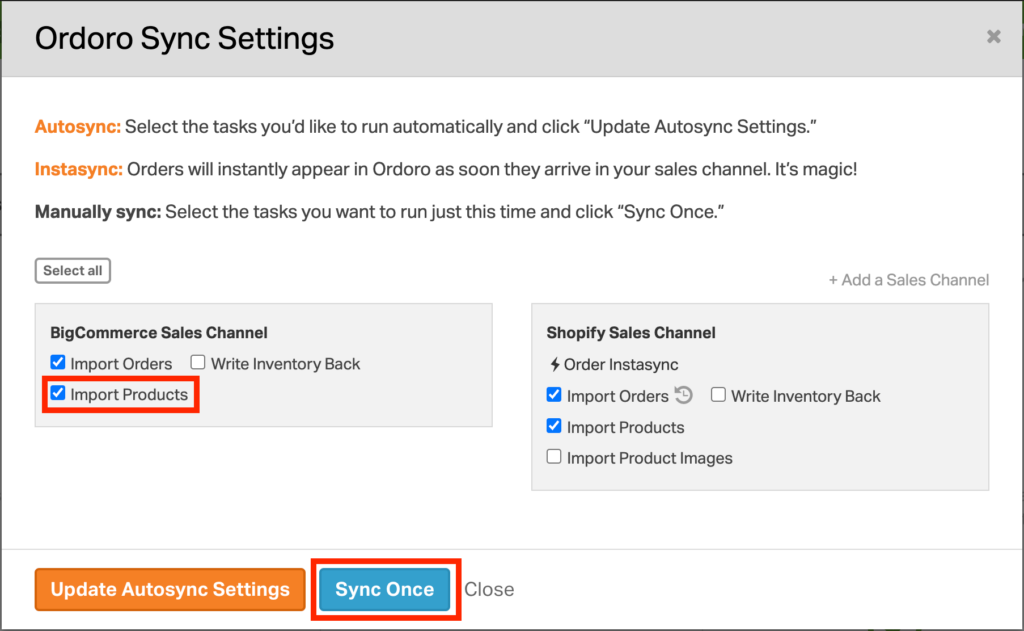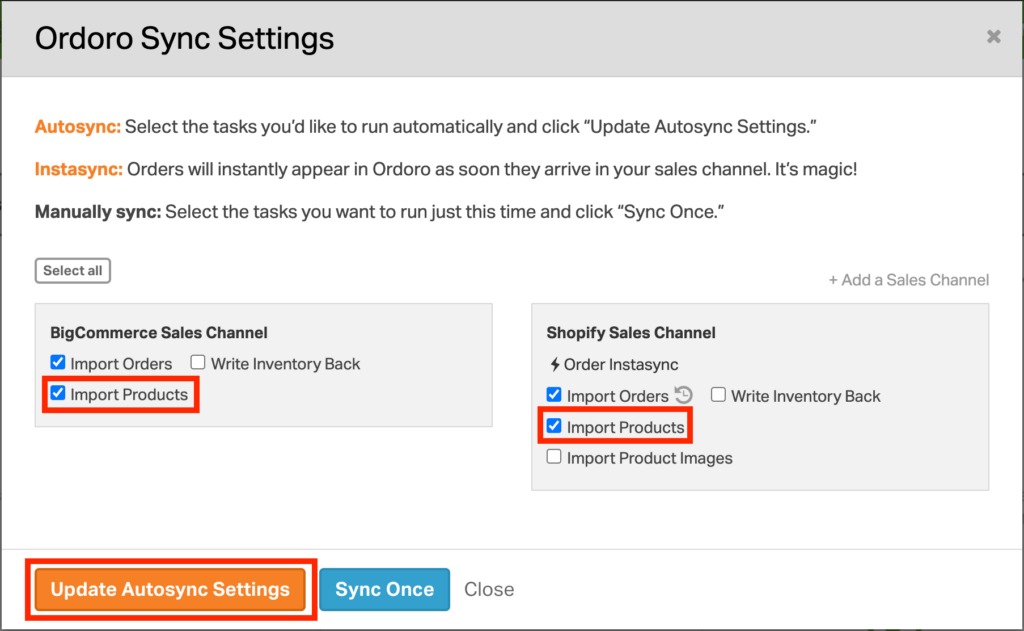Whenever you add a new sales channel to Ordoro, your products are automatically imported into your account. When you add new products to your sales channels, it’s easy to import them into Ordoro.
How to run a one-time sync to import products
When you create listings in your sales channel, you’ll want to import them into Ordoro. It’s important that you’ve finished your listings first, before importing them into Ordoro. Once you’re ready, you can have Ordoro sync that inventory. See how to do that below:
1. In the Ordoro Sync Settings, select the checkbox for Import Products for the sales channel.
2. Select the blue Sync Once button. This will start a one-time sync with your sales channel to import products.
How to set up autosync to import products
You can set your Import Products sync to Auto-sync every six hours in Ordoro for select sales channels.
NOTE: If your listings are half complete when the sync runs, it will pull in partially completed listing data.
1. Click on the blue Sync button located in the upper right-hand corner of your account. If there is a grey spinning wheel, you can still click on it to open the sync settings.
2. In the Ordoro Sync Settings, you can select the checkbox for Import Products for your sales channels.
3. Select the orange Update Autosync Settings to automatically import products. The frequency for this task is every 6 hours.
Note: Some sales channels cannot have autosync enabled in the Import Products task.