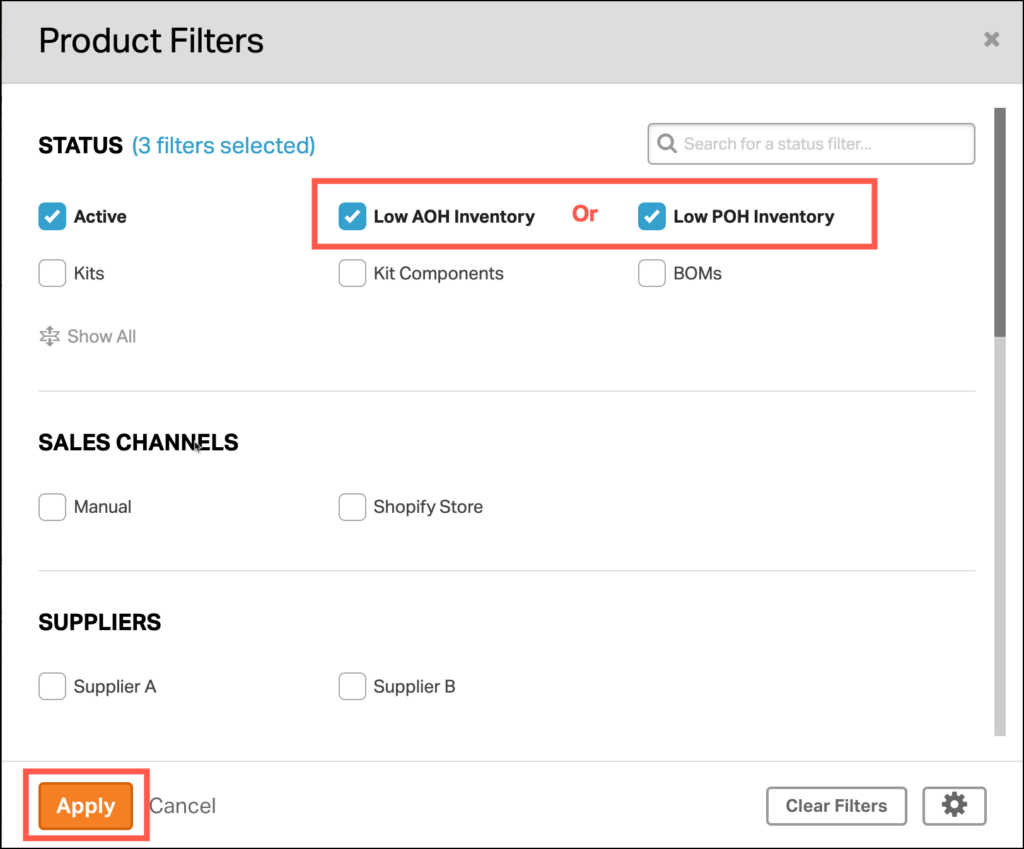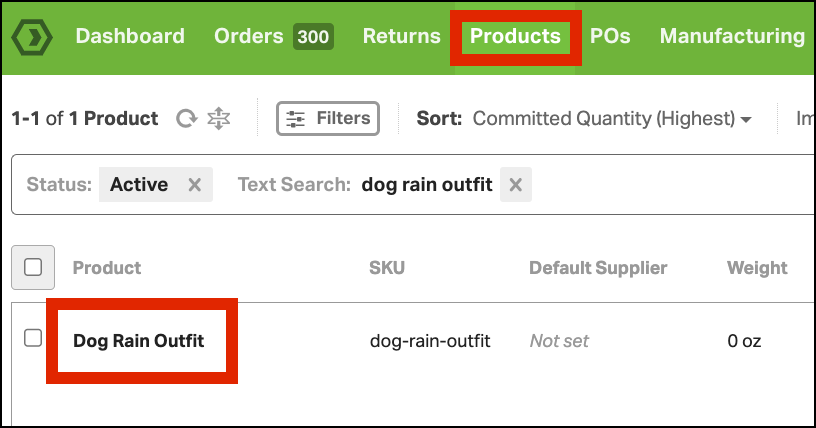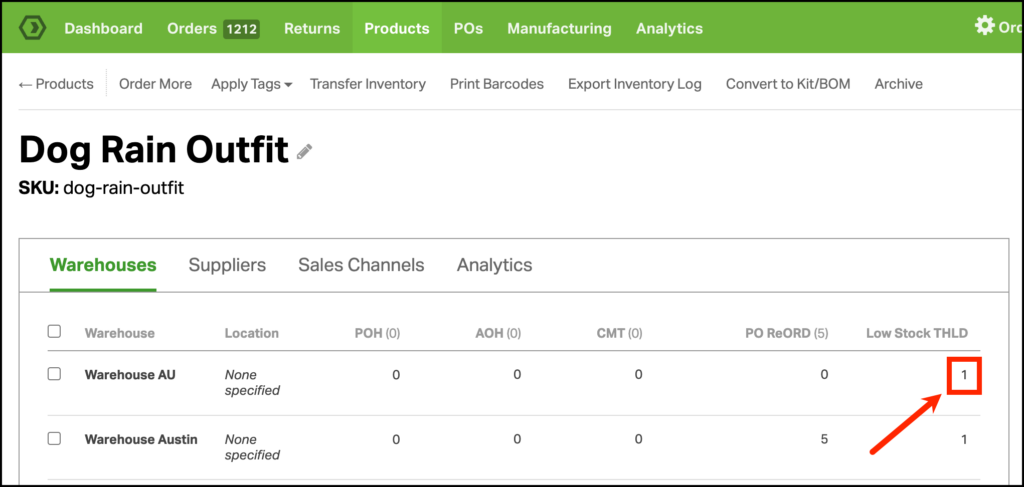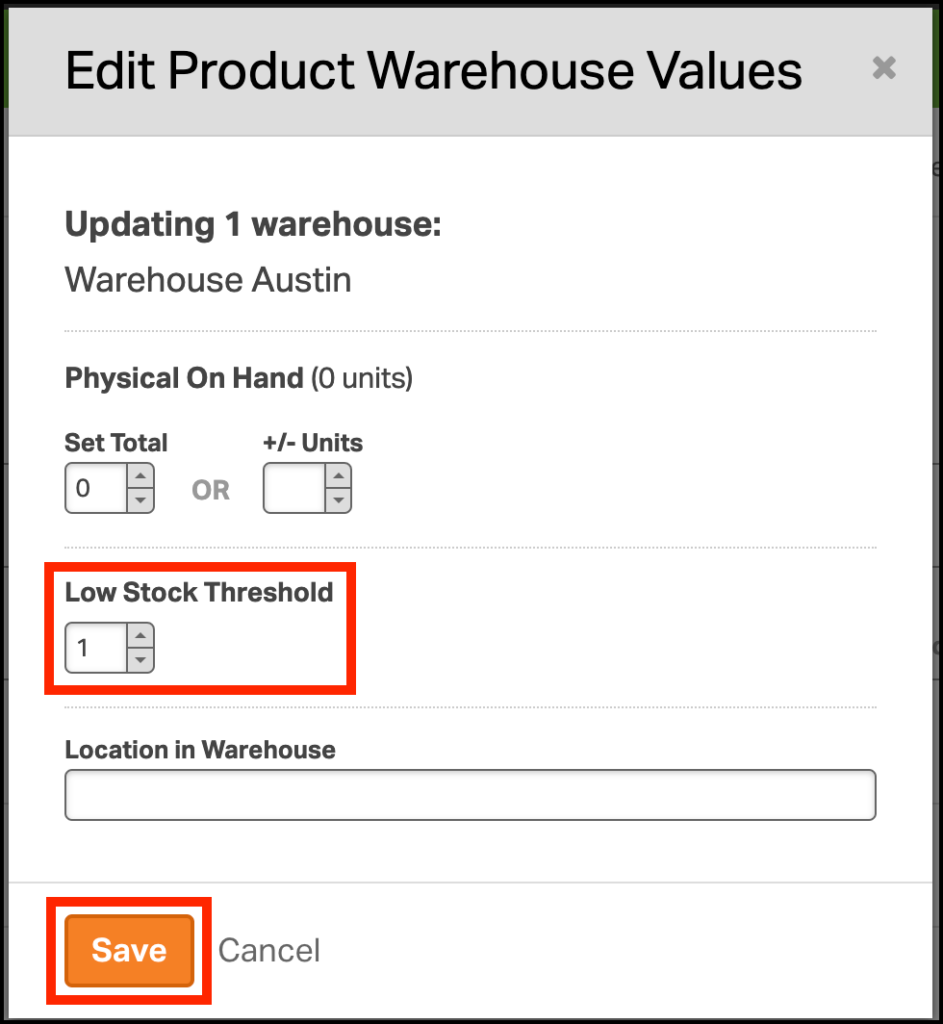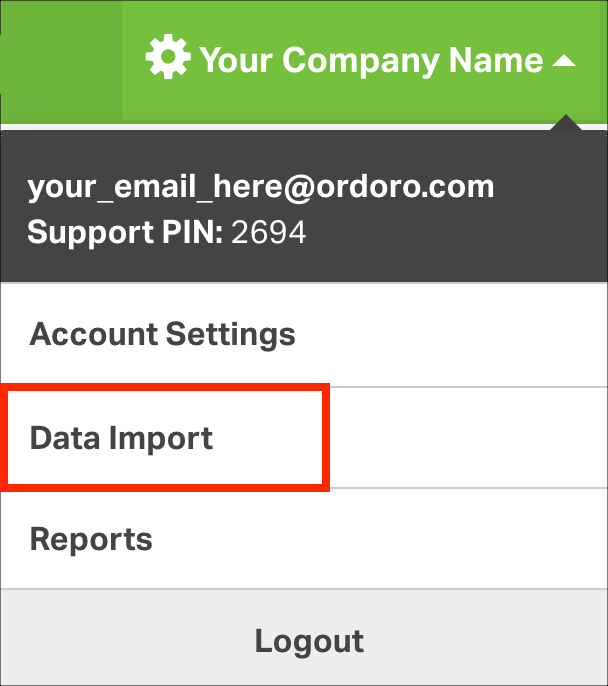The Low Stock Threshold is a quantity you can set to help with managing inventory. When the Low Stock Threshold quantity is set and the inventory hits the threshold in any of your warehouses, the product will show up in the Low Inventory filter.
You can learn more about filters on the Product tab here.
Topics
- How to assign the Low Stock Threshold for an individual product
- How to disable the Low Stock Threshold for an individual product
- How to assign or disable the Low Stock Threshold for multiple products via the Data Import Tool
How to assign the Low Stock Threshold for an individual product
1. Go to the Products tab and search for the SKU. Click the product name or SKU to view the Product Detail page.
2. Click on the value below Low Stock Threshold for the specific warehouse you would like to change.
3. In the modal popup, enter the Low Stock Threshold you’d like saved for that product.
How to disable the Low Stock Threshold for an individual product
If you don’t want a specific product to trigger low stock alerts or appear in your filters, you can disable the Low Stock Threshold for that product. Here’s how to do it:
1. Go to the Products tab and search for the SKU. Click the product name or SKU to view the Product Detail page.
2. Click on the value below Low Stock Threshold for the specific warehouse you would like to change.
3. In the modal popup, leave the Low Stock Threshold field blank.
4. Click Save.
5. You will now see a dash under the Low Stock Threshold column, which indicates that you’ve disabled the Low Stock Threshold for this product in this warehouse.
How to assign the Low Stock Threshold for multiple products via the Data Import Tool
1. Select your company name in the top right corner and select Data Import from the drop-down menu.
2. Select Update Inventory from the drop-down menu and download the example file.
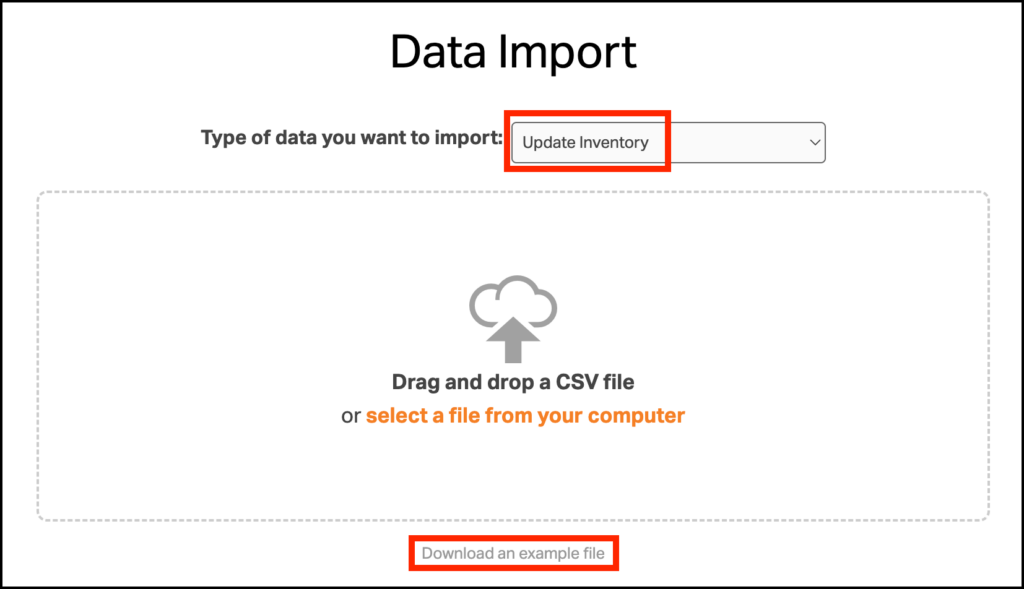
3. Update the CSV with the required columns: SKU, Warehouse, and Low Stock Threshold. Enter a numerical value to set the Low Stock Threshold.
If you would like to disable the Low Stock Threshold for a product, leave the cell empty. You can see in the example below, we’ve disabled the Low Stock Threshold for all warehouses except Warehouse 2 and Warehouse 3 – Dallas.
4. Upload the CSV into Ordoro.