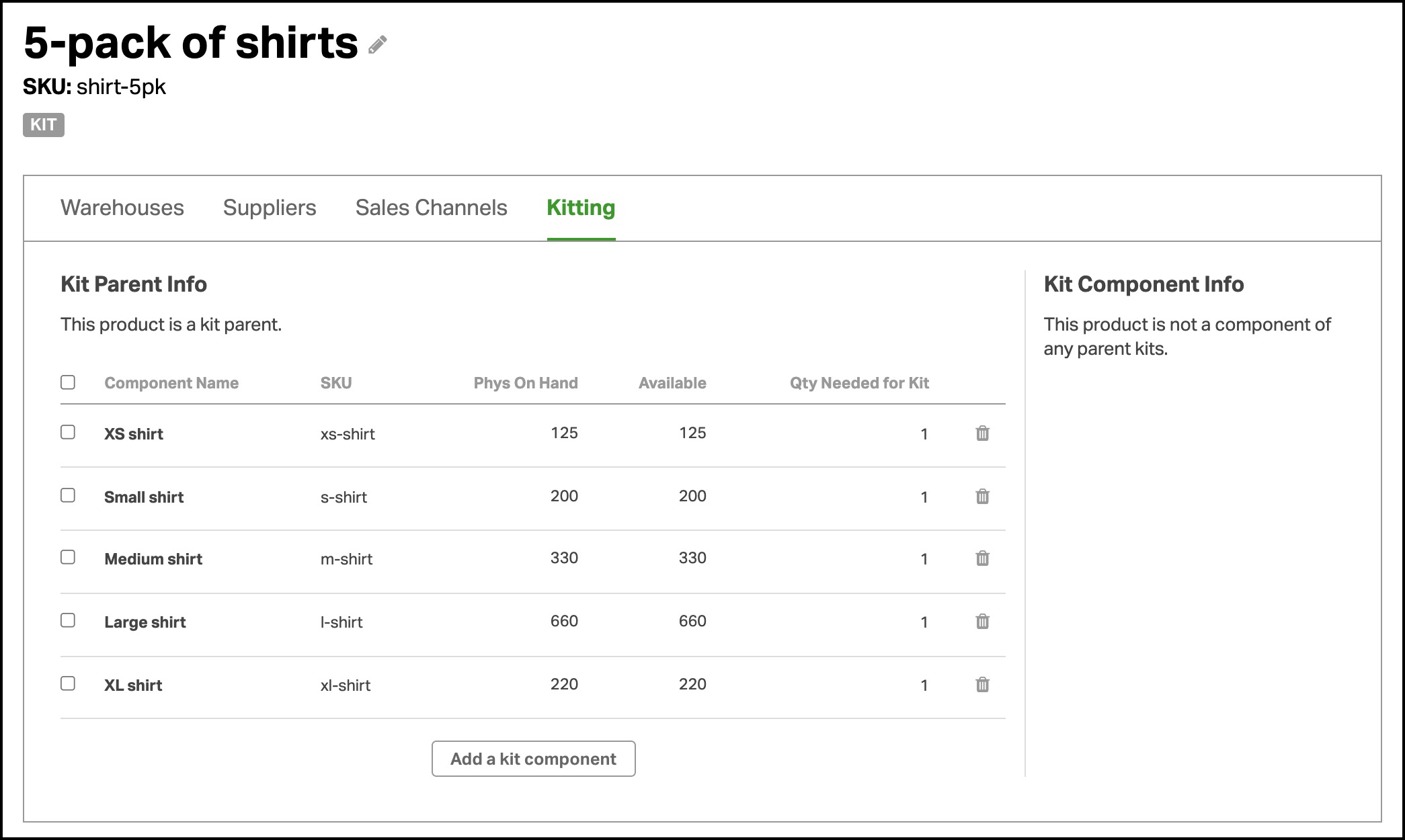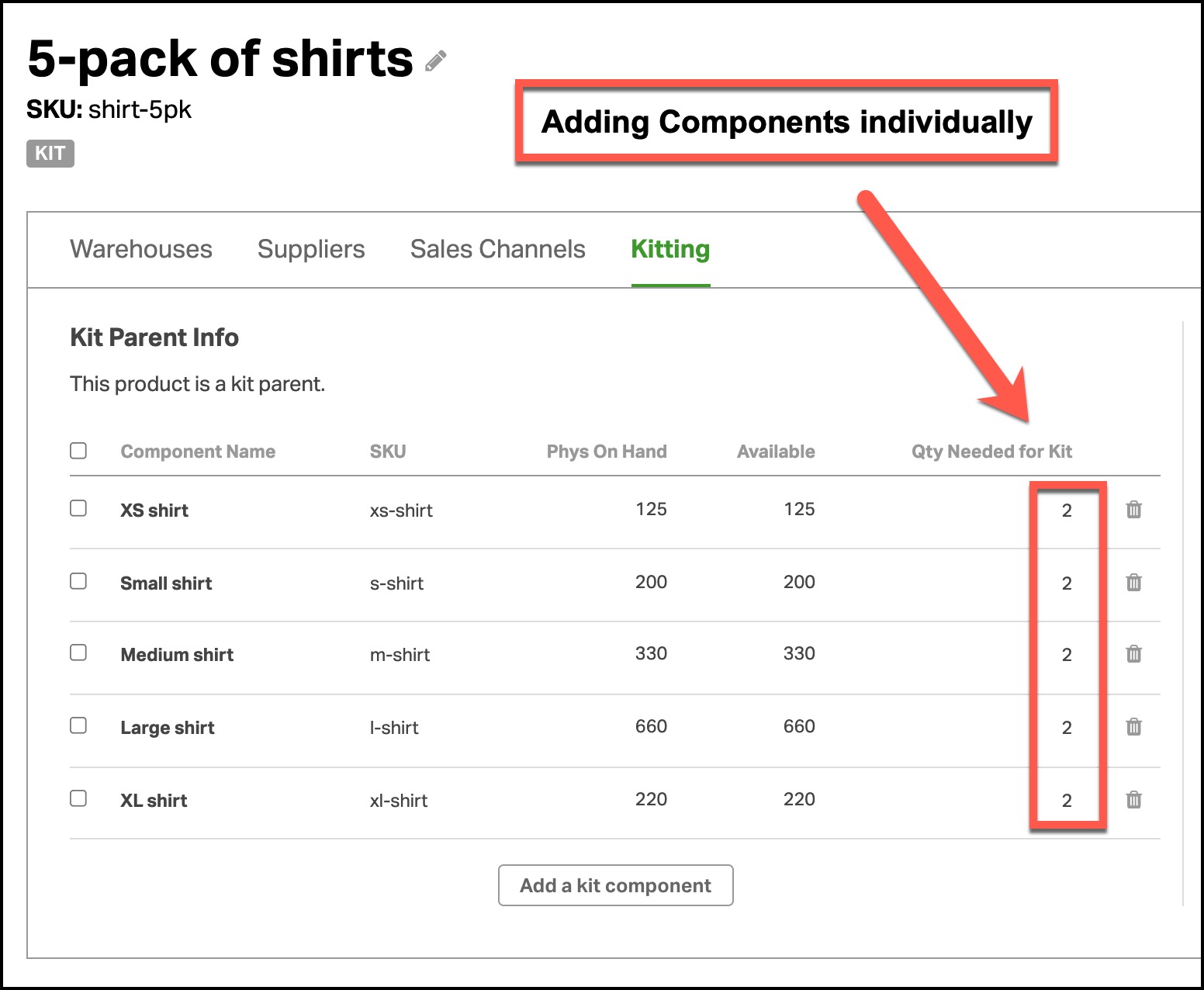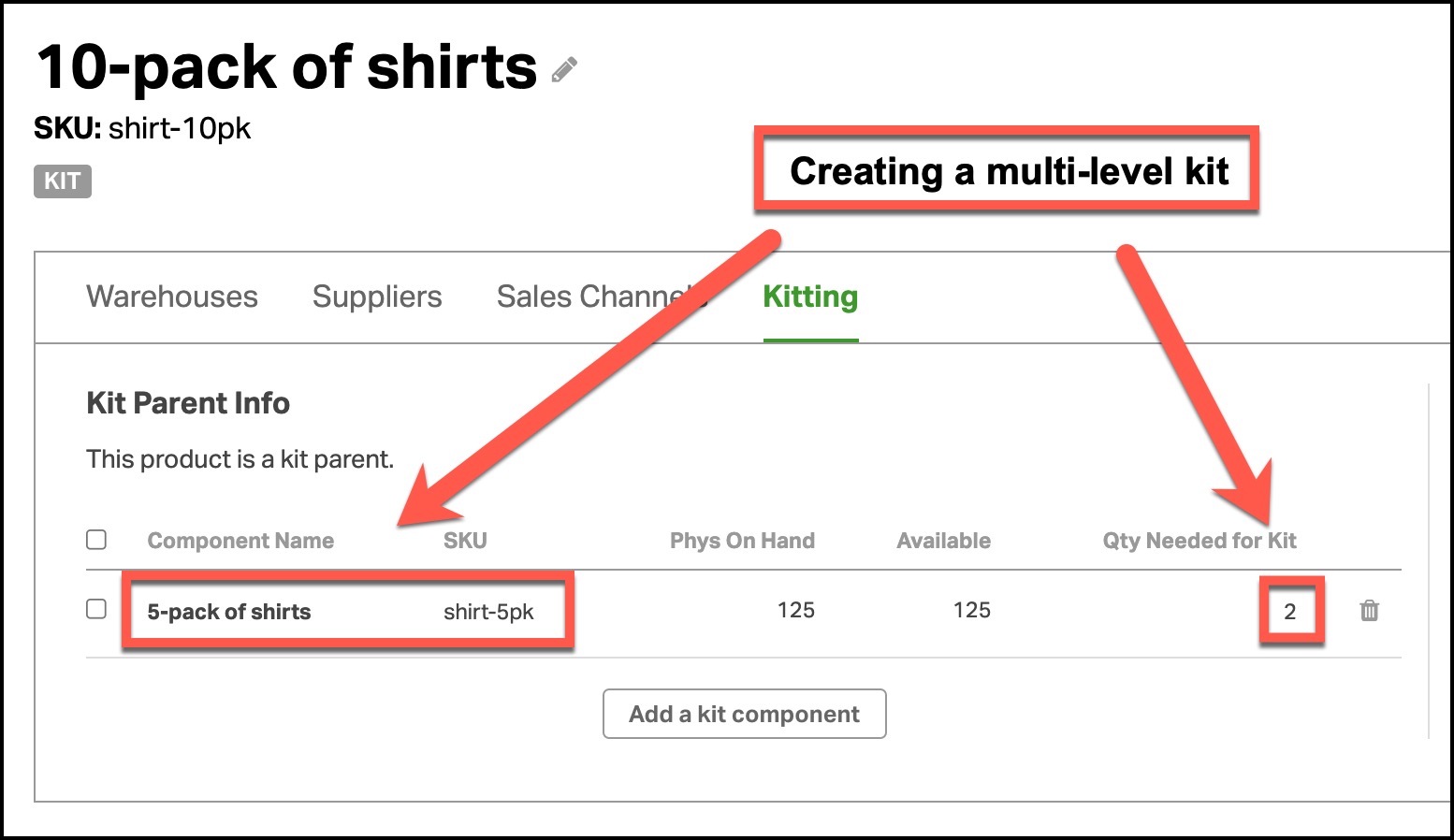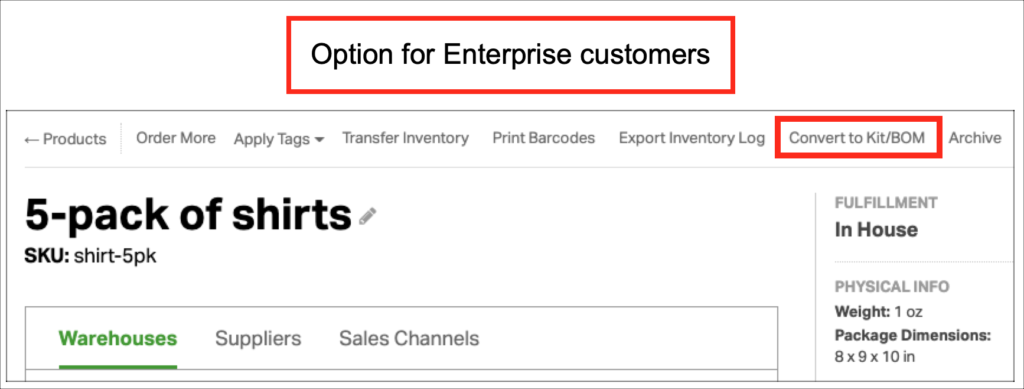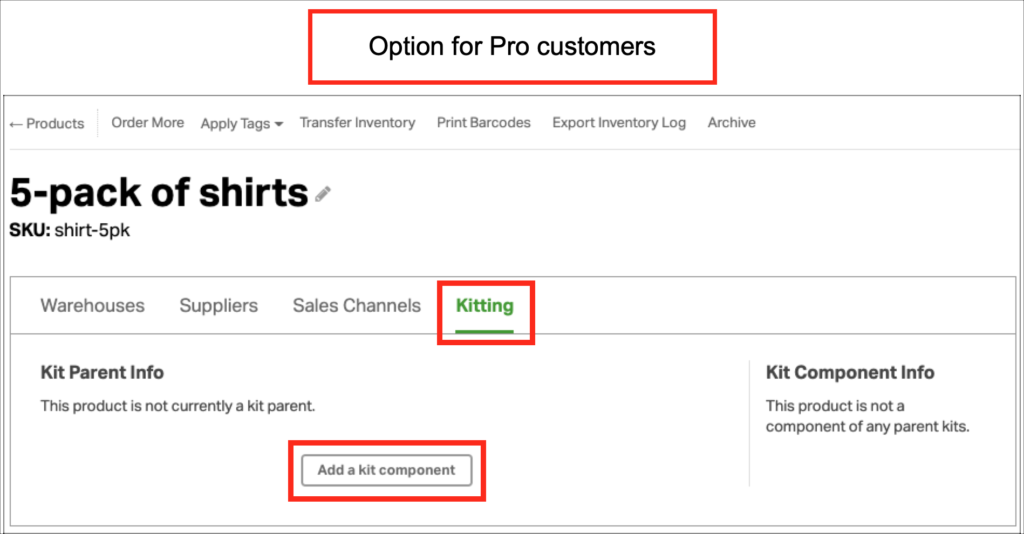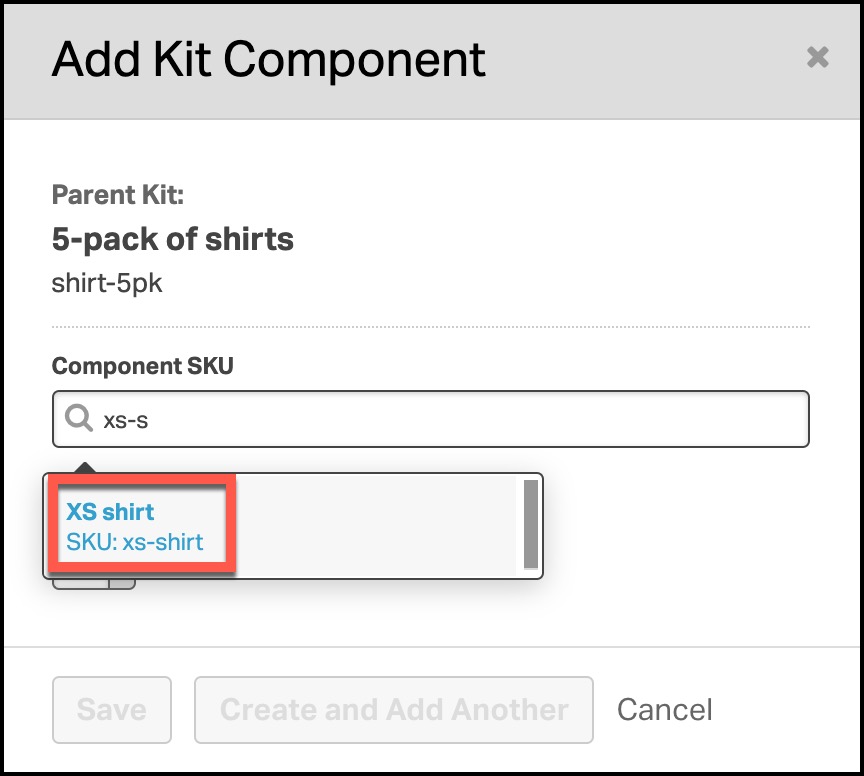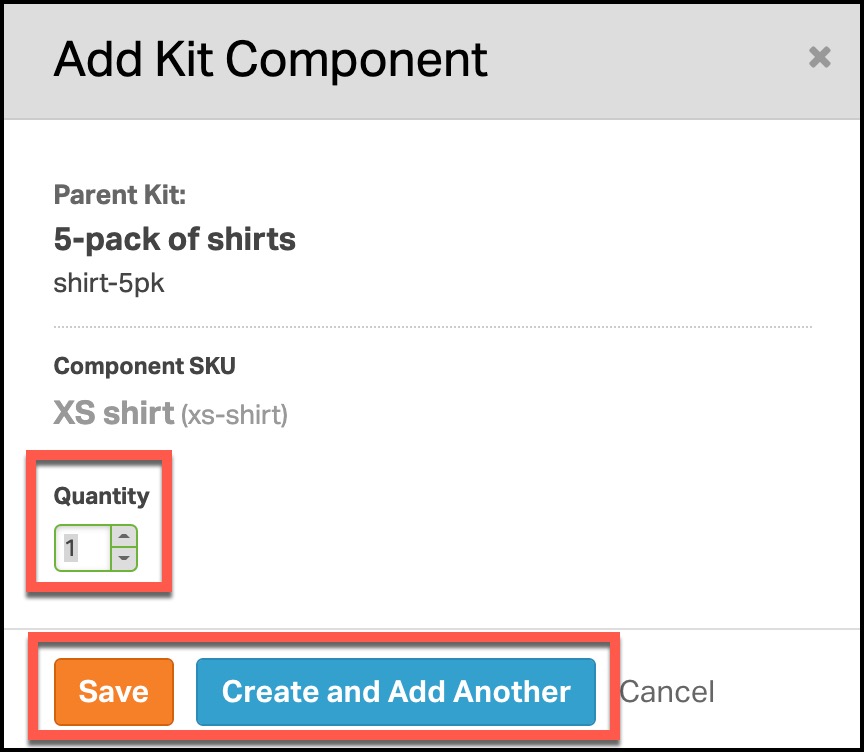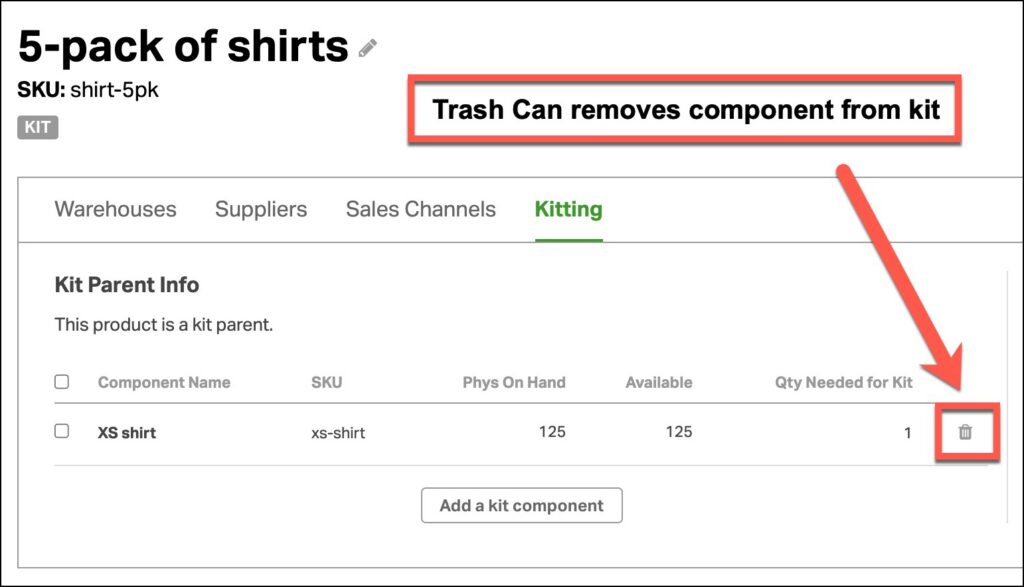Overview
Kitting (aka Bundling) is one of Ordoro’s most powerful features for inventory management.
See more details here on how kitting can be used.
Topics
Guidelines to create kits
Ordoro supports single and multi-level kits and can track kit quantities across multiple warehouses.
1. For example, let’s say you sell a 5-pack of shirts. It includes:
- X-Small shirt = qty 1
- Small shirt = qty 1
- Medium shirt = qty 1
- Large shirt = qty 1
- X-large shirt = qty 1
2. You can create a kit with each of those components.
3. You also may sell a 10-pack of shirts. This bundle would include two of each size. See below.
- X-Small shirt = qty 2
- Small shirt = qty 2
- Medium shirt = qty 2
- Large shirt = qty 2
- X-large shirt = qty 2
4. This bundle may be set up in two different ways.
- Add each component to the kit. Update the quantity to 2 instead of 1.
- Add the 5-pack bundle and set the quantity to 2.
- This is a multi-level kit since it’s a kit within a kit.
4. Your kit quantities will be calculated per location if you have multiple warehouses. Ordoro will list the available amount per warehouse and the total for all warehouses.
See the screenshot below as an example. Click the image to enlarge.
How to create kits individually
1. Go to the Products tab -> click the product name of the item you’d like to convert to a kit.
2. On the Product Details page, you’ll click one of the following:
- If you’re an Enterprise customer, select Convert to Kit/BOM.
- If you’re a Pro customer, select the Kitting tab -> Add a kit component.
3. In the search box, add your first kit component. You can search by the name or SKU.
- As you begin typing, Ordoro will show you a dropdown of products that match.
4. By default, each kit component will have a quantity of one.
- If necessary, edit the Quantity needed for the kit.
- Click Save or Create and Add Another to add more components.
5. If you make a mistake and want to delete a component, click the Trash Can next to the component.
Once you add a kit component, Ordoro automatically calculates the kit quantity. Inventory will also be reduced for the kit and parts when an order is placed, or stock is received.
How to update kits in bulk
Click here for details on how to update kits in bulk.