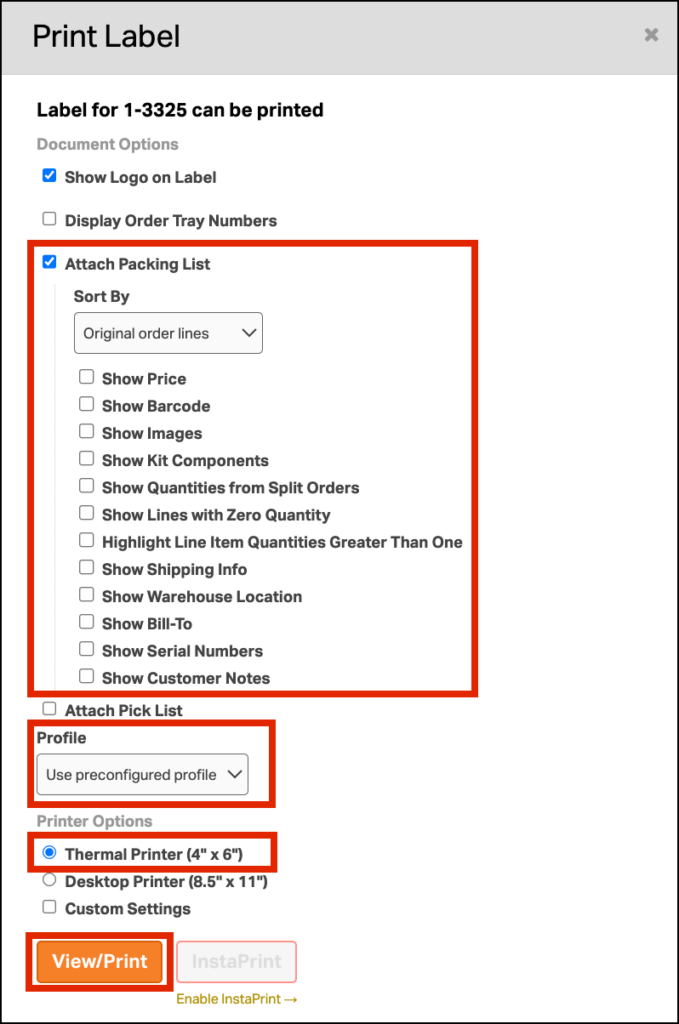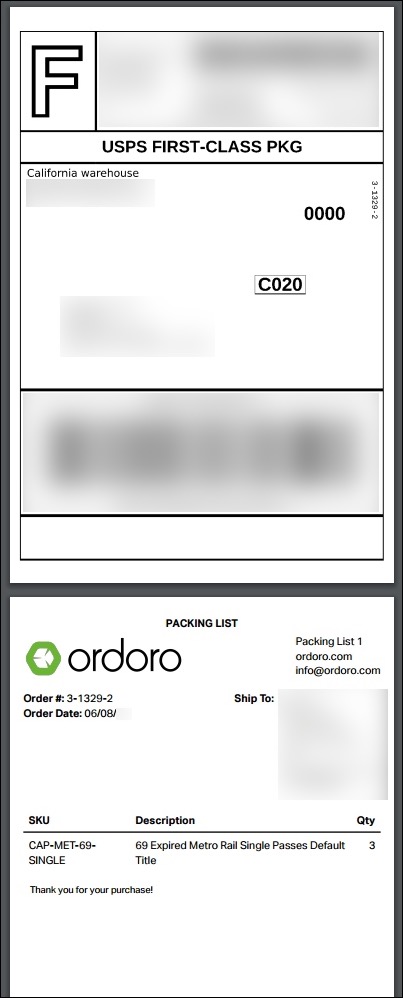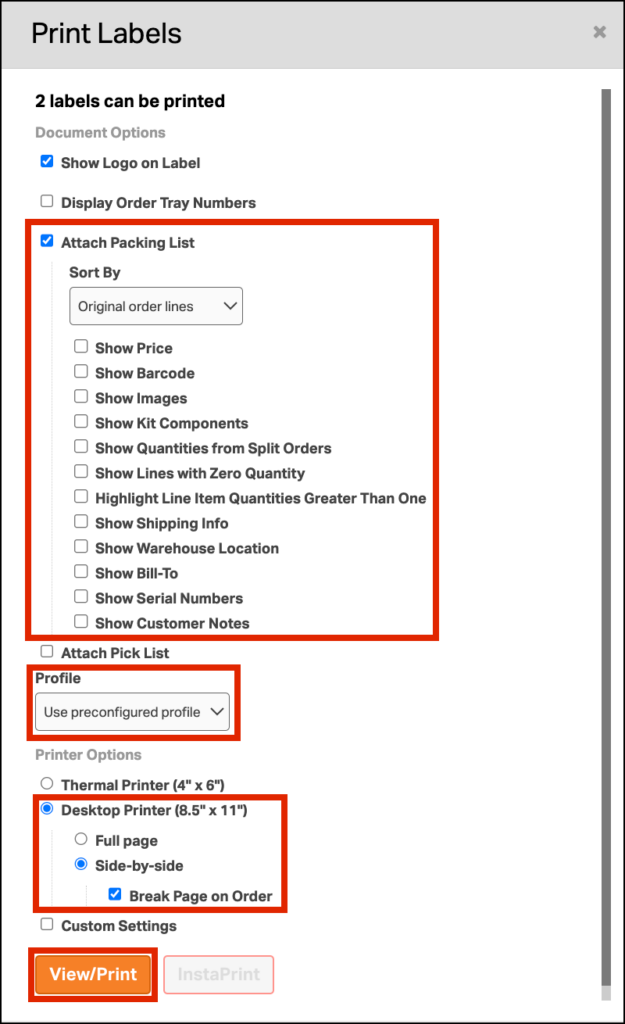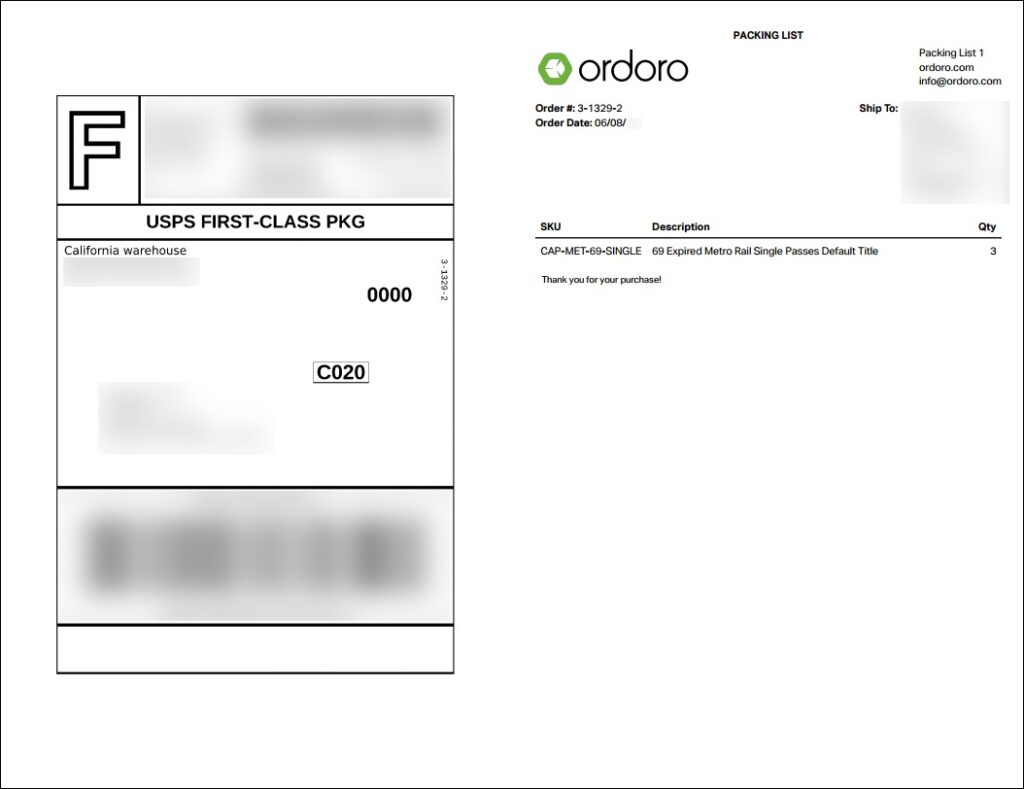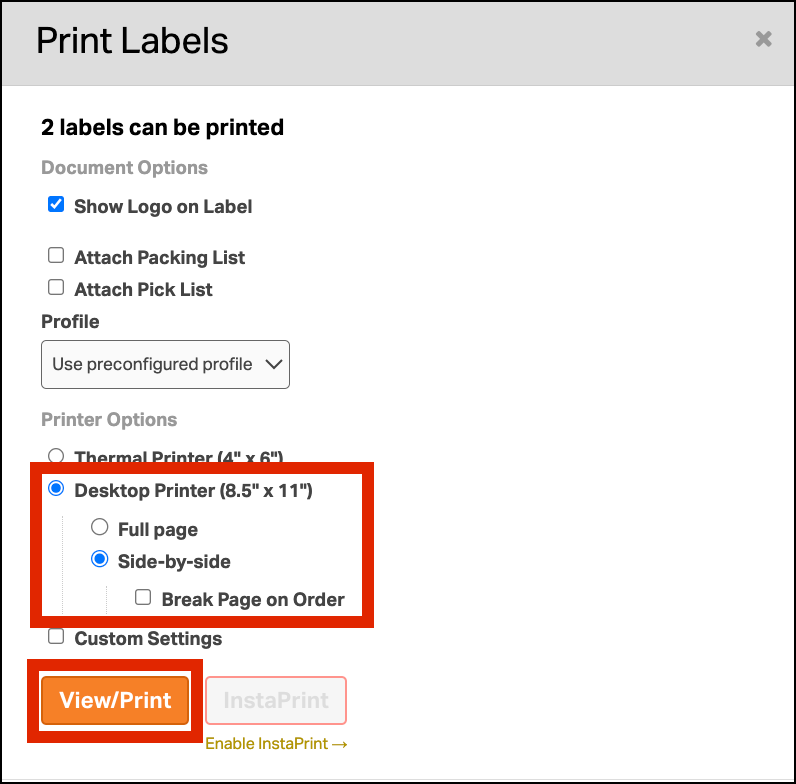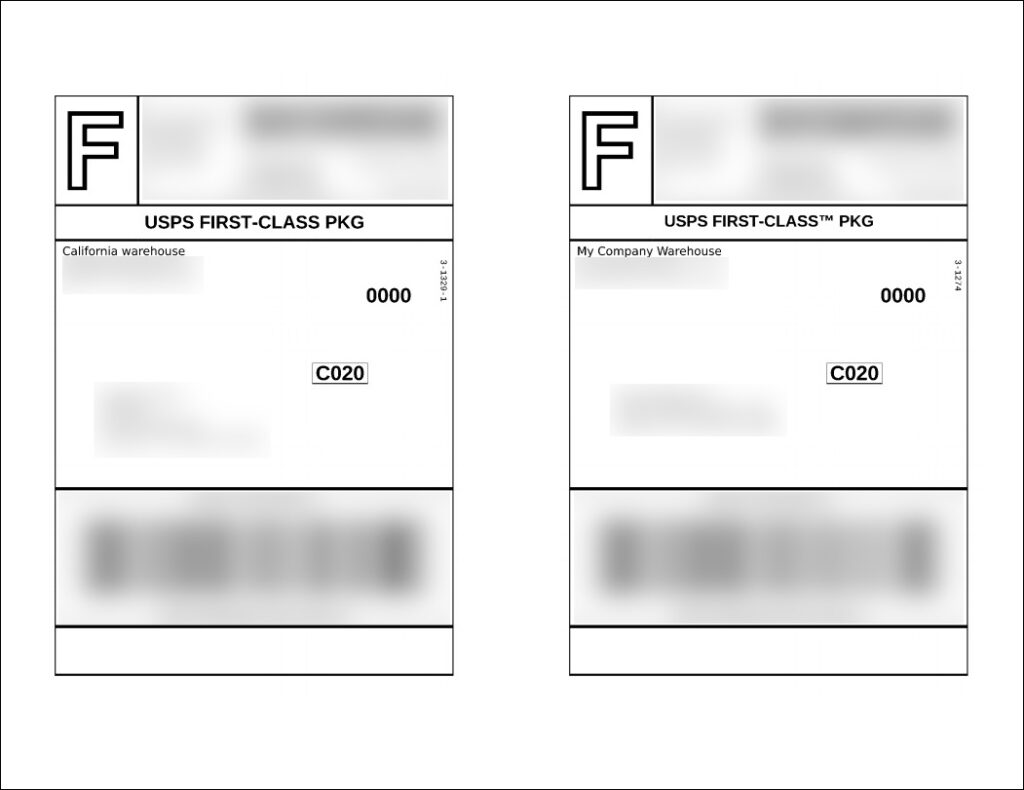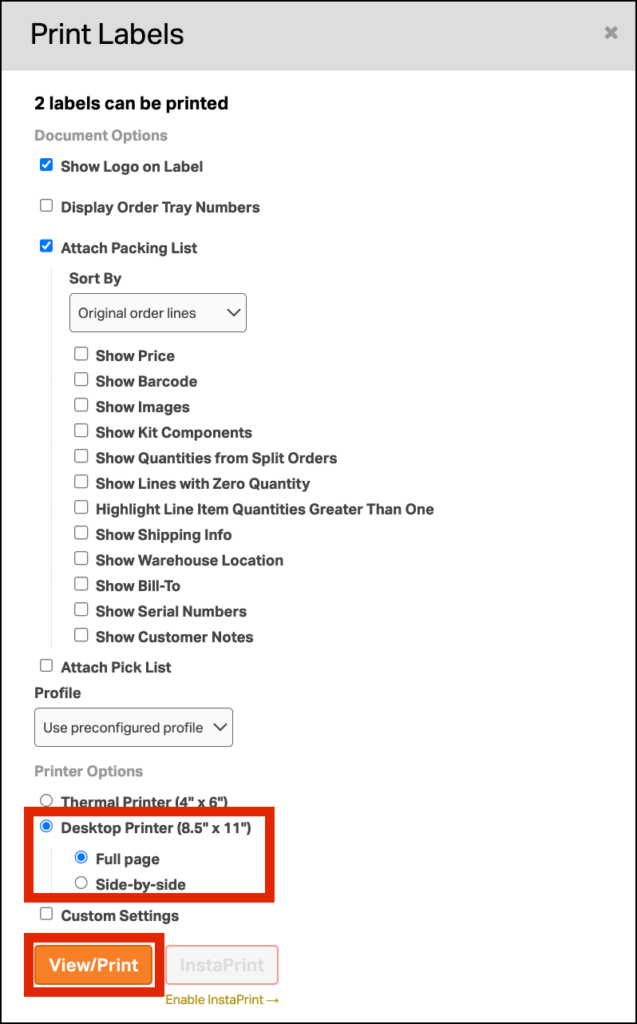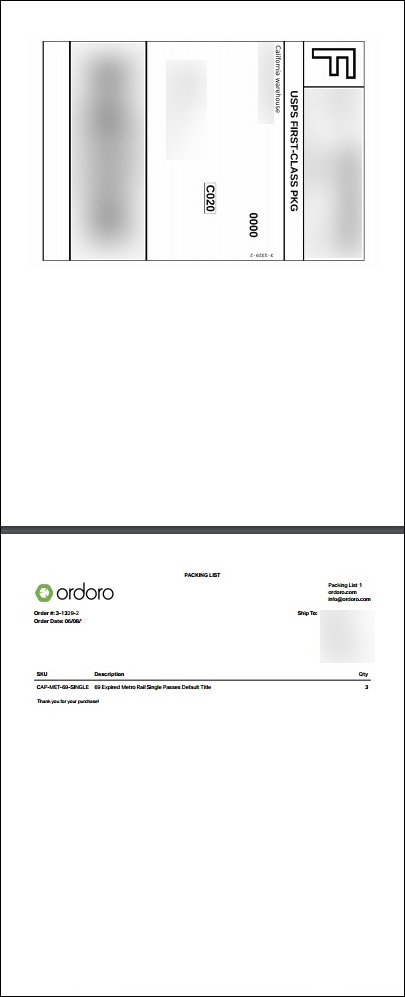Ordoro now supports multiple layouts when printing your shipping labels in Ordoro v3, packing slips, and pick lists. See below for the different options.
- Thermal layout and packing list in sequential order
- Desktop layout with label and packing slip side-by-side
- Desktop layout with two labels per page
- Desktop layout with one label per page
Thermal layout and packing list in sequential order
- Create your shipping label(s).
- Select Attach Packing List
- Choose any additional options as needed
- If you have multiple packing slip styles, you can also select which packing list you’d like to use under Profile.
- Select Thermal Printer under Printer Options.
- Click View/Print.
- A new tab will open with the shipping label on the first page and the corresponding packing list on the next page.
If you have multiple orders selected, they will print out as: Order 1 shipping label -> Order 1 packing list -> Order 2 shipping label -> Order 2 packing slip, etc.
Desktop layout with label and packing slip side-by-side
- Create your shipping label(s).
- Select Attach Packing List.
- Choose any additional options as needed.
- Select Desktop Printer.
- Select Side-by-side.
- If you would like each packing slip and label separate from orders, select Break Page on Order.
- If you have multiple packing slip styles, you can also select which packing list you’d like to use.
- Click View/Print.
- A new tab will open with the shipping label on the left side of the page and the corresponding packing list on the right side of the page.
Desktop layout with two labels per page
- Create your shipping labels.
- Select Desktop Printer.
- Click View/Print.
- A new tab will open with each shipping label on half of the sheet
Desktop layout with one label per page
- Create your shipping label(s).
- Select Desktop Printer.
- Select Full page.
- Select Attach Packing List.
- Select Attach Pick List if needed.
- If you have multiple packing slip styles, you can also select which packing list you’d like to use.
- Click View/Print.
- A new tab will open with the shipping label taking up half a page on the first page and the corresponding packing list on the next page.