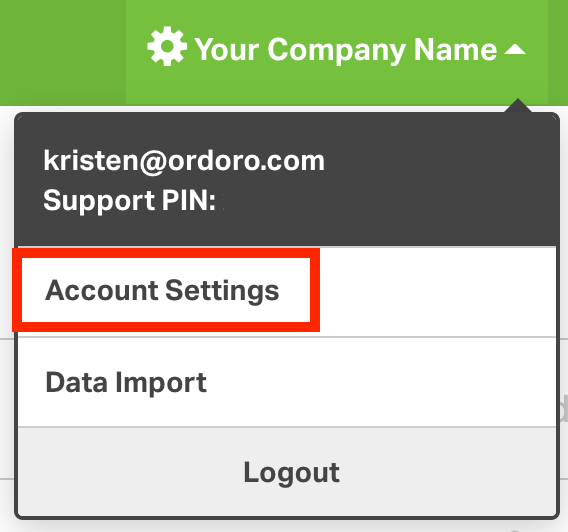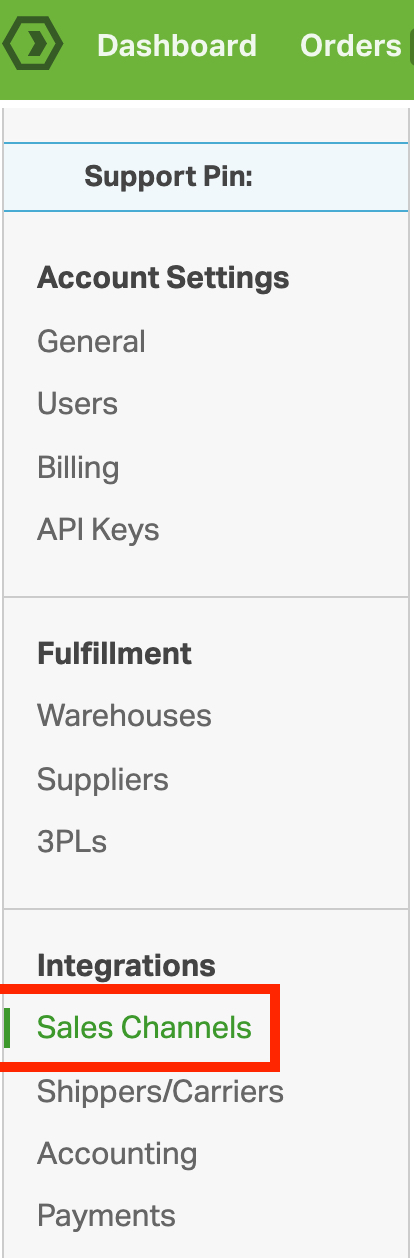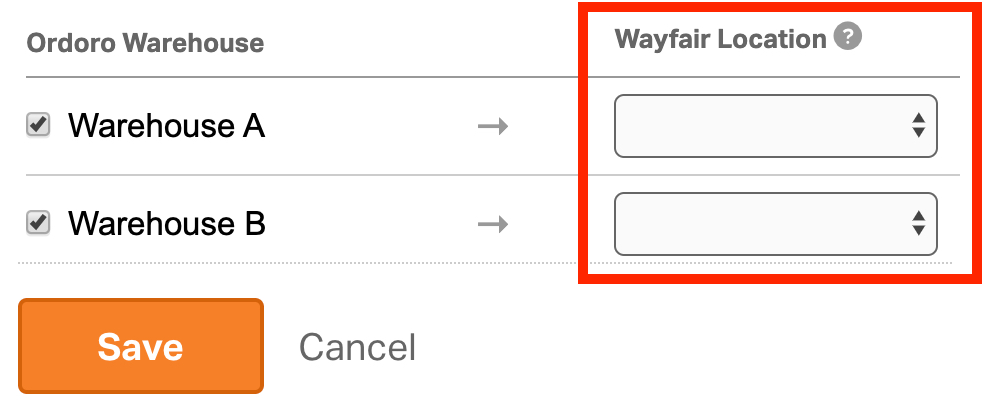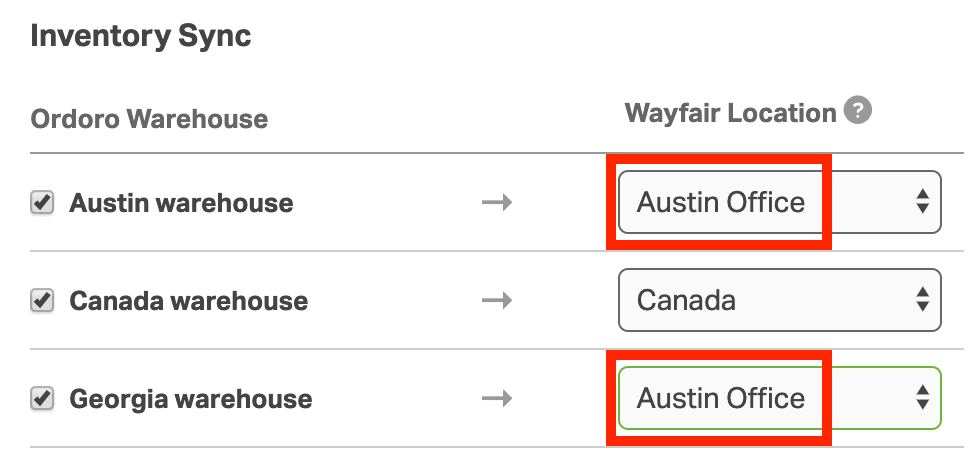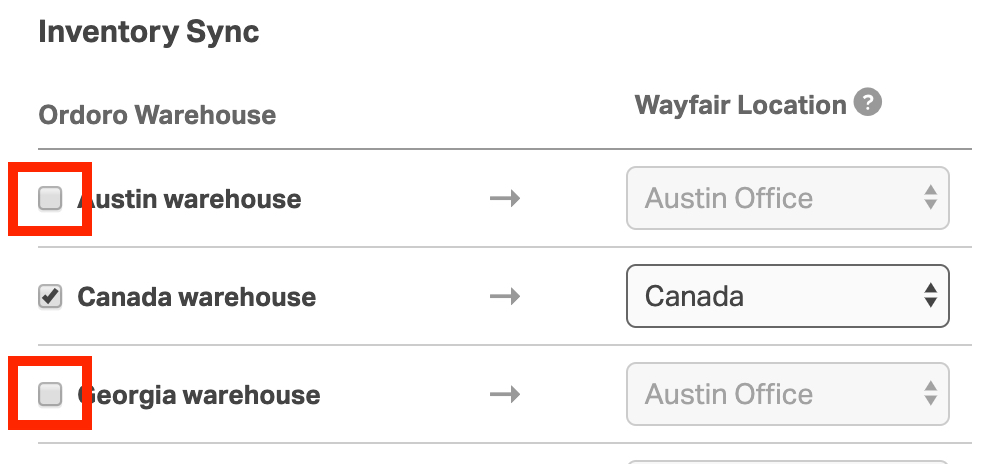In Wayfair, there is the concept of child warehouses. For Ordoro to sync inventory, you must map the Wayfair locations/warehouses.
If you only have one warehouse in Wayfair, it is still required to map the locations in Ordoro. Otherwise, inventory will not sync to Wayfair.
Setup instructions
1. Click your Company Name -> Account Settings in the top right corner of the account.
2. Select Sales Channels in the left bar and then click Edit next to your Wayfair cart.
3. In the Cart Configuration, map which Ordoro warehouse will correspond to the Wayfair warehouse.
Examples of location setup
There are different ways you can map locations. See a few examples below.
In this instance, you have three Ordoro warehouses and two Wayfair warehouses.
Notice both the Austin + Georgia warehouses map to the Austin Office in Wayfair. This means the combined inventory quantity from Austin + Georgia will be synced with Wayfair.
For SKU ABC, here are the quantities
- Austin warehouse = 3
- Canada warehouse = 4
- Georgia warehouse = 5
When we sync inventory to the Wayfair Austin Office, the quantity will be 8 (3 + 5).
In our second example, we only want to send Ordoro’s Canada warehouse inventory to Wayfair. Therefore, we have deselected the checkboxes next to the Austin + Georgia warehouses.
For SKU ABC, here are the quantities
- Austin warehouse = 3
- Canada warehouse = 4
- Georgia warehouse = 5
When we sync inventory to the Wayfair Austin Office, the quantity will be 4 (Canada warehouse only).