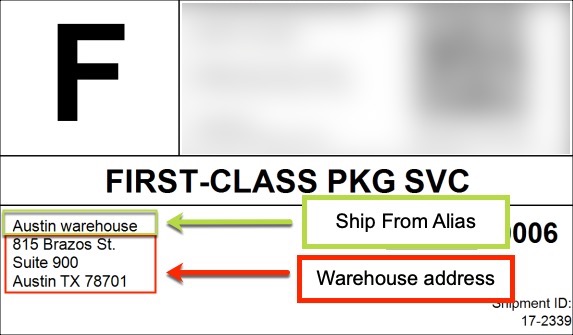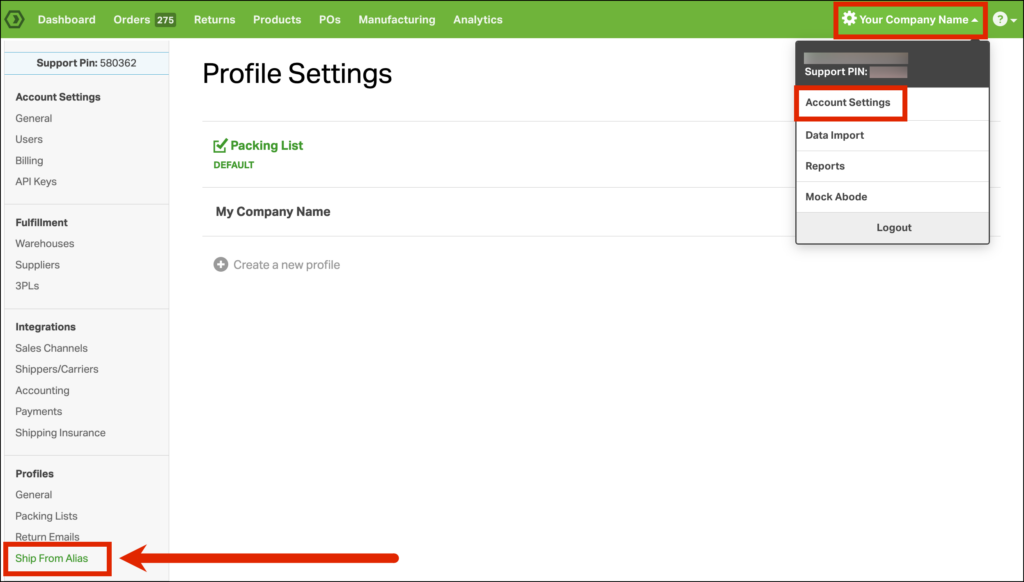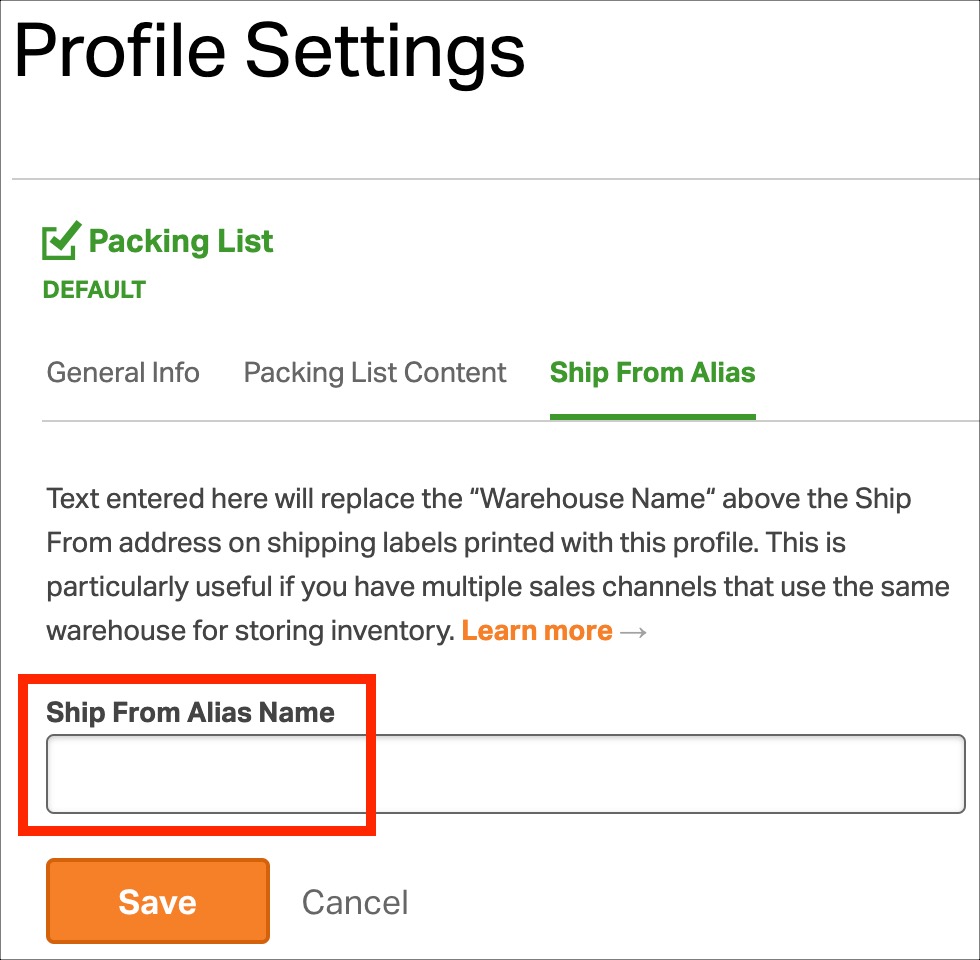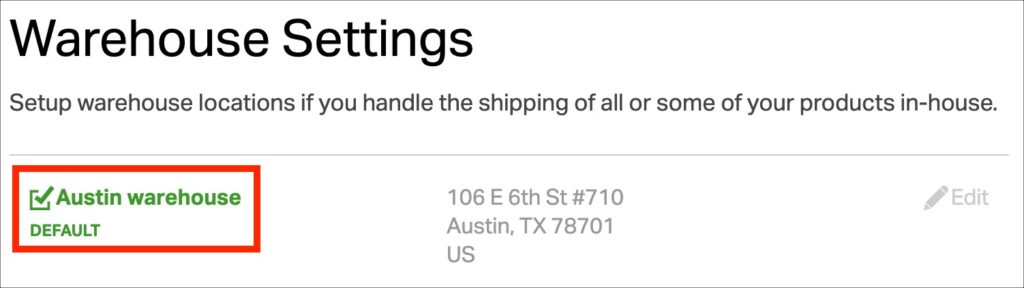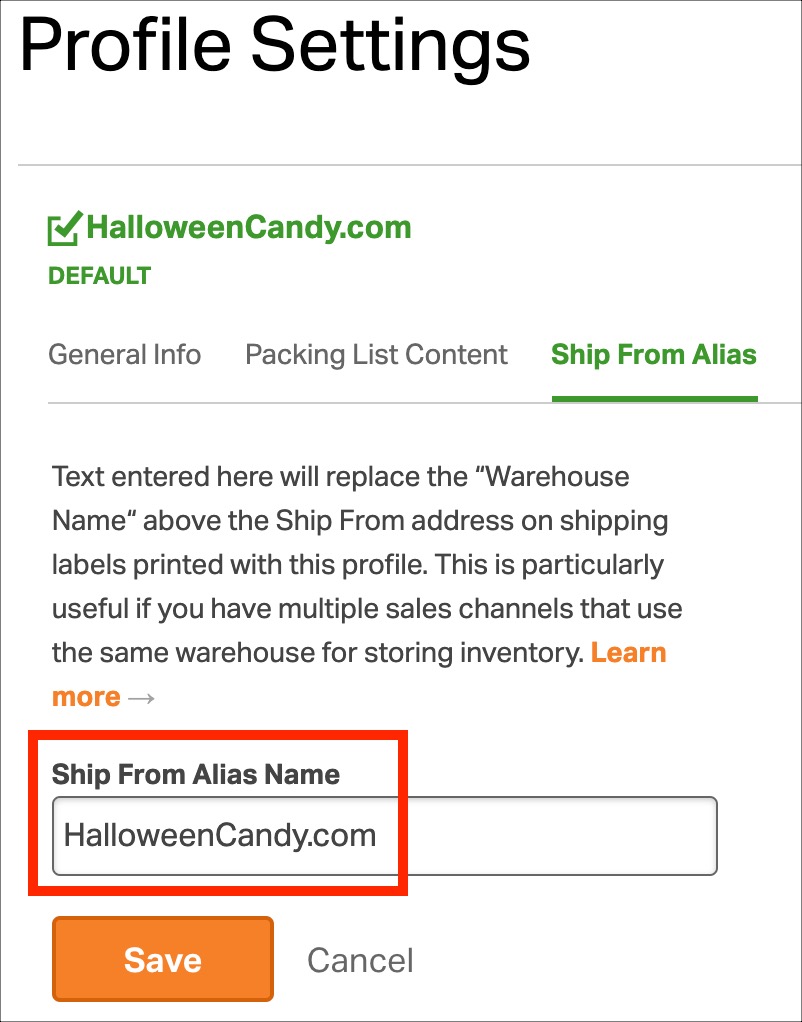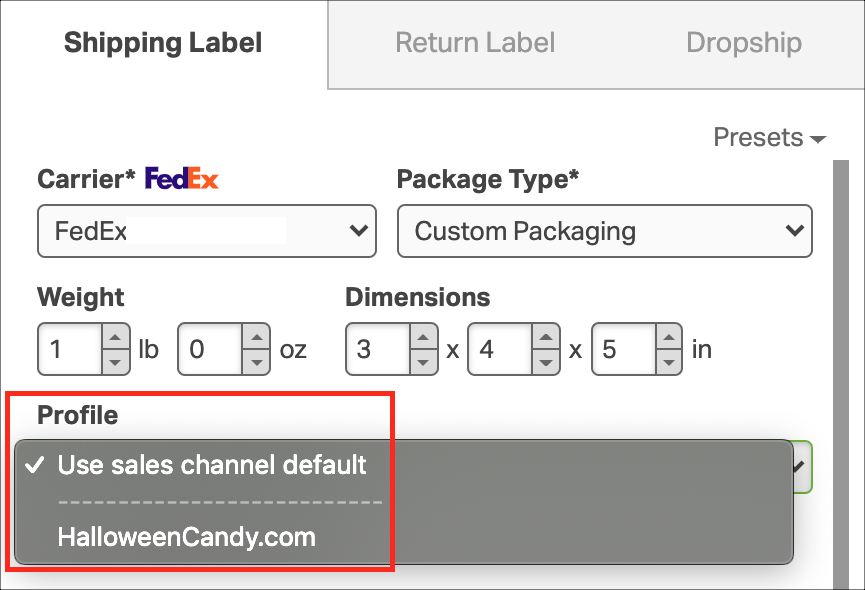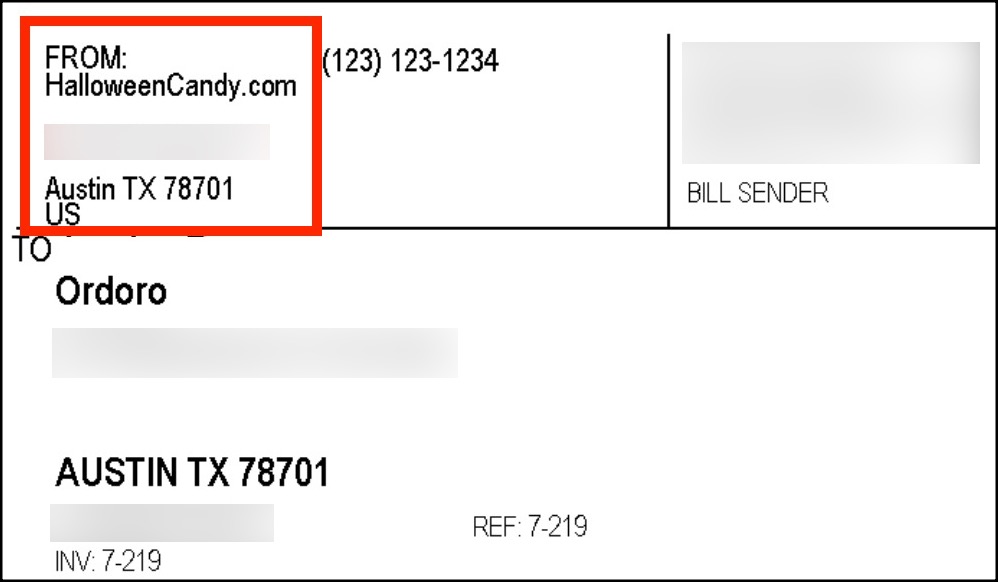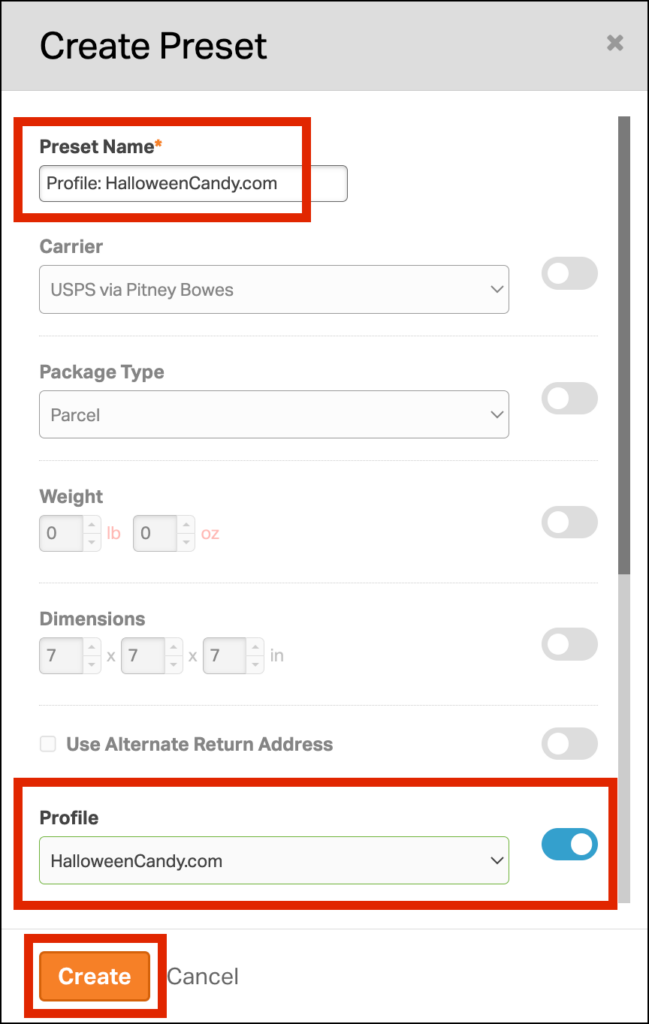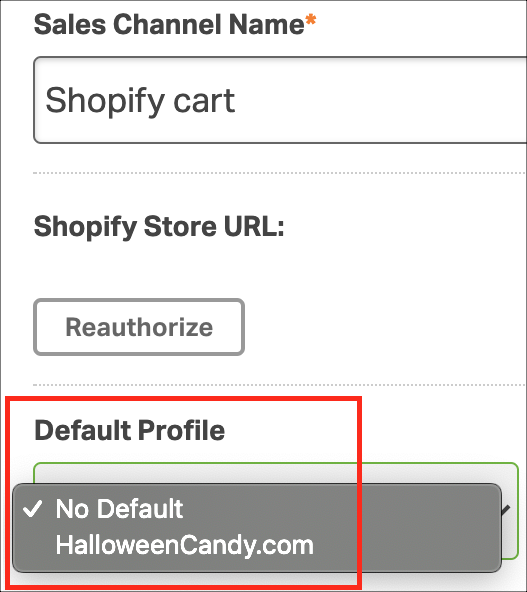Topics
How Ship From Alias works
The Ship From Alias specifies the return address name before you create the label. The warehouse will determine the address, and the Ship From Alias is where you can change the name.
If you choose not to utilize Ship From Alias, the return address name will use the warehouse name.
How Ship From Alias can be helpful:
- If you manage multiple brands but ship from the same location.
- You have three sites: Candy.com, HalloweenCandy.com, and ChristmasCandy.com.
- You’re shipping from the same location, but each site’s name should be shown in the return address.
- In this case, you’d set up ONE warehouse and THREE profiles.
Notes:
- Once a label is created, the return address on the label cannot be changed.
- To change the return address, delete the label, reassign it to the correct warehouse/profile, and create it again.
- Once a label is created, the Profile can be changed. However, it will only change the logo.
- If Ship From Alias is blank, Ordoro will use the Warehouse name as the return address name.
- If Ship From Alias has text, then this will be the return address name.
How to set up Ship From Alias
1. Go to Company Name -> Account Settings.
2. Under the Profiles section in the left bar, select the Ship From Alias section.
3. In the Ship From Alias Name, enter what return address name you’d like to use.
Workflow example
1. This account has a Warehouse named “Austin warehouse.”
2. We’ve also set up a Ship From Alias titled “HalloweenCandy.com.”
3. When creating a shipping label, there’s an option to select the Profile.
- Choose to use either the default Profile or manually select your preferred Profile.
- This applies the corresponding Ship From Alias Name.
4. If the HalloweenCandy.com Profile is selected, it will show up as the return address name on the label. Also, note the address used is from the Warehouse.
Automating Profiles
- Profile is an available option when creating a preset.
- A Profile can also be set on the Sales Channel level.
- If a Profile is set in different places (like rule, sales channel, etc.), it will be applied with priority given to those higher on the list.
- Manually chosen Profile when creating a label
- Profile assigned by rule
- Sales channel: Default Profile
- Company: Default Profile
- Example: If you have a Profile assigned via a rule AND a Profile assigned on your sales channel, then the Profile via rule will be the one applied.