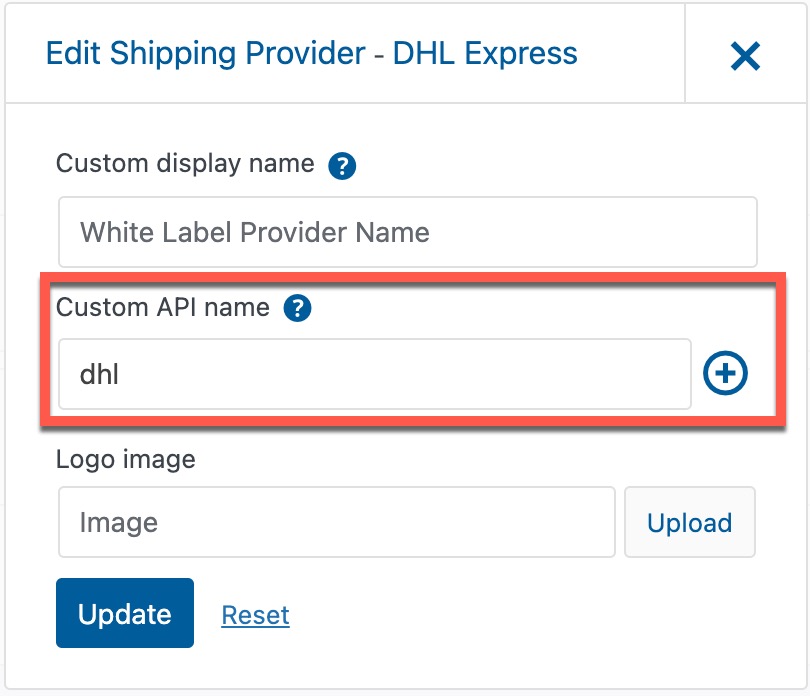If you are using the Zorem Advanced Shipment Tracking plugin in WooCommerce, and your customers are receiving tracking notification emails without a clickable link, then you may need to adjust Zorem’s settings.
Read here about how the Zorem Advanced Shipment Tracking plugin works in Ordoro.
Why is carrier aliasing necessary?
In most cases, you do not need to adjust the settings in Zorem. But in some cases, Zorem does not recognize how Ordoro sends the shipping carrier name. The result is your customers receive a tracking notification from WooCommerce without a clickable tracking link.
One specific example is DHL. Ordoro sends Zorem “dhl,” but WooCommerce/Zorem does not recognize it. Fortunately, Zorem provides an aliasing option to map the carrier.
How to set up a carrier alias
Below are the quick steps for updating the alias. Our example is specifically for DHL.
- In WooCommerce, click on Plugins.
- Find the Zorem Advanced Shipment Tracking plugin and click on Settings.
- Then from the tabs at the top of the page, click on Shipping Providers.
- Search for the carrier (for our example “DHL Express”).
- Click Edit next to the carrier.
- A modal will pop up and, in Custom API name, type the name as Ordoro passes it* (for our example “dhl”).
- Click on Update and you are all set!
*Note: Contact support@ordoro.com to find out the carrier name Ordoro sends to WooCommerce/Zorem.