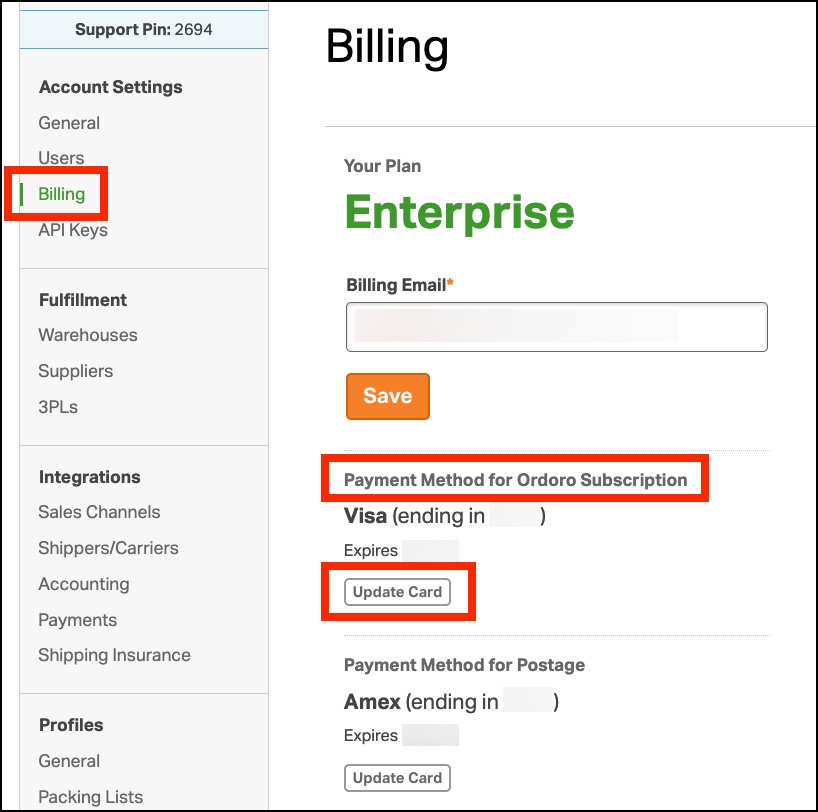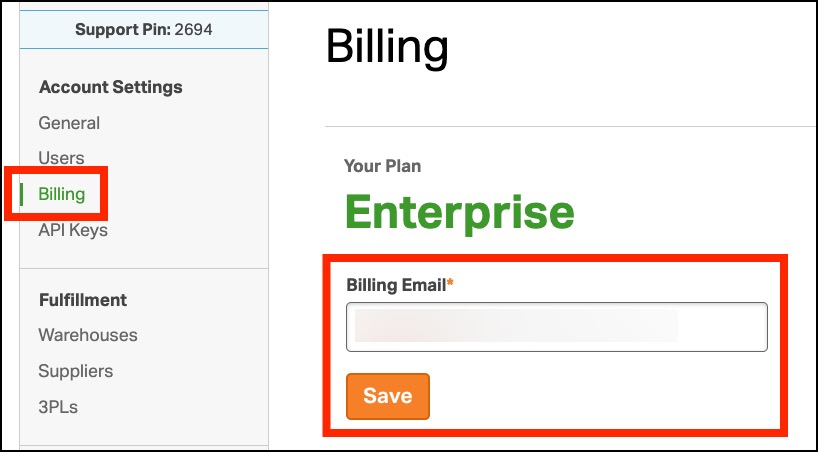If you’re looking to update or change the credit card for your Ordoro subscription, you’re in the right place. In this article, we’ll walk you through the simple steps to make these changes on the Billing page, ensuring your transactions are smooth and hassle-free. Let’s get started!
Note: If you need to update the credit card for your postage purchases, see this support article that guides you through the process.
How to update your credit card on file
1. Go to your Company Name -> Account Settings.
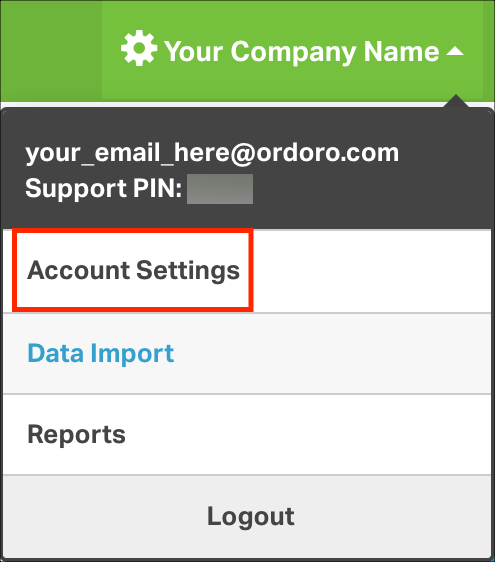
2. Select Billing in the left toolbar. Then, click Update Card under Payment Method for Ordoro Subscription.
3. Enter your credit card information and click Save. The update will be complete within one business day.
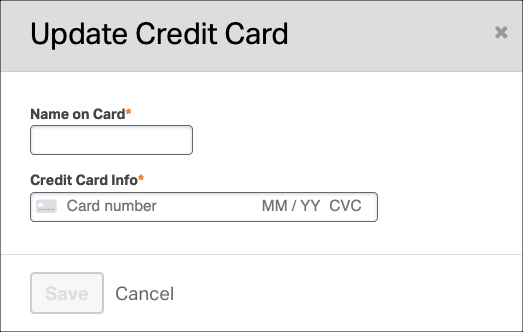
Note: Update the Billing Email field to list where all subscription and postage receipts are sent.