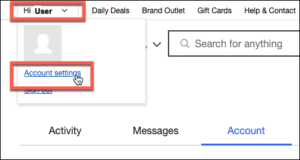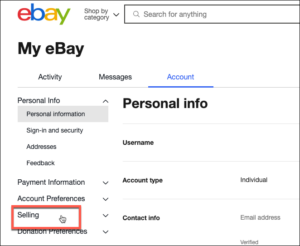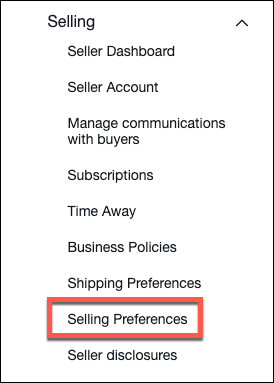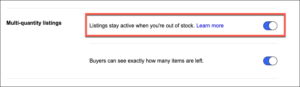To automatically end your listings when out of stock, you’ll need to set the Listings stay active when you’re out of stock feature ON in eBay.
Here is how to set this feature in your eBay account:
1. Log into eBay. Hover over your Name in the left hand corner, and select Account settings
2. Select Selling.
3. Select Selling Preferences.
4. In the Multi-quantity listings settings, toggle Listings stay active when you’re out of stock on.
NOTE: When this is set, the quantity of an item goes to zero in a listing the listing will remain active in eBay. When the item is in the out-of-stock state (quantity equals zero), the item will not be shown in the search results until it is back in stock (quantity greater than zero). When inventory has been added in Ordoro and Ordoro syncs the quantity back to eBay, the listing will show in as in stock.