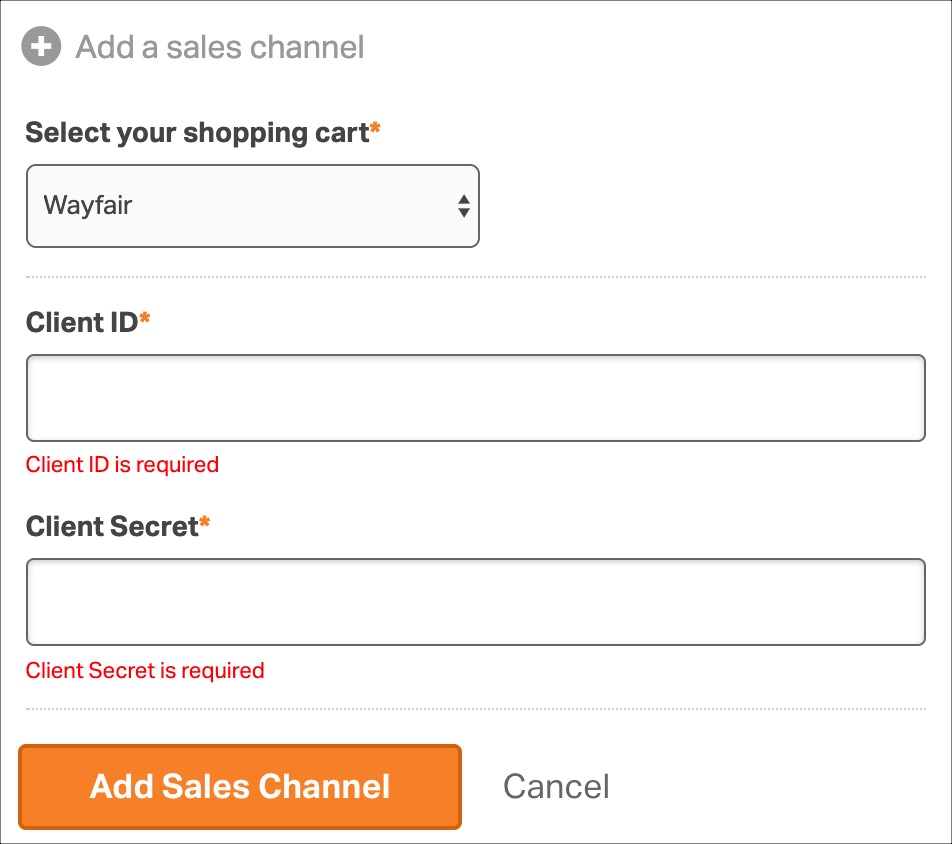Connecting your Wayfair sales channel to Ordoro is easy! Please follow the steps below.
Notes:
- Contact our Support Team to assist with setup.
- Wayfair requires an integration check and a dry run for each client. Ordoro has completed this process multiple times in the past, so we can help.
- When contacting Ordoro Support, let us know your Wayfair Integration Manager’s email so we can coordinate.
Topics
- Request access to Wayfair’s Developer settings
- Generate Wayfair API keys
- Enter Wayfair API keys in Ordoro
Request access to Wayfair’s Developer settings
1. Reach out to your dedicated Wayfair Integration Manager.
2. Request to have an API integration set up. Specify that you’re using the Ordoro channel integration.
3. Once you have access to the Developer settings in Wayfair, complete the steps below to generate your API keys.
Generate Wayfair API keys
This information is needed to 1) connect Ordoro and 2) for your Wayfair Integration Manager.
1. Log in to Wayfair Partner Home.
2. Proceed to Developer -> Application Management.
3. Click New Application.
4. Enter Ordoro as the application name.
5. Click on the toggle under Description to choose Production and then click Save.
6. The Client ID and Client Secret will be displayed.
- Be sure to save the Client ID and Secret since you cannot view them again.
- Also, you’ll need to provide the Client ID to the Wayfair Integration Manager handling your case.
Enter Wayfair API keys in Ordoro
Next, you’ll create a Wayfair cart in Ordoro and enter the API keys.
1. Click on your Company Name -> Account Settings.
2. Go to Sales Channels in the menu to the left.
3. Click Add a Sales Channel -> Wayfair.
4. Enter the Client ID and Client Secret.
5. To save, select the Add Sales Channel button.