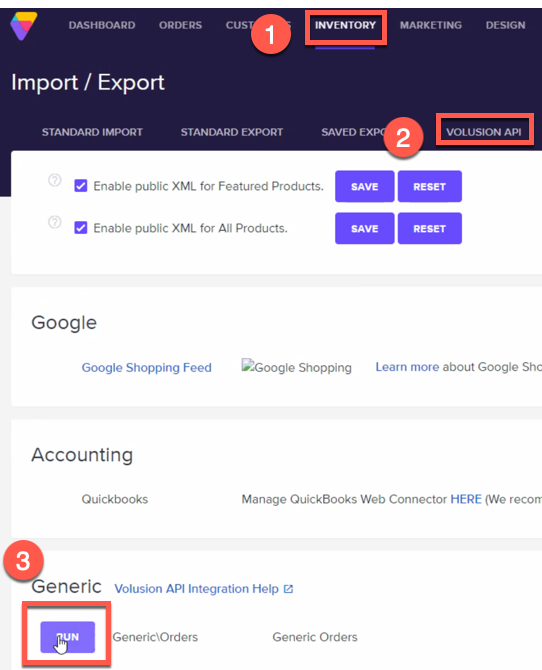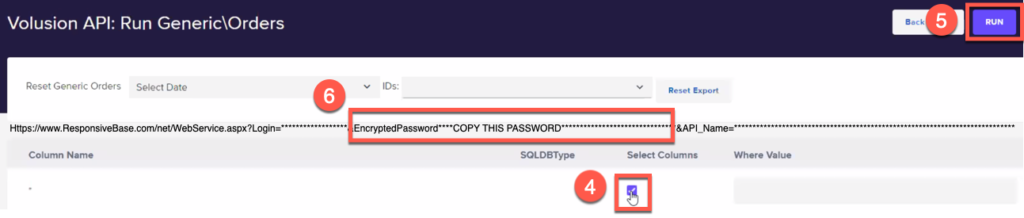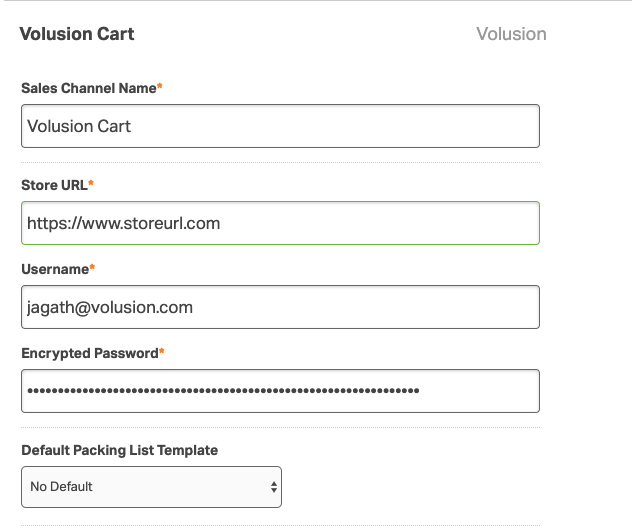Connecting your Volusion sales channel to Ordoro is easy. Please follow the steps below.
**NOTE** Ordoro integrates with the Volusion V1 version at this time. If you are not sure which version of Volusion you are running, please reach out to the Volusion support team for verification.
FIRST, you will need to find the encrypted password in your Volusion account.
1. Log into your Volusion sales channel and select the Inventory Tab.
2. Select the Volusion API tab.
3. In the Generic section select Run.
4. Select the top checkmark box below Select Column.
5. Click on Run.
6. Copy the Encrypted Password (you will see “EncryptedPassword=” Copy the long string of characters after the equals sign leading up to the “&”.
7. Log into your Ordoro account.
8. Click on your business name in the top right-hand corner.
9. Select Account Settings in the dropdown menu.
10. Click on the Sales Channels option on the left side of the screen.
11. Click on Add New Sales Channel.
12. Select the Volusion option from the dropdown menu.
13. Enter the URL for your Volusion sales channel.
14. Enter your username you use when logging into your Volusion account in the Username field.
15. Paste the encrypted password from step 6. from your Volusion account into the Encrypted Password field.
16. Click Add Sales Channel.
And that’s it! Your orders and products will start importing into the Ordoro account. You can then begin fulfilling your orders and updating tracking and inventory back to your products in the Volusion sales channel.