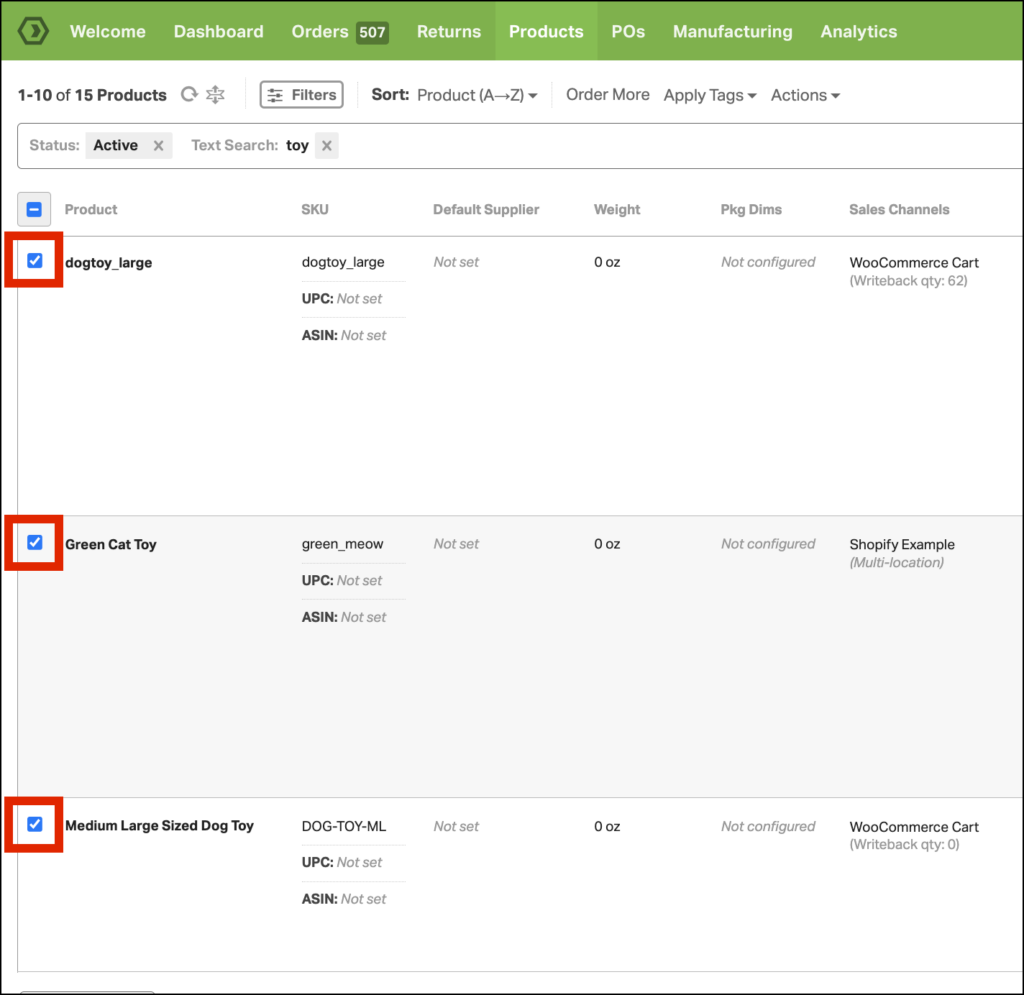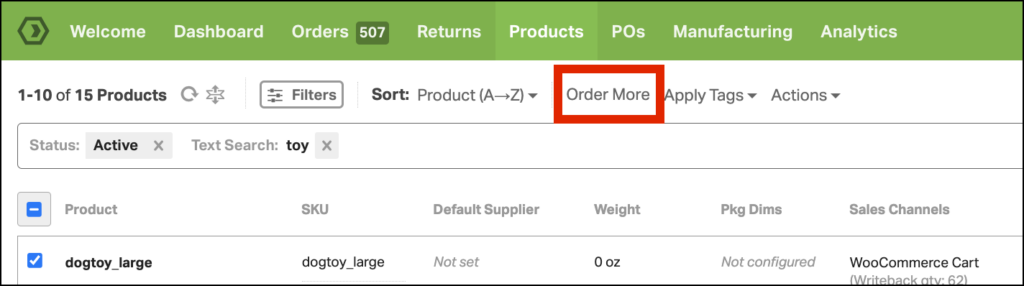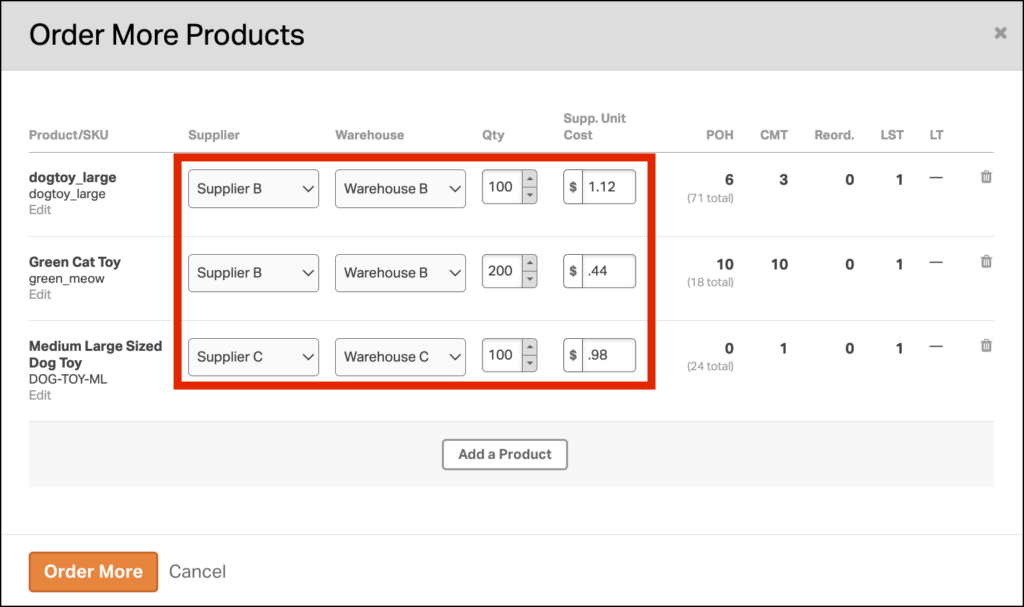To create a purchase order for multiple items or to add more than one product to an existing PO, follow these steps:
1. Go to the Products tab.
2. Select the checkboxes next to the products of which you’d like to order more.
3. Click the orange Order More button above the search bar
4. Select the supplier for each product, the warehouse where you’d like the items shipped, and the quantity you wish to order. Keep in mind that the Physical On Hand inventory value is specific to each warehouse, while the Committed and Reordered values are combined across all warehouses.
- If your supplier has a minimum order quantity, you can set a default minimum order quantity for the product. This default will automatically fill the Qty field in the Order More Products modal. Please see this article for more information.
5. Click Order More to create the PO.
This will either create a new PO for the selected supplier(s) if one doesn’t already exist or add to any open POs you currently have with that supplier.