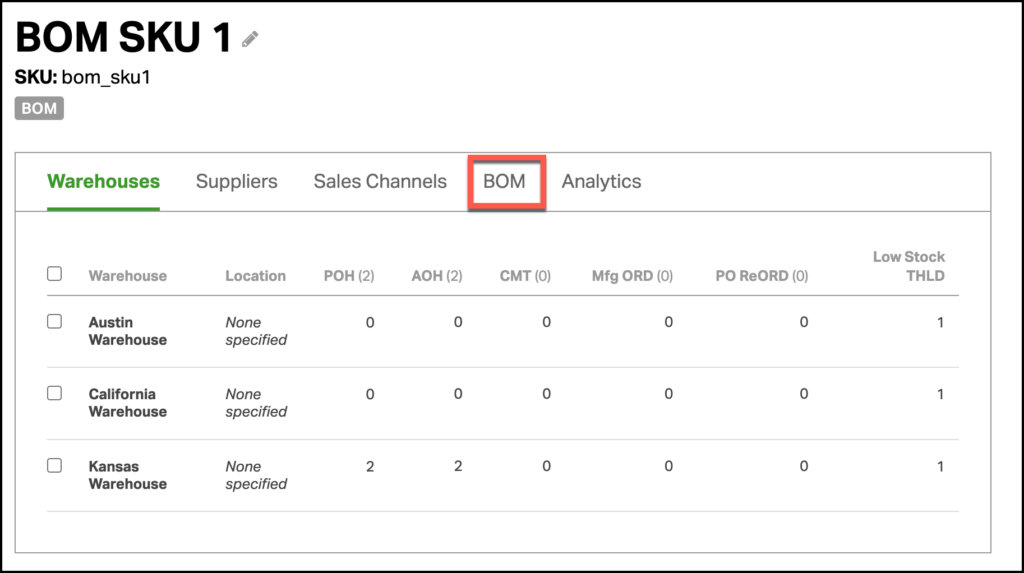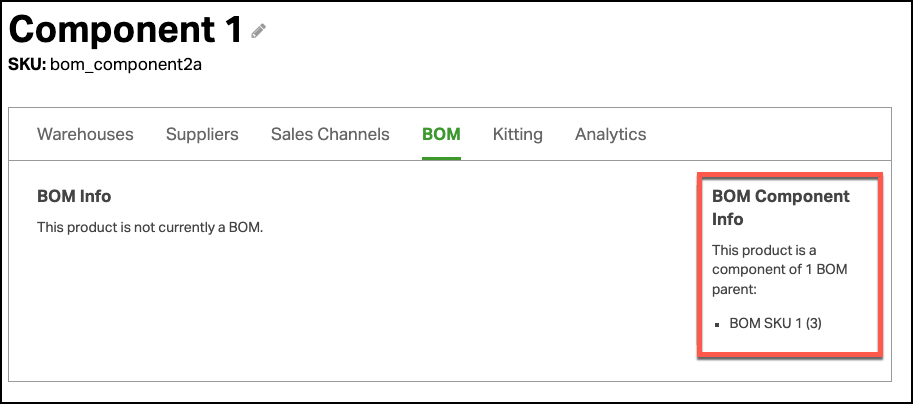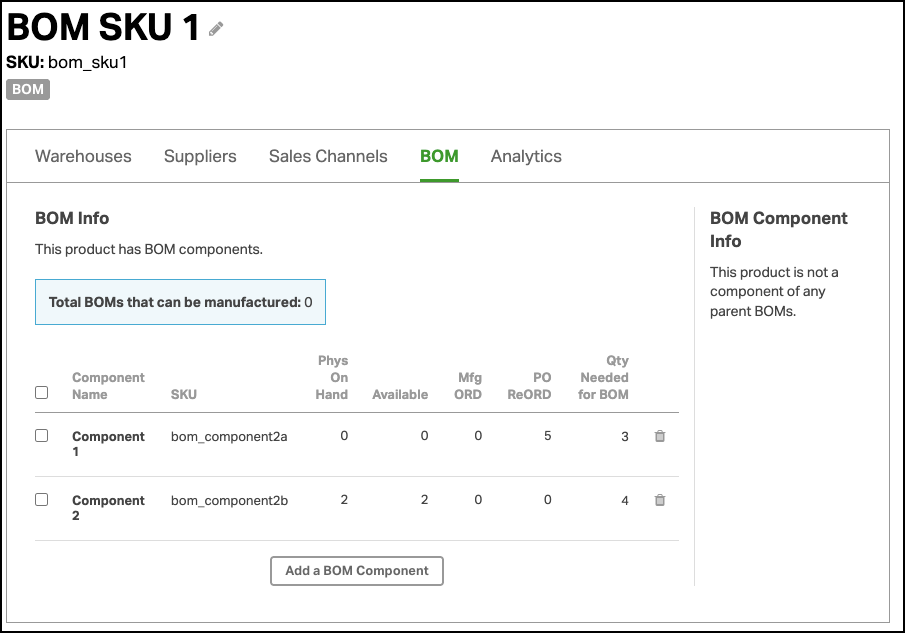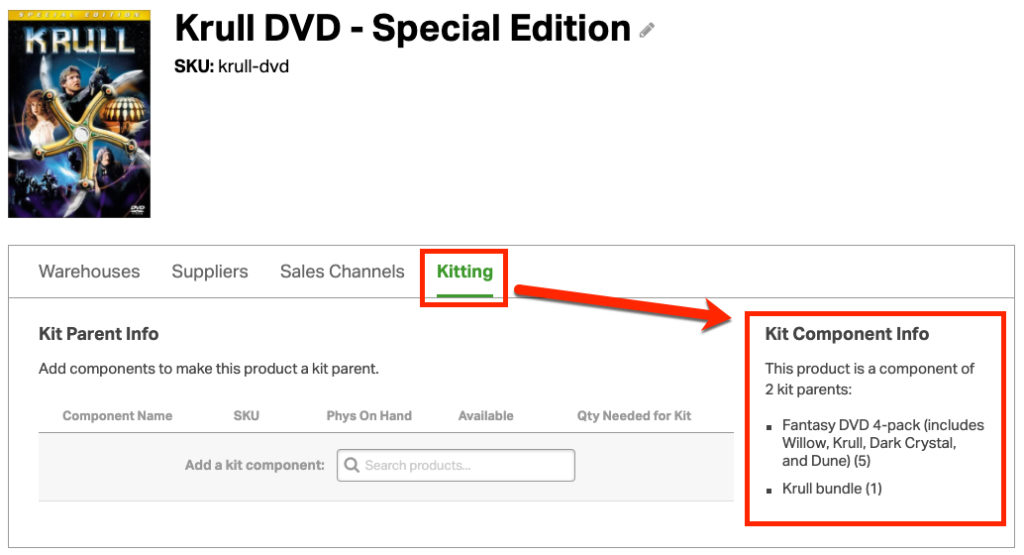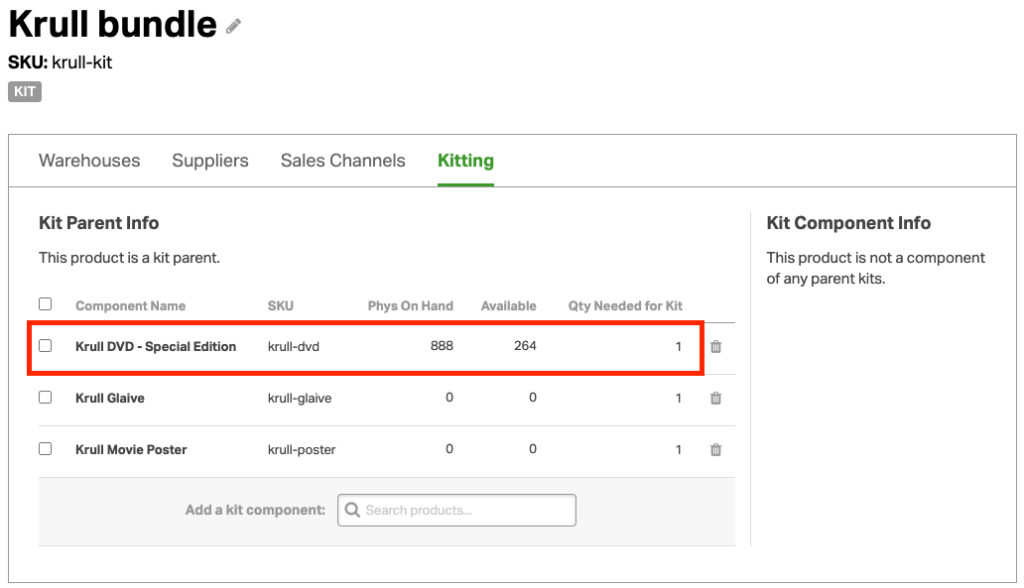When managing Kits or Bill of Materials (BOM) products, it’s helpful to see where each SKU is used. The Kit/BOM Component Info section shows which Kits or BOMs a product is part of, making it easy to track relationships and manage inventory.
Topics
Where to find Kit/BOM Component Info
- Go to the Products tab and search for your SKU.
- Click the product name to open the Product Detail page.
- Select the Kit or BOM tab.
- On the right, look for the Kit Component Info or BOM Component Info box.
- This box lists all Kits or BOMs where this SKU is a component.
- Click any listed Kit/BOM to go to its Product Detail page and view all components.
Why this info is helpful
- View all Kits and BOMs that use a specific component at a glance.
- Quickly identify dependencies before editing or archiving SKUs.
- Important: A SKU can’t be archived if it’s still part of a Kit or BOM. Use this section to find and remove those links first. Learn more →
Example: Kit Component Info in action
Let’s say you’re viewing the Krull DVD SKU.
- In the Kit Component Info box, you’ll see it’s used in:
- Fantasy DVD 4-pack
- Krull bundle
- If you click Krull bundle, you’ll be taken to its Product Detail page.
- There, you can review all bundled components: the Krull DVD, a promotional item, and a movie poster.