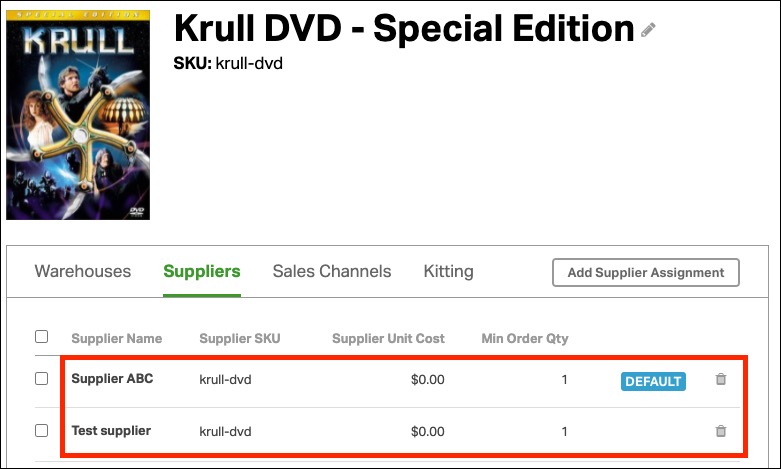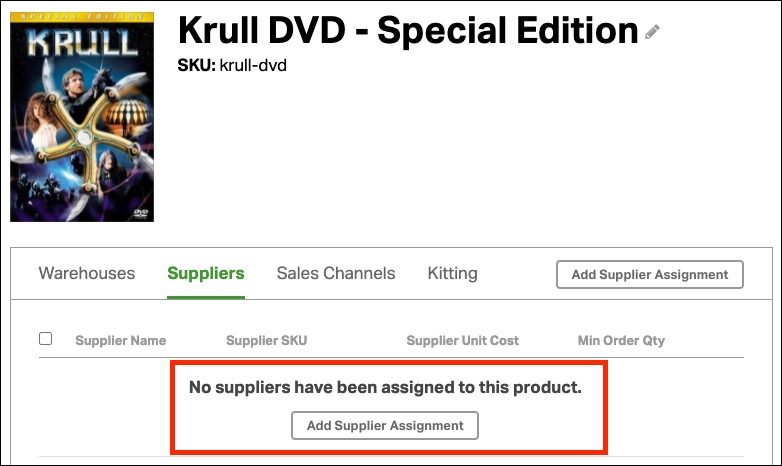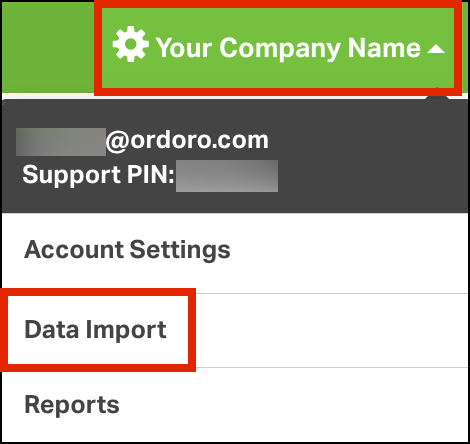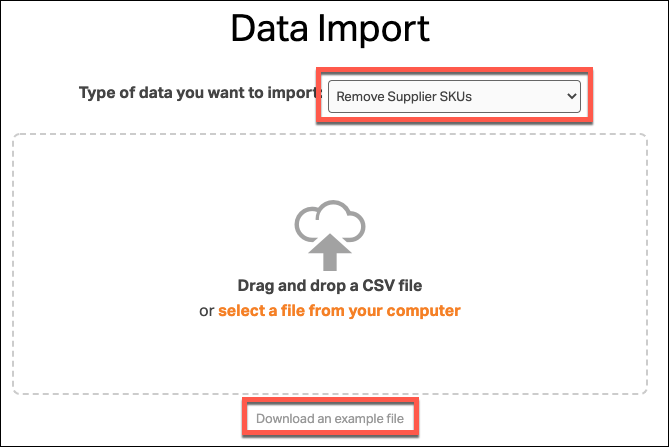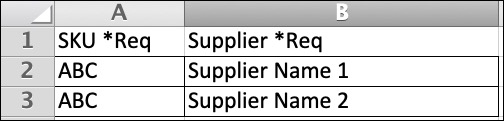You may need to remove suppliers from multiple products because you 1) no longer source your items from them or 2) you’ve stopped dropshipping orders to the supplier. In either case, you can update products in bulk via our Data Import!
Here’s how the suppliers may look before you delete them from the product.
Here’s how the item will look with the suppliers removed.
Topics:
How to remove suppliers via Data Import
1. Select your Company Name -> Data Import.
2. Select Remove Supplier SKUs from the dropdown menu, and then click Download an example file.
3. In the example file, list the SKUs where we should remove suppliers.
- For each row of the file, you’ll enter the SKU and the Supplier Name that you’d like to remove.
- The Supplier Name must be an exact match of what’s in Ordoro.
- Multiple suppliers can be removed from the same product in one import.
- In the screenshot below, SKU ABC has two suppliers assigned to it.
- By adding both supplier names to the Data Import, Ordoro will remove each supplier from the product.
4. See steps 5-10 in this support article on how to finish your Data Import.
Extra steps for Dropship products
- If the product is set to Dropship or Auto-Dropship in Ordoro, the Data Import will not work.
- The products must be set to In-House fulfillment first.
- To do this, you can either manually change them to In-House or update them in bulk via Data Import.
- Once you’ve updated the products to In-House, upload the Remove Supplier SKUs file on our Data Import page.