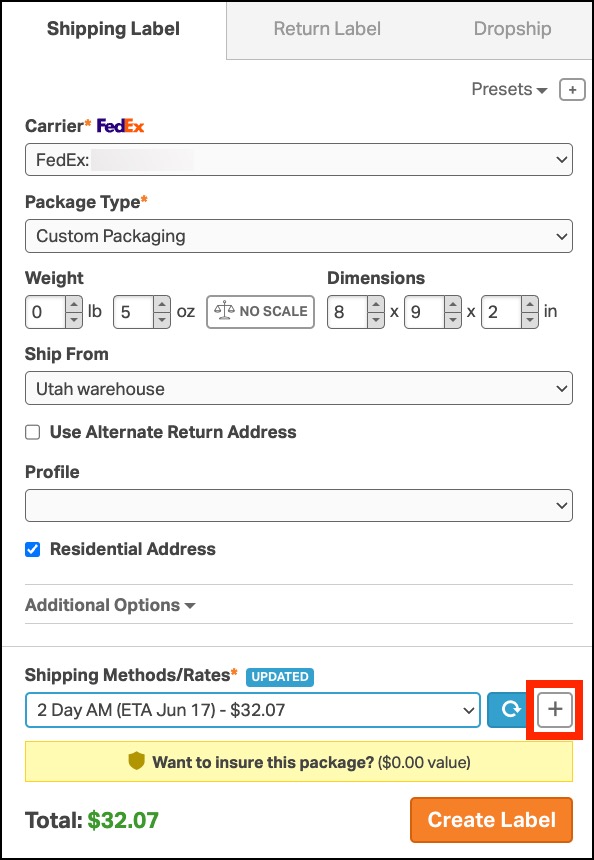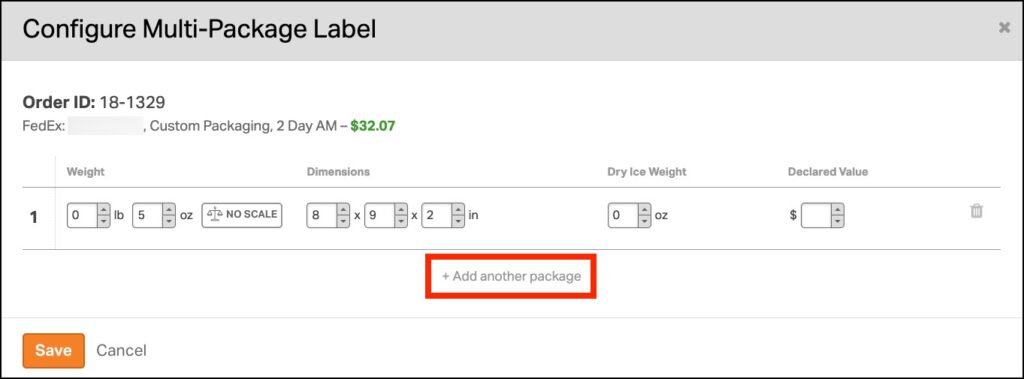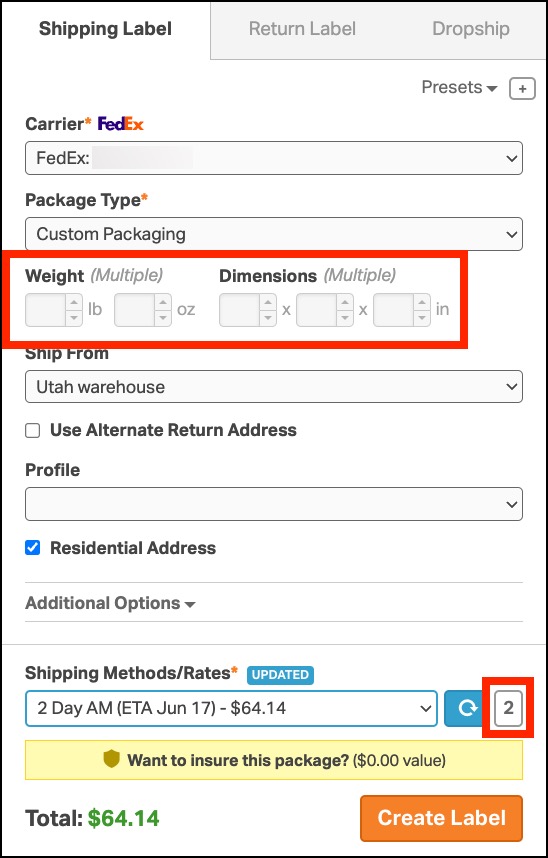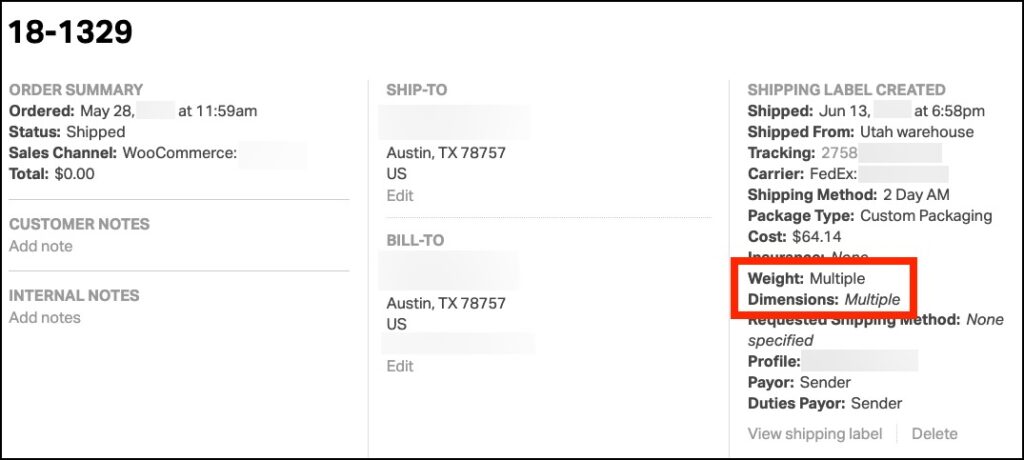Shipping multiple packages for a single order can be a headache, but Ordoro’s Multi-Package Labels feature simplifies the process. This guide will walk you through how to use this feature with UPS and FedEx, making your shipping tasks quicker and more efficient.
Topics
How does it work?
Imagine a customer orders three items, each needing a separate box. With Ordoro, you can add these packages at once, adjust their dimensions, and generate unique labels for each package. Each package gets its own tracking number, all tied to a master tracking number that is saved in Ordoro and synced with your sales channels.
Creating a Multi-Package Shipment
Follow these steps to create a Multi-Package shipment:
- Select an order.
- Choose UPS or FedEx and the package type.
- Enter weight, dimensions, and any carrier-specific options Additional Options as needed.
- Click the plus (+) option next to the Shipping Rates to edit the multi-package information.
- Click on + Add another package to add more packages. They will be pre-filled with the previous package’s values.
- Adjust weight, dimensions, dry ice weight, and declared value as needed.
- The green label cost at the top will update with each new package.
- Click Save to return to the label panel.
- Multi-Package orders are marked under Shipping Info before label creation. See the screenshot below.
- Once you’re ready, click the Create Label button.
To find Multi-Package shipments, use the Shipped filter and check the Weight and Dimensions under Shipping Label Created info.
Frequently Asked Questions (FAQs)
Which unique shipping values can be modified in a Multi-Package shipment?
- Weight
- Dimensions
- Dry ice weight
- Declared value
- Additional Handling (UPS only)
How do I clear multi-box packages?
- Delete packages using the trash can icon in the Multi-Package Label modal.
- Change the shipper to one other than UPS or FedEx.
- Refresh the browser to revert to default values if Multi-Package labels were not applied via a Preset Automation Rule.
Do any selected Additional Options get applied to each Multi-Package Label?
- Yes. For example, if you add 10lb of additional ‘Packaging Weight’ to an order with two 1lb packages, the shipping rate is based on a 22lb shipment weight.
Can I see all tracking numbers in Ordoro associated with a Multi-Package shipment?
- Only the master tracking number is saved and synced back to your sales channel. You can view all labels by clicking on the orange Print option.
Do UPS and FedEx limit how many Multi-Package labels can be created per order?
- UPS: 20
- FedEx: 25