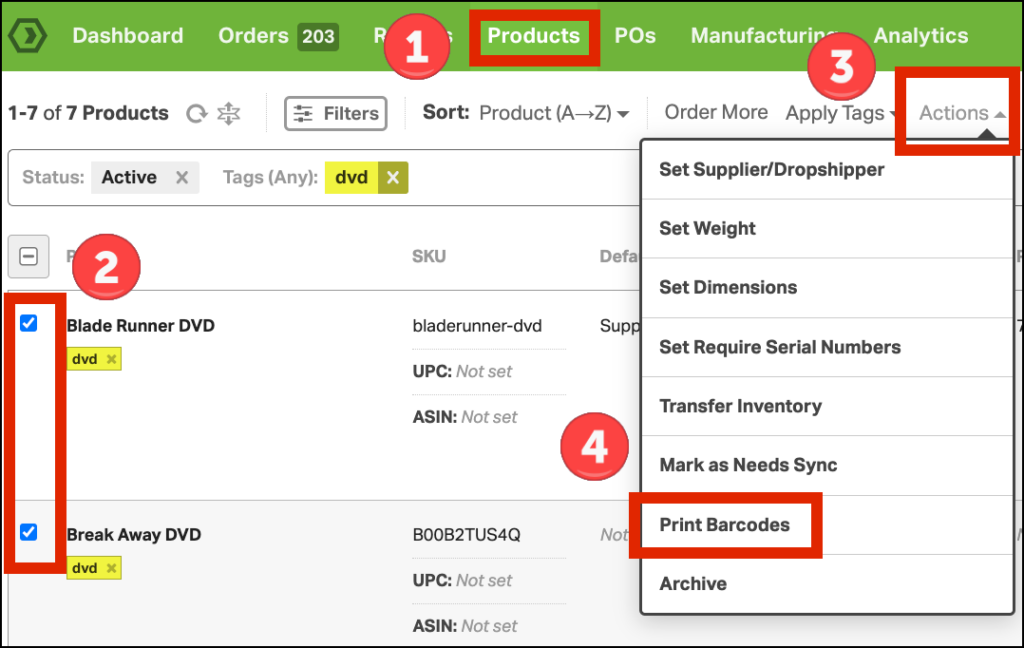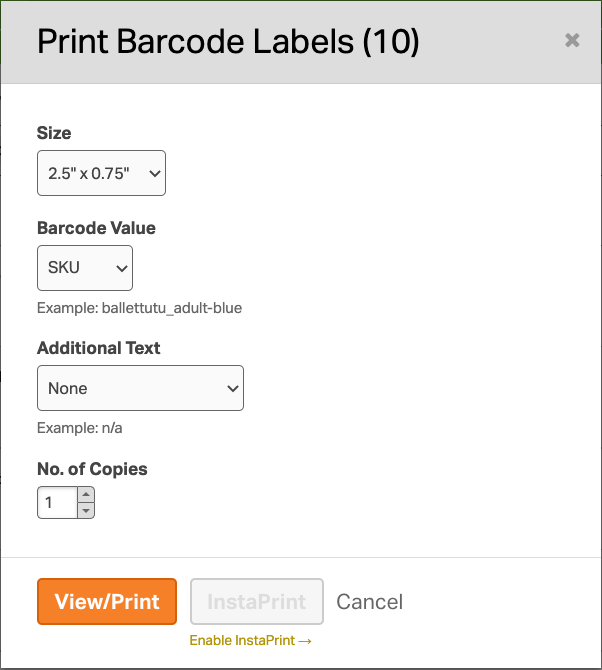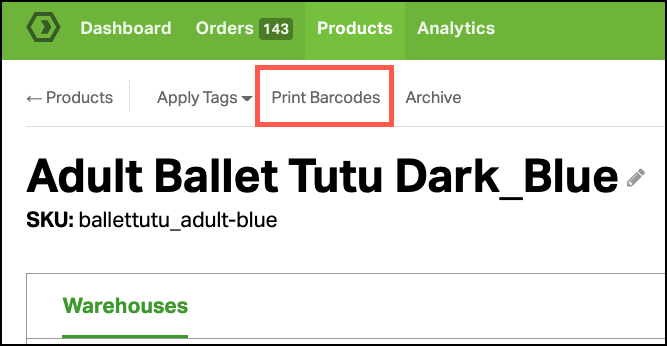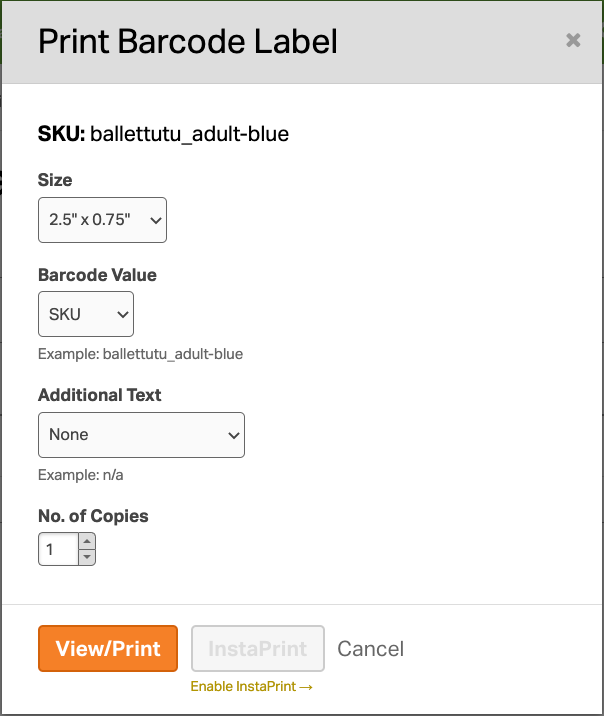Want to take advantage of our barcoding features but have no barcodes on your products? No problem. Creating barcodes in Ordoro is easy.
You can create barcodes based on different parameters like SKU or UPC Code. Ordoro can generate barcodes that will inform you of the product name, price, location in a warehouse, and much more. You can create barcodes by using our Product List page and Product Details page. Please follow the steps below to get started.
How to create product barcodes on the Product List page
1. On the Products tab, select the checkbox for one or multiple products that you would like to create barcodes for. Then select Actions and Print Barcodes.
2. The Print Barcode Label module will pop up. Choose the desired Size, Barcode Value, Additional Text, and No. of Copies.
- Note: No. of Copies refers to the number of barcode labels you would like to create, not pages.
3. Click View/Print and enjoy!
How to create product barcodes on the Product Detail page
1. Click on the product you would like to create a barcode for.
2. On the Product Details page, select Print Barcodes.
3. The Print Barcode Label module will pop up. Choose the desired Size, Barcode Value, Additional Text, and No. of Copies.
- Note: No. of Copies refers to the number of barcode labels you would like to create, not pages.
4. Select View/Print and enjoy!