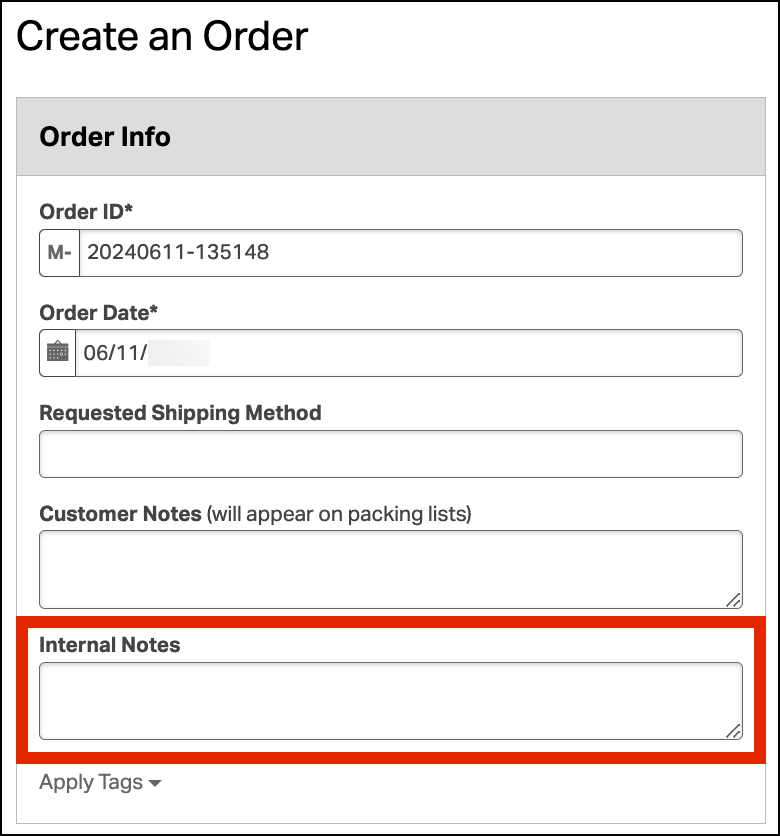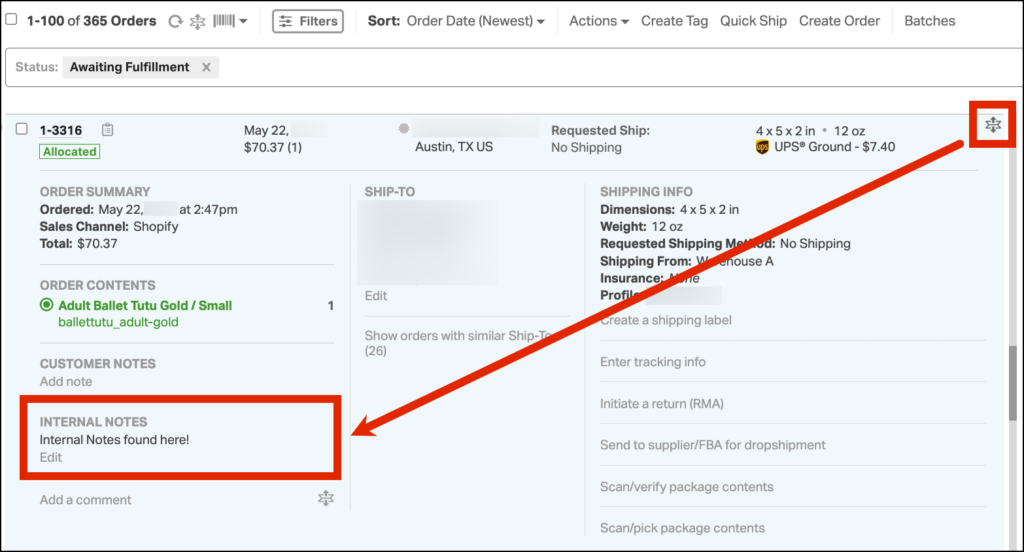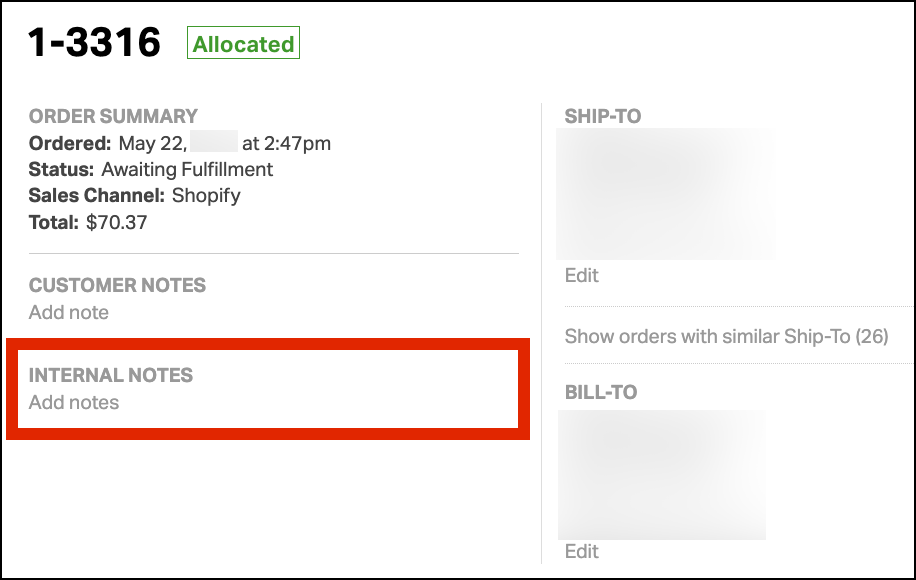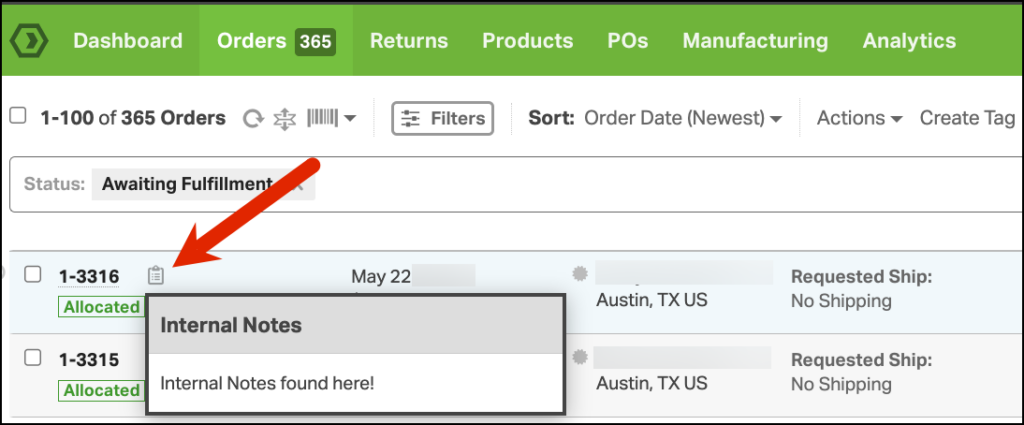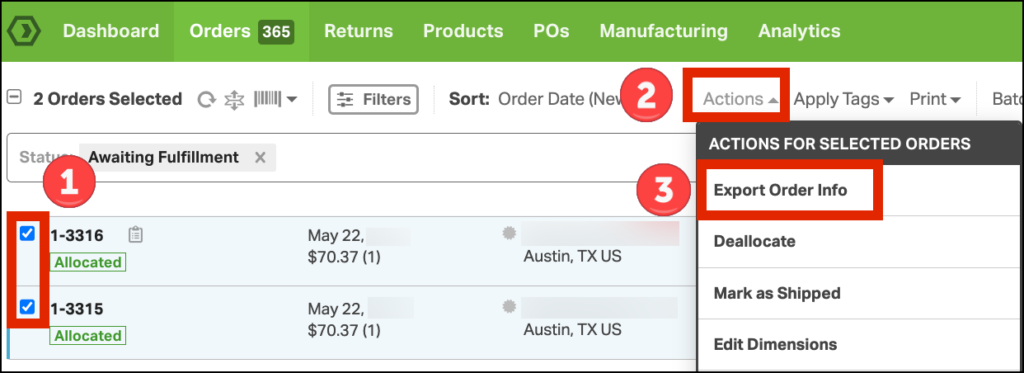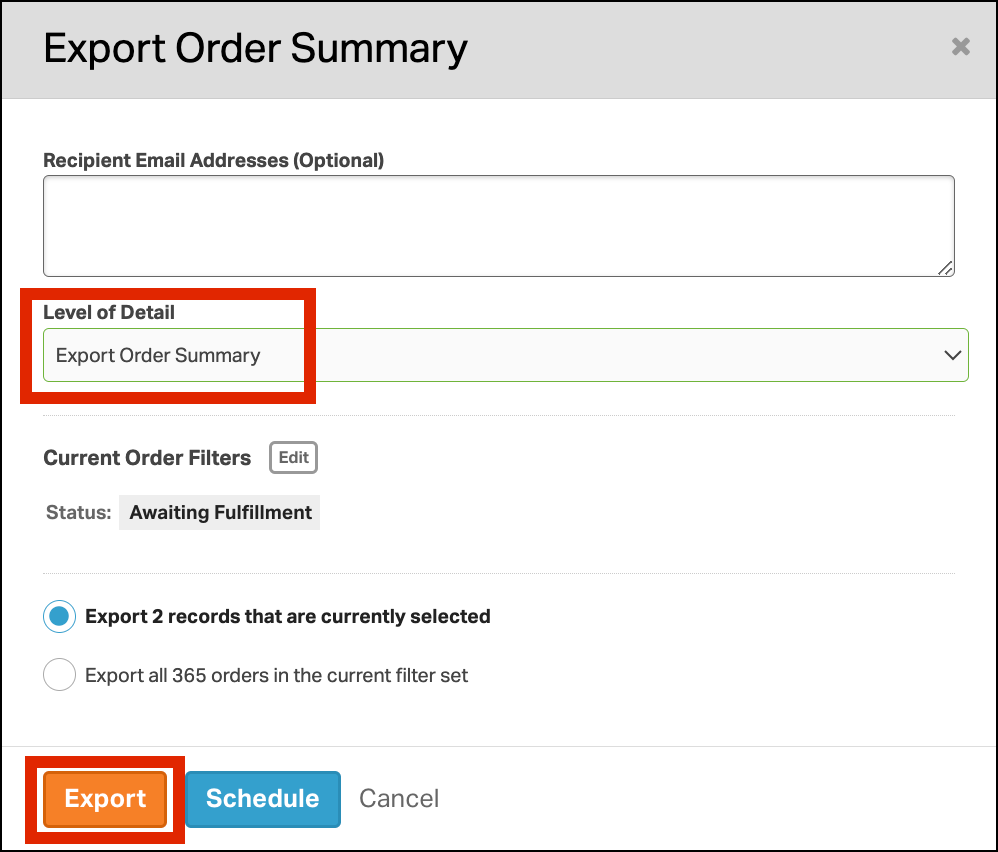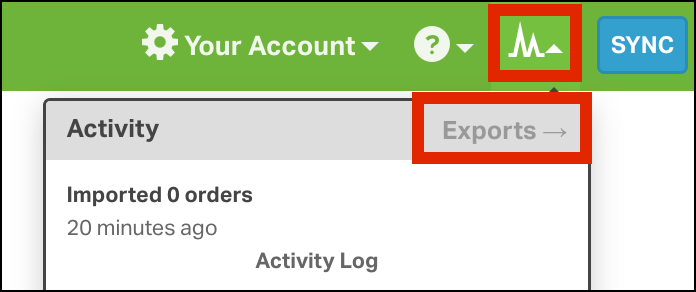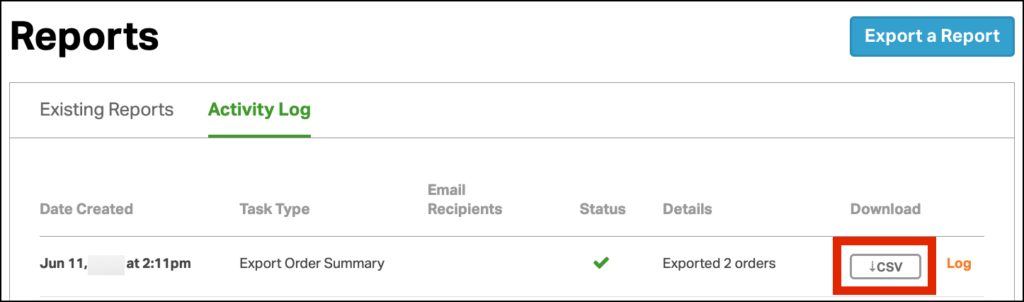There are several ways to add Internal Notes in Ordoro. These notes will not be seen on packing lists and will only display in your Ordoro account.
- When you manually create an order, you are able to add Internal Notes under the Order Info section on the left side of the page.
- When adding text to this field, you can press the Enter key to add a line break.
2. You can add Internal Notes on the Orders List Page when you expand an order in the Order list view.
3. You can add Internal Notes on an Order Detail page.
4. When you’re on the order list page, you can view your Order’s Internal Notes by hovering over the clipboard next to your order.
5. To view your Internal Notes in a report, select the orders you would like to export. Click Actions -> Export Order Info.
The field for Internal Notes will show up in both the Order Summary and Order Detail. Click Export.
6. In the top right corner, click the Activity Monitor -> Exports.
7. Click CSV to download your Order Export.
8. In your CSV, you will see the internal notes in the Internal Notes column.

If you would like more information on exporting information, please visit this article.