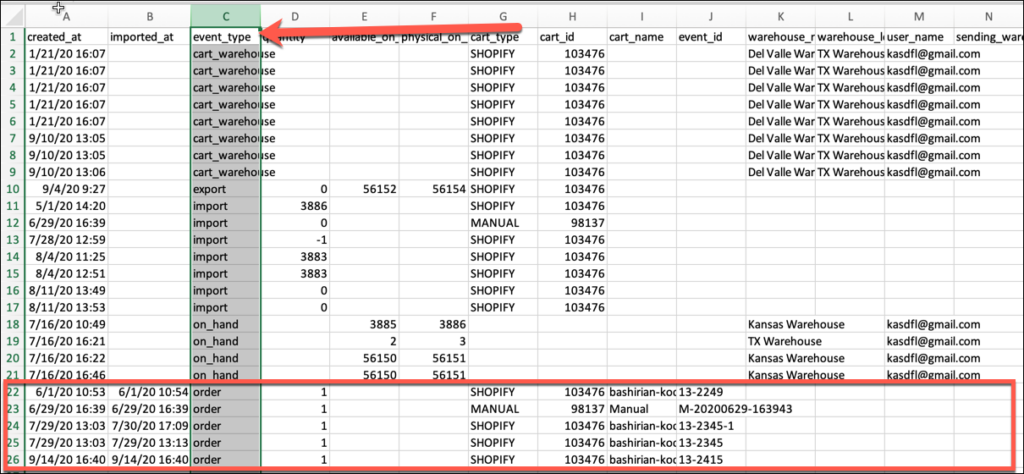With a few steps, you can combine the inventory logs for your kit parents and component products to better help analyze your inventory history for your products in Ordoro. See the steps below.
1. Find your kit parent and component products and export and download the inventory logs for each product in Ordoro. Click here for details on how to export inventory logs in Ordoro.
2. Open the inventory log file for your kit parent first, and then sort by event_type and look for orders in the log. See example below:
3. Update the ordered quantity based on the quantity needed for the kit parent if it is not a one to one component to kitted product.
See example of product kitted one to one:
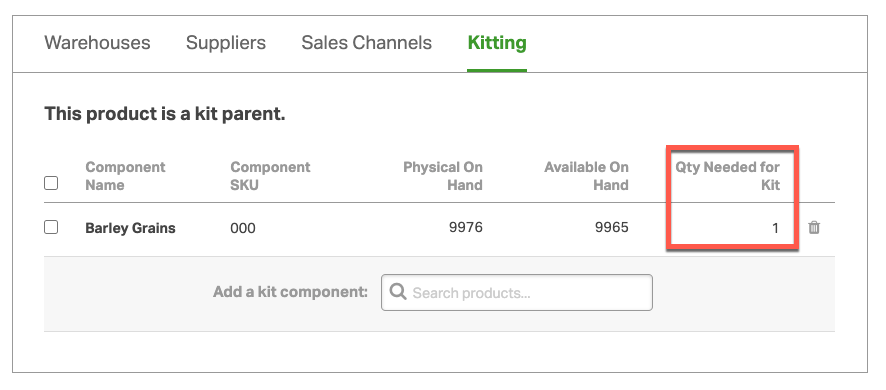
See example of a product that is kitted ten to one:
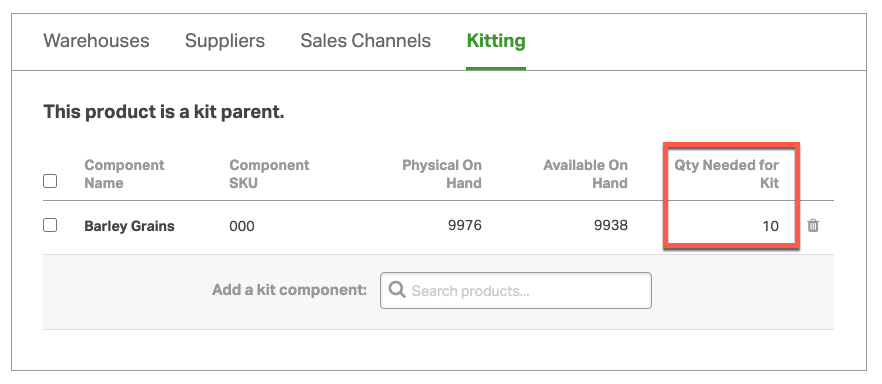
If your product was kitted ten to one, you would need to multiple the ordered quanity by ten.
4. Copy the order lines (see rows in the red box above) from the kit parent inventory log. Open up the kit component log and then paste the copied cells at the bottom of the kit component inventory log spreadsheet.
5. Sort the kit component inventory log spreadsheet by imported_at and you will have a complete inventory log including both your parent and component orders.
NOTE: If your account allows for kit parents to be reordered, you will also want to copy over the event type po_received from your kit parent spreadsheet as well.
NOTE: If your kits have components that are also kits, you will need to do this for all levels of the kits.