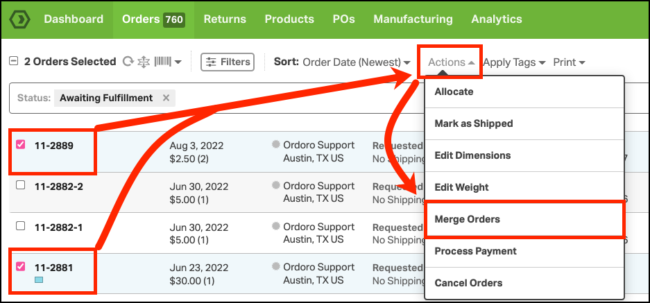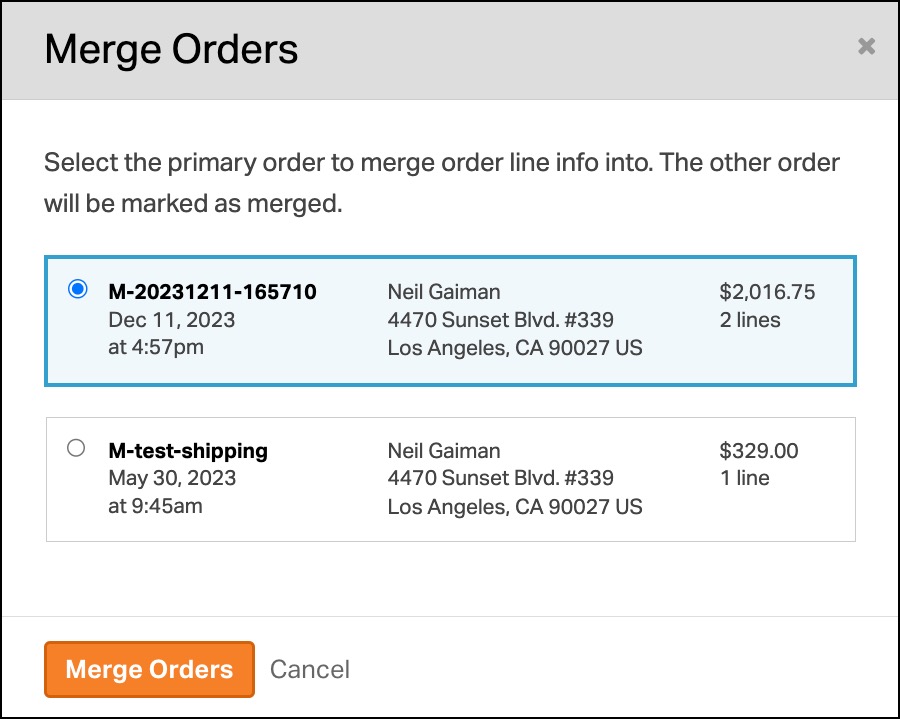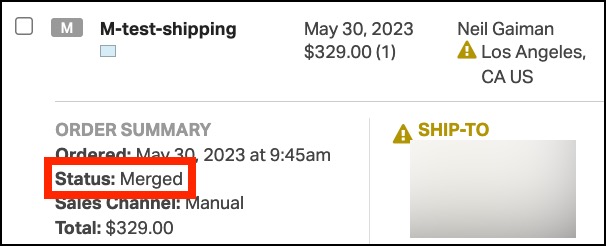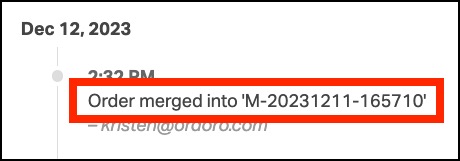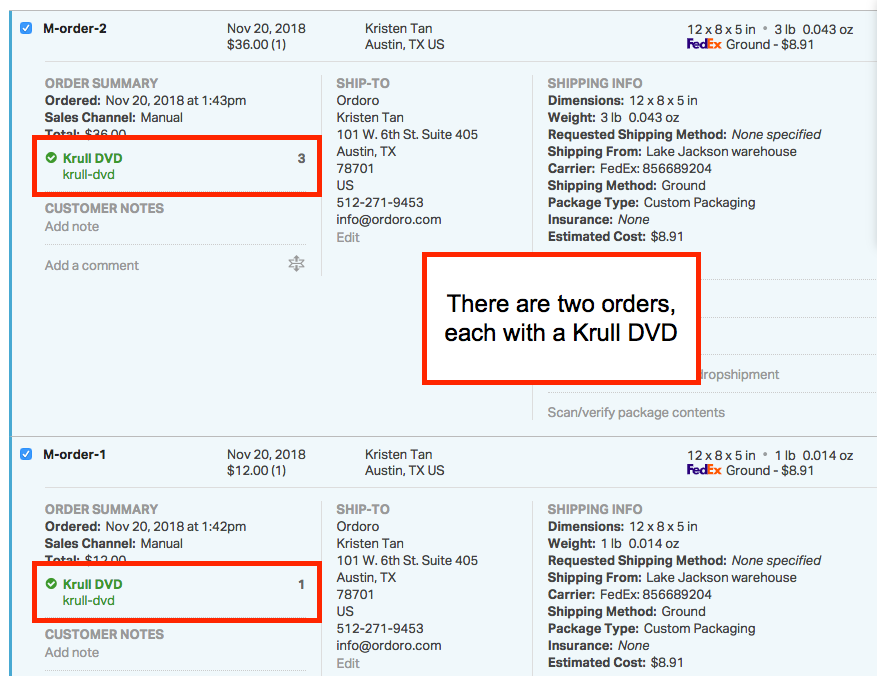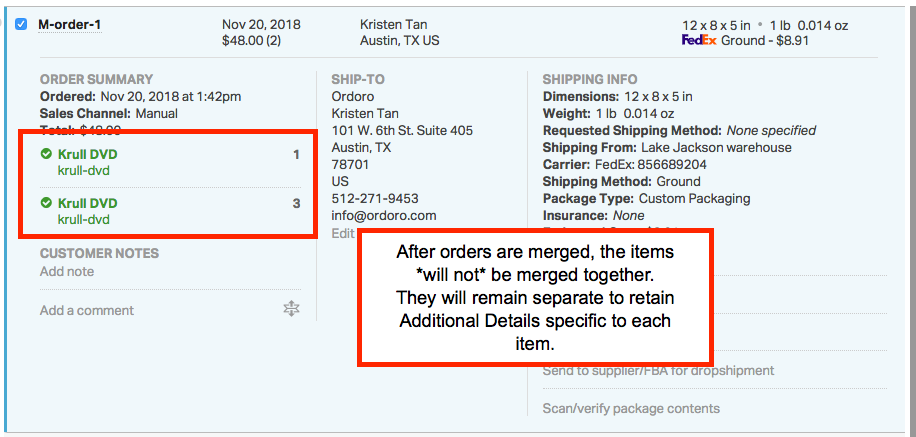‘Merging orders in Ordoro can streamline your shipping process, especially when a customer places multiple orders to the same address. Here’s a comprehensive guide on how to utilize the Merge Order feature effectively.
Topics
Steps to Merge Orders
- Click on the Orders tab in the green bar.
- In Awaiting Fulfillment, select the orders to merge. Ensure the orders are from the same sales channel.
- Click on Order Actions -> Merge Orders.
- In the modal that appears, choose which order will be the primary one.
- The address and date of the primary order will be saved for the merged order.
- Example: If you have two orders placed on Sunday and Monday, selecting the Sunday order as primary will set the merged order date to Sunday.
- Select the orange Merge Orders button to complete the process.
- The primary order will be in the Awaiting Fulfillment filter.
- The other order that was combined can be found in the All filter. The Timeline Notes will show which order it was merged into.
Supported Sales Channels for Order Merging
Currently, merging orders works with the following sales channels for tracking writeback:
- 3DCart
- BigCommerce
- ChannelAdvisor
- eBay
- Ecwid
- Etsy
- Magento
- Magento 2
- Reverb
- Shopify
- Stripe
- Square
- Volusion
- Walmart
- WooCommerce
Notes:
- This list will be updated as new integrations are added.
- Amazon SFP and non-SFP orders cannot be merged in Ordoro per Amazon’s policy.
Additional Information
- Only Awaiting Fulfillment orders can be merged at this time.
- Orders that have been split cannot be merged.
- If an order with revisions is being merged, you will be prompted to accept or reject these revisions before completing the merge. See this support article for details.
- If the same item is present in both orders, the merged order will list each item individually without combining their quantities. See the screenshots below for details.