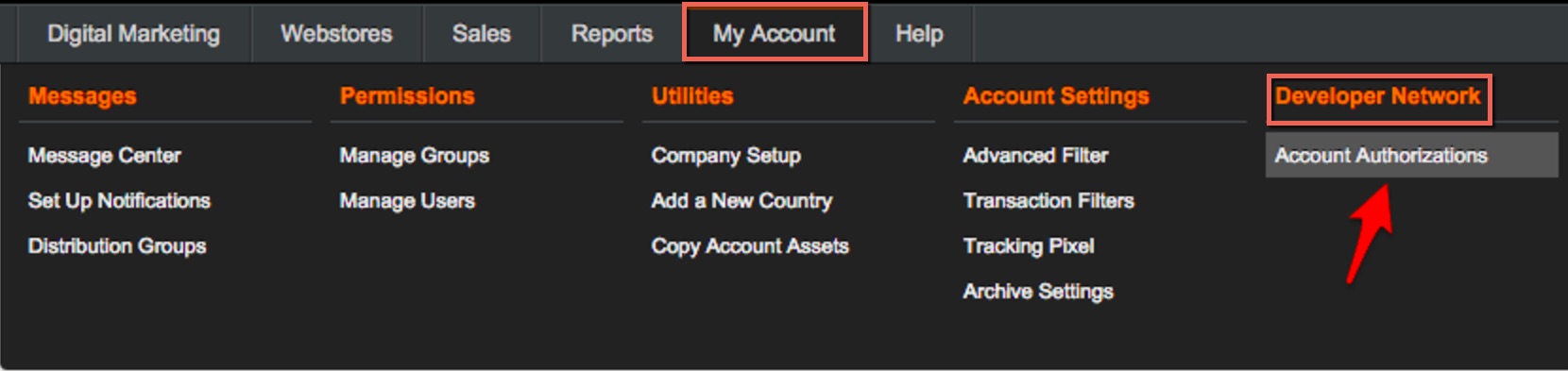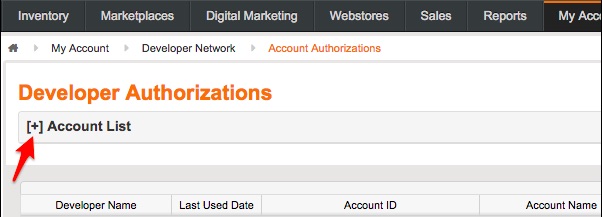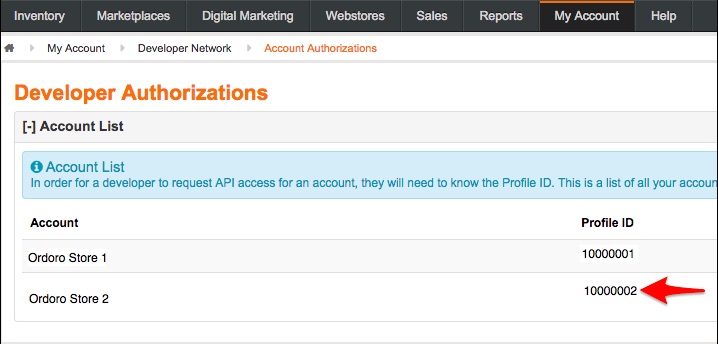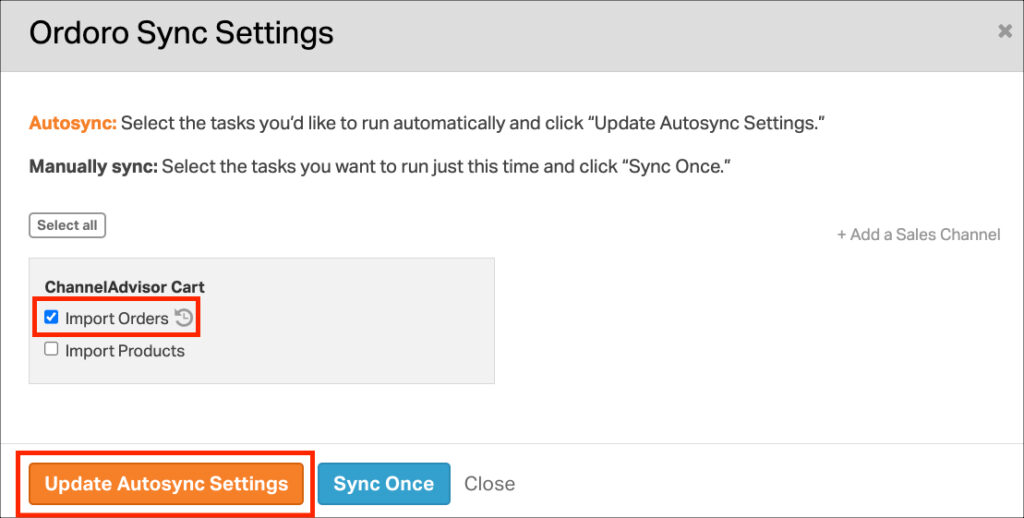Connecting your ChannelAdvisor to Ordoro is easy. Please follow these steps:
1. In your ChannelAdvisor Admin, click on My Account -> Developer Network -> Account Authorizations.
2. Click on the + next to Account List to expand your list of available accounts.
3. Copy the Profile ID of the account you would like to connect.
4. Log in to your Ordoro account.
5. Click on your business’ name on the top right-hand corner and click Account Settings.
6. Go to Sales Channels -> Add a Sales Channel -> select ChannelAdvisor from the dropdown menu.
7. Paste the Profile ID into the Profile ID field.
8. Select Add Sales Channel button.
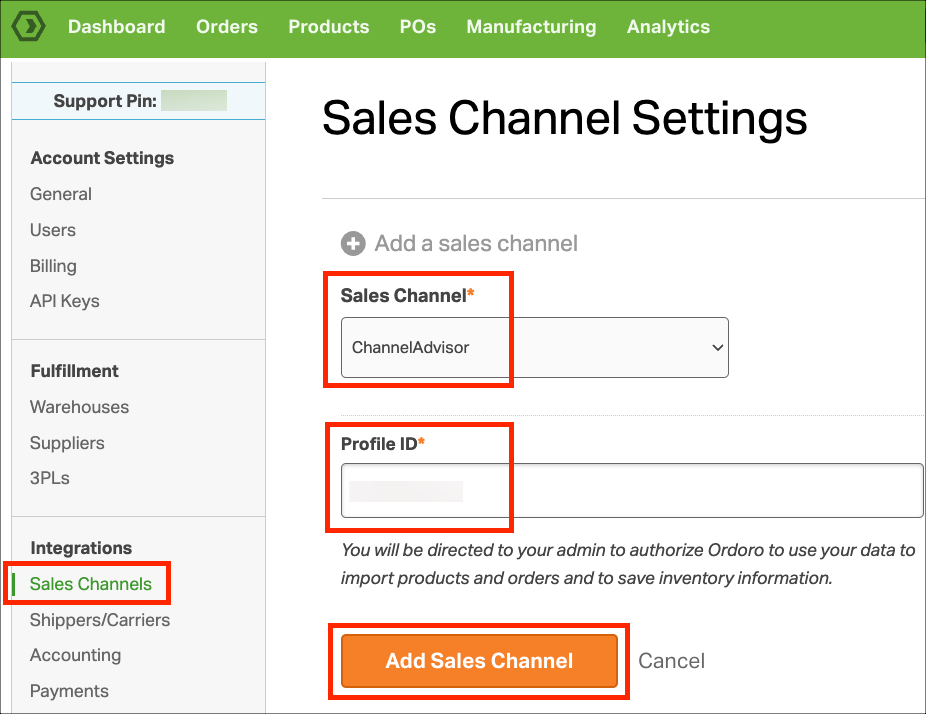
9. Return to the Developer Authorizations page in your ChannelAdvisor cart.
10. Find the newly created authorization under the Account List. You may need to refresh the page.
11. Click on the Approve Access link under the Actions column. Please ensure the Status changes to Enabled.
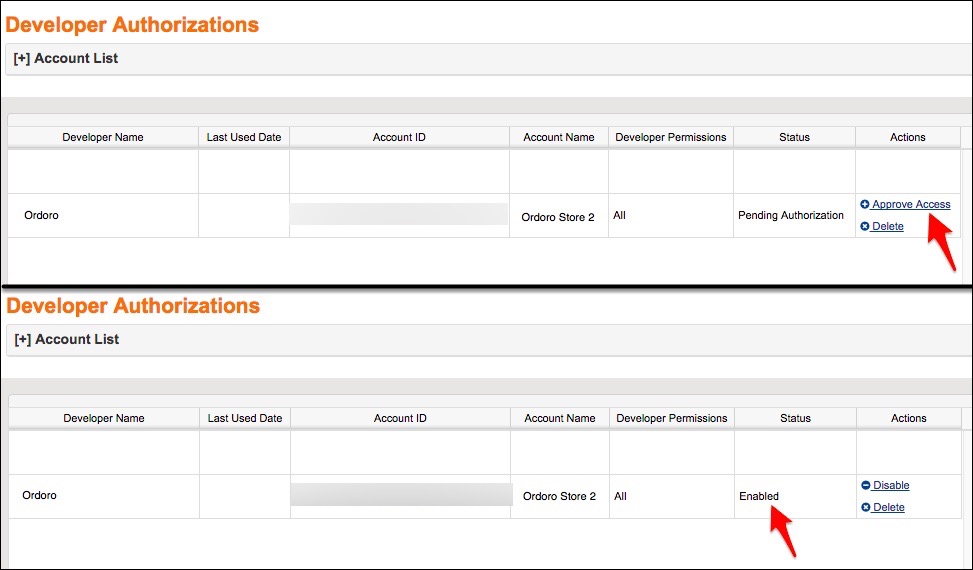
12. Return to Ordoro and click on the blue Sync button in the top right-hand corner.
13. Select the Import Orders option -> click Update Autosync Settings. Ordoro will begin importing your orders.