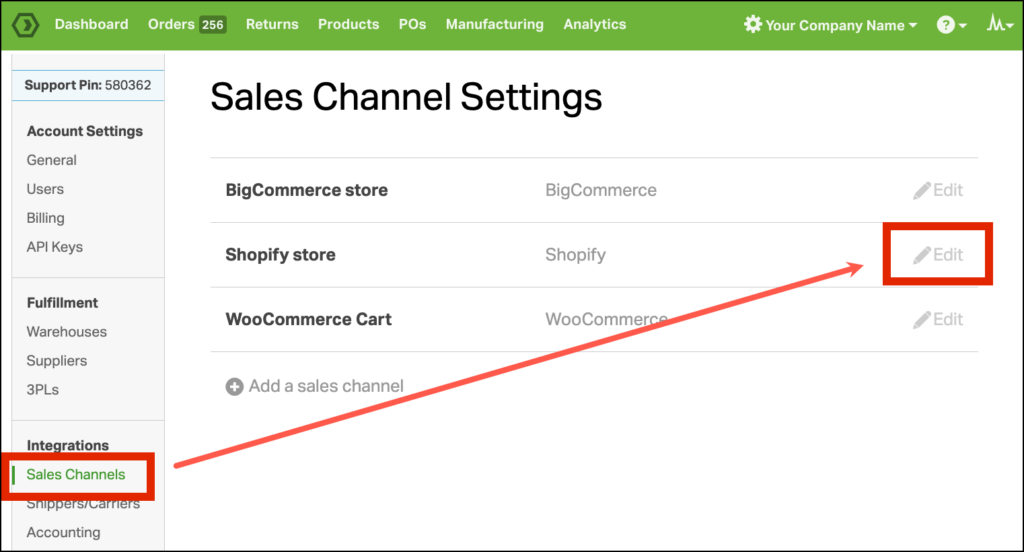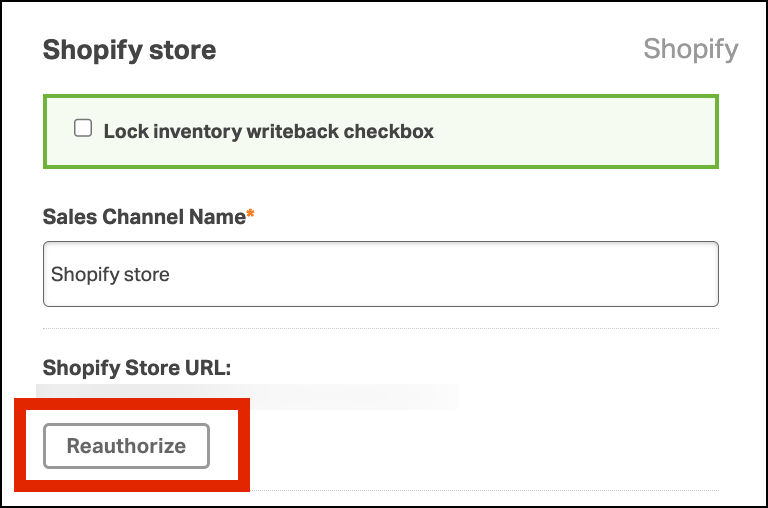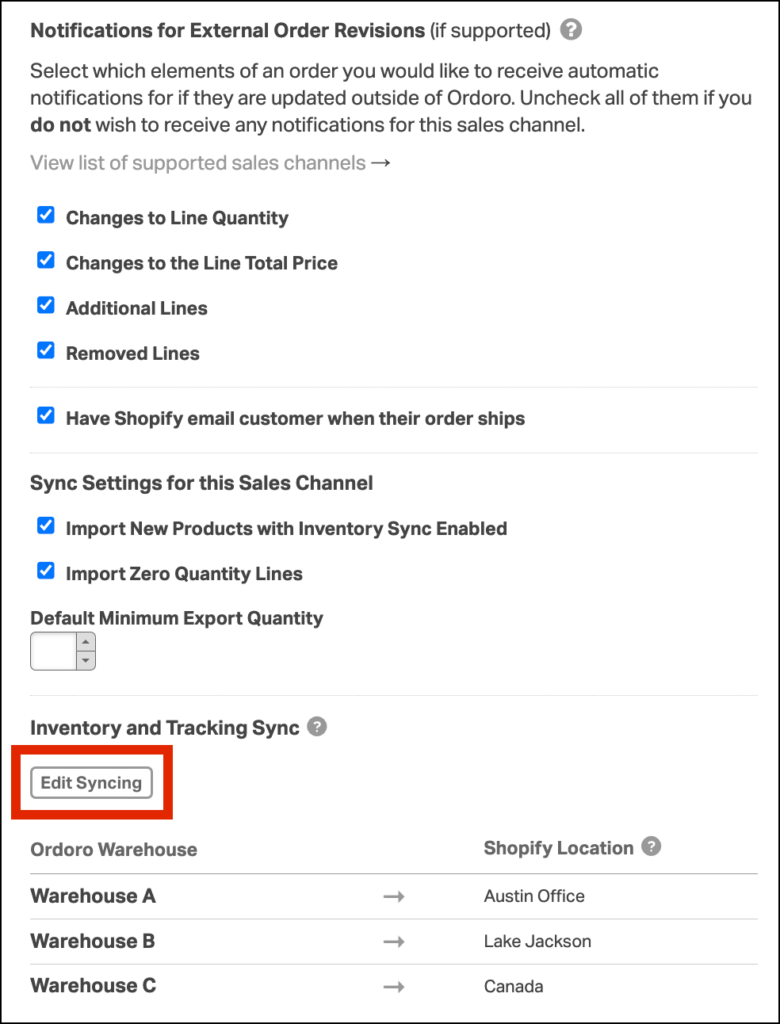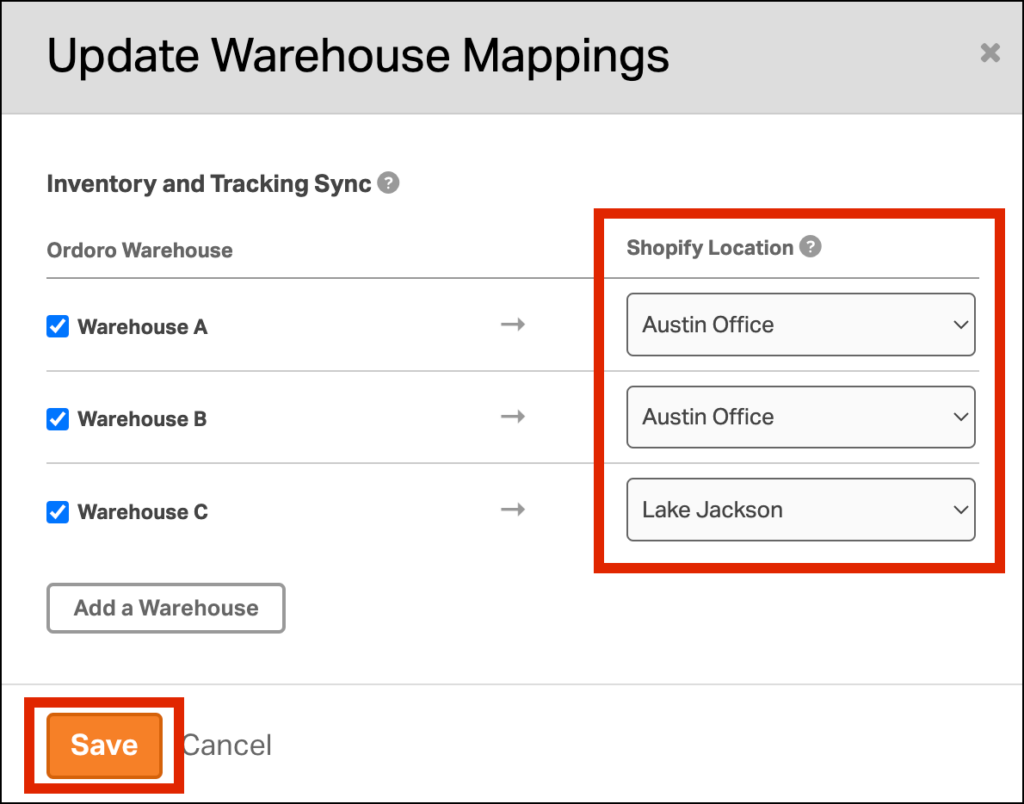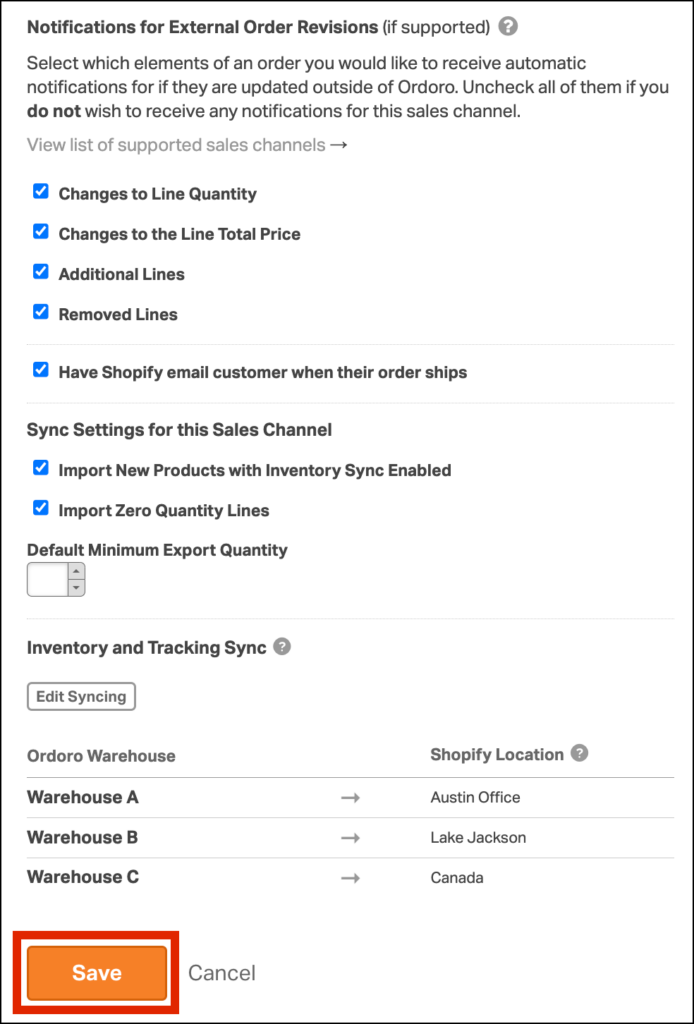Shopify uses Locations to track inventory across multiple places, like retail stores, warehouses, or fulfillment centers. To ensure accurate syncing between Shopify and Ordoro, each Shopify Location must be mapped to an Ordoro Warehouse.
Notes:
- Even if you only have one Location in Shopify, you still need to map it in Ordoro. Otherwise, tracking updates and inventory syncs may not work correctly.
- Also, if you change Locations for products in Shopify, it may be helpful for Ordoro Support to do an admin sync. Contact support@ordoro.com for assistance.
Topics
Why Shopify Locations must be mapped
Ordoro relies on Shopify’s Location data to sync inventory and tracking properly. If your Shopify Locations aren’t mapped to an Ordoro Warehouse:
- Inventory levels won’t update correctly
- Tracking info may not post back to Shopify
Also, if you change product locations in Shopify, we’re happy to help with a manual sync if needed. Contact support@ordoro.com.
How to map Locations in Ordoro
- Reauthorize your Shopify cart
This pulls in your most current Location data from Shopify.- Go to Account Settings (click your Company Name in the top right).
- Under Sales Channels, find your Shopify cart and click Edit.
- Click Reauthorize and follow the Shopify steps.
- Edit syncing settings
- After reauthorization, scroll to Inventory and Tracking Sync.
- Click Edit Syncing.
- Map Locations
- In the pop-up, map each Shopify Location to an Ordoro Warehouse.
- Click Save once finished.
- Save your changes
- Be sure to save the full Shopify sales channel settings to apply everything.