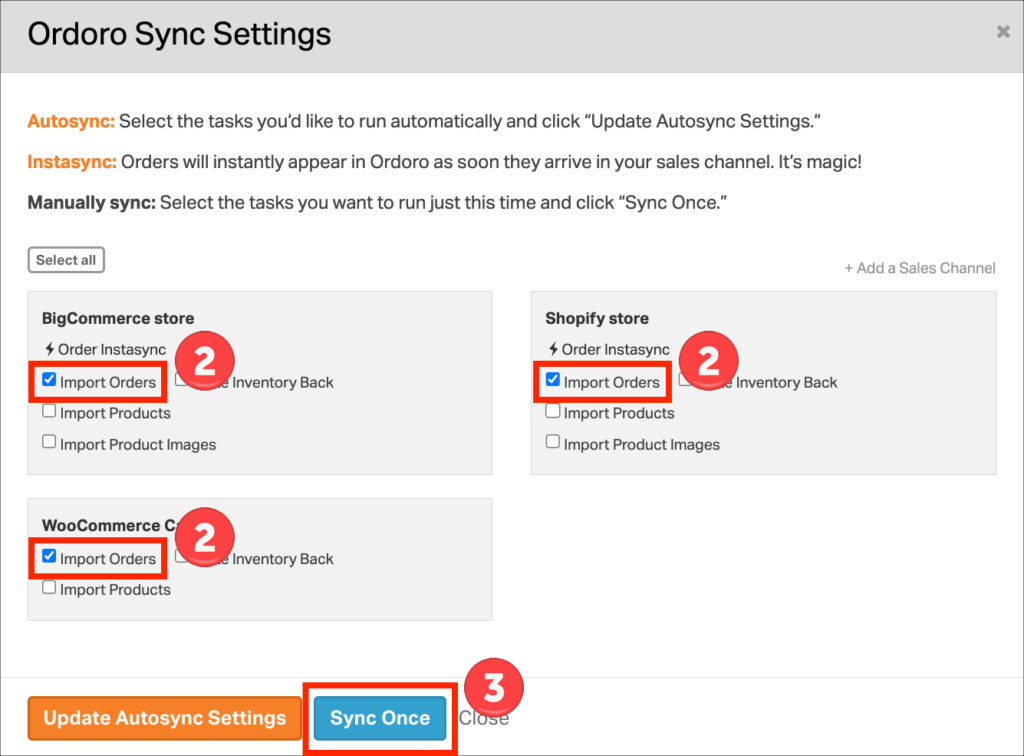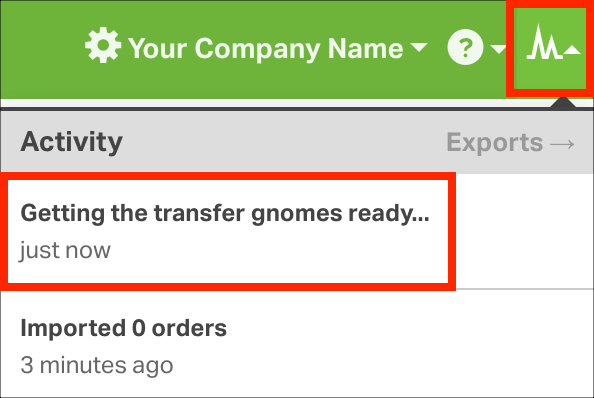Using Ordoro, you can let the system automatically update your orders and products from different places you sell, thanks to something called Autosync Settings. Want to learn more about these settings? Check out our easy-to-read article about Autosync Settings.
But what if you need to update an order right away and can’t wait for the automatic update? Or maybe there’s just one thing you want to update by itself? That’s where the ‘Sync Once’ button comes in handy. Below, we’ll show you simple steps to use this button the right way.
Performing a One-Time Sync with Your Sales Channels
1. Click the blue Sync button in the top right corner of your account.

2. Select the tasks you’d like to sync once. In the screenshot below, we’re setting order import.
- Be sure to uncheck all boxes except the box next to the task(s) to run once.
- Unchecking all tasks isn’t always necessary, but doing so can reduce the chance of your task getting backed up, and ensure the task you want to run will start before the next task is queued up.
- TIP: Hit the “Select all” button twice to deselect all tasks.
3. Click Sync Once. The Ordoro Sync Settings modal will automatically close once saved.
- Note: If Update Autosync Settings is clicked, this will overwrite the existing Autosync Settings.
5. You can check the Activity Menu to see the status of the sync.