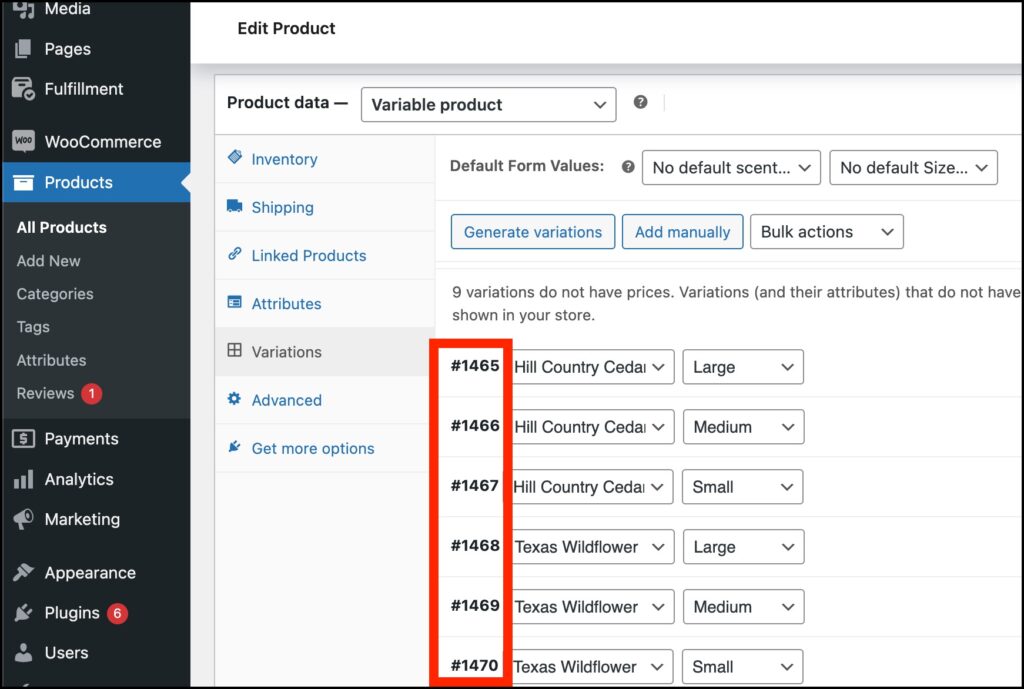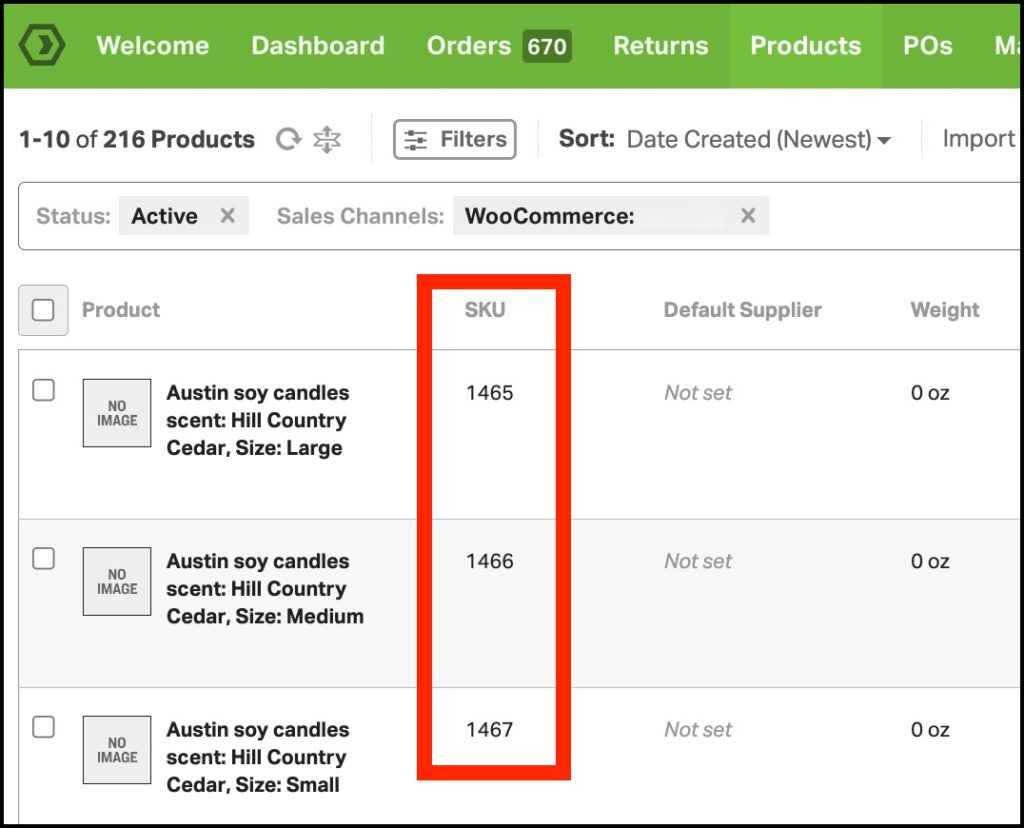Managing your WooCommerce store can be complex, especially when dealing with variation products. At Ordoro, we aim to simplify this process as much as possible! One common question we receive is, “What happens if a WooCommerce variation product doesn’t have a SKU?” Don’t worry, we’ve got you covered.
Pro Tip: While Ordoro automatically assigns WooCommerce internal IDs for variants without SKUs, we recommend assigning SKUs to all of your products in WooCommerce for better long-term organization. However, rest assured that Ordoro has you covered if any slip through.
Topics
What Happens When a SKU is Missing
When syncing your WooCommerce store with Ordoro, each product variation typically has its unique SKU. However, if a variation product doesn’t have a SKU in WooCommerce, Ordoro automatically uses the WooCommerce internal ID as the SKU. This ensures that every product—SKU or not—is trackable and ready for inventory management in Ordoro.
Viewing Products Without SKUs in Ordoro
After syncing, you can easily view your products in Ordoro, even those without SKUs. Here’s how:
- Navigate to the Products tab in your Ordoro account.
- Look for any variation products without an SKU in WooCommerce. Instead of being left blank, these products will display the WooCommerce internal ID as their SKU.
This automatic process ensures that none of your products are missed when syncing your store.