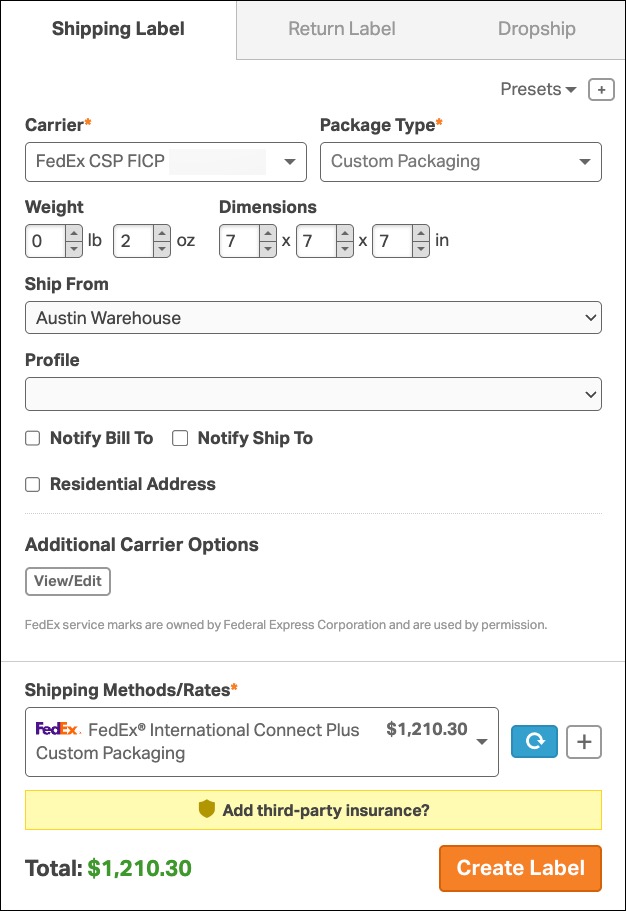FedEx International Connect Plus (FICP) is a day-definite international shipping service designed specifically for ecommerce businesses. It provides a cost-effective balance between speed and affordability, helping merchants reach customers in Canada and other global markets.
If your FedEx account is approved for FICP rates, you can view and use these rates directly in Ordoro when creating shipping labels.
Topics
- What is FedEx International Connect Plus (FICP)?
- How to view FICP rates in Ordoro
- Need help accessing FICP rates?
What is FedEx International Connect Plus (FICP)?
FICP is a FedEx Express international ecommerce delivery service offering:
- Day-definite delivery
- Competitive pricing for cross-border eCommerce
- A 3-day service commitment to Canada using FedEx’s ground transportation network
- Availability to 28+ international destinations beyond Canada
This service is designed to keep international shipping fast, affordable, and reliable, especially for high-volume ecommerce sellers.
To learn more, visit FedEx’s official FICP page.
How to view FICP rates in Ordoro
Once your FedEx account is enabled for International Connect Plus, Ordoro will automatically display these rates when you generate a shipping label.
To see if FICP rates are available:
- Go to the Orders tab and select an international order (e.g., shipping to Canada).
- In the Shipping Label panel, select FedEx as the carrier.
- Click Get Rates to view all available FedEx shipping options.
- If your account is eligible, you’ll see FedEx International Connect Plus (FICP) as one of the rate options.
You can then choose the FICP rate that best suits your delivery needs.
Need help accessing FICP rates?
If you don’t see FICP rates in your account:
- Make sure you’re shipping to a supported country, like Canada.
- Confirm that your FedEx account is enabled for FICP. Not all accounts are automatically eligible.
- Contact your FedEx representative to request access to FICP pricing.
Once FedEx confirms your account setup, your FICP rates will begin appearing in Ordoro automatically, no further configuration needed.