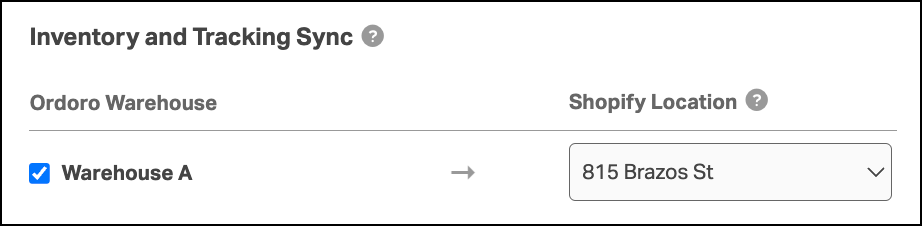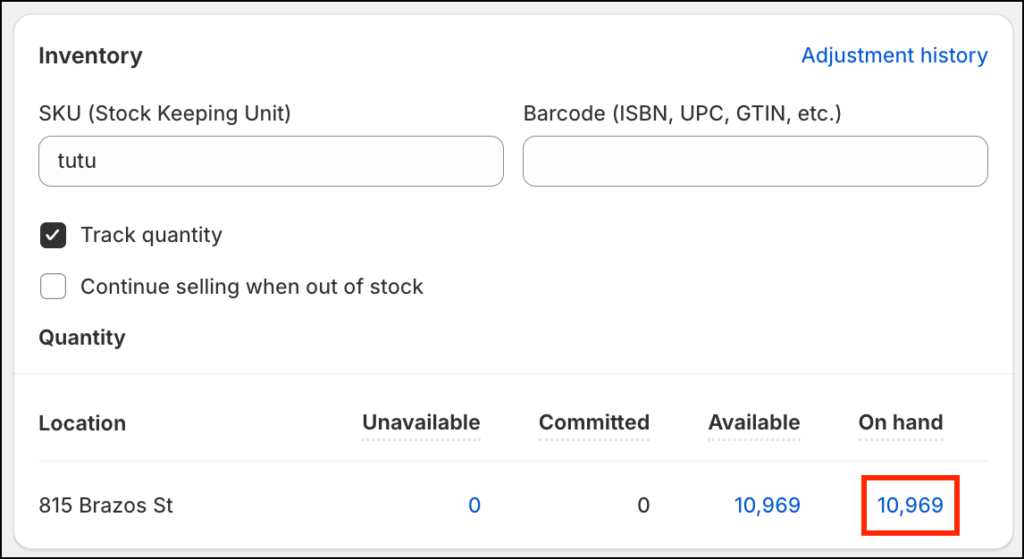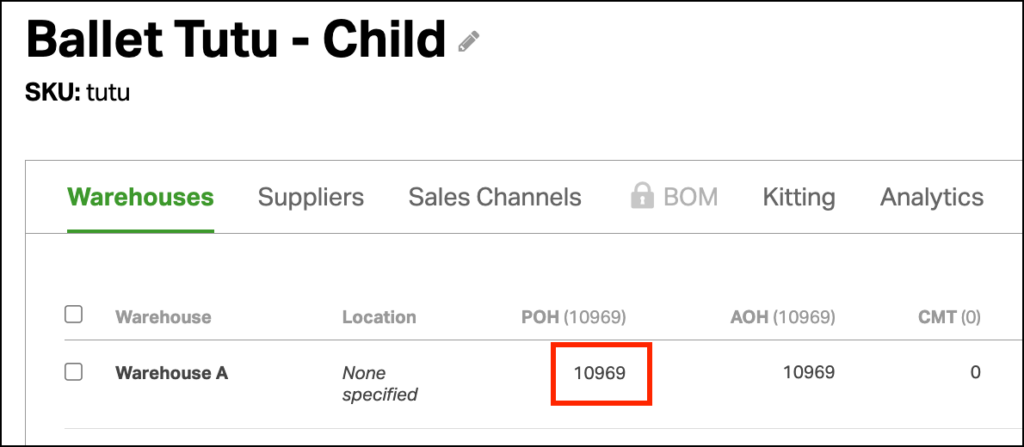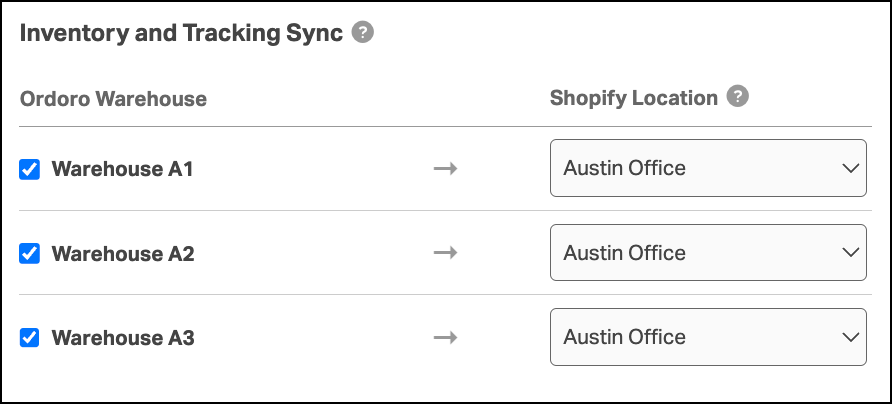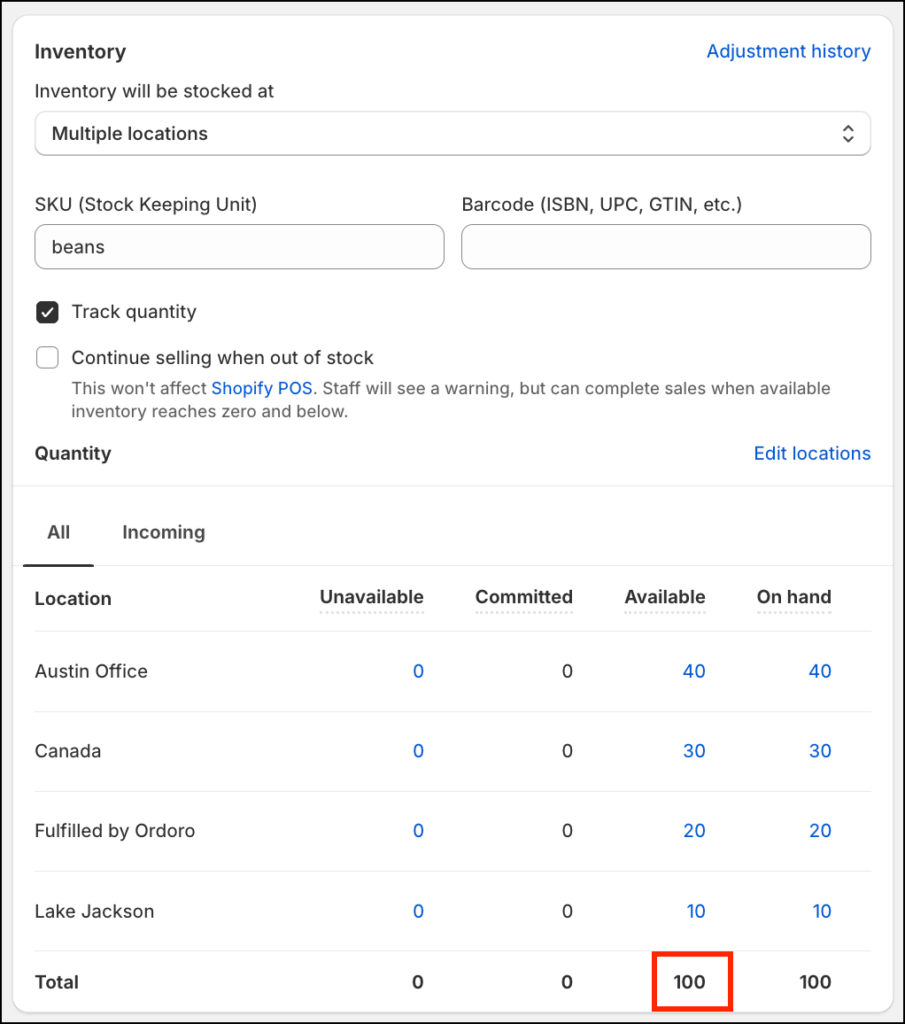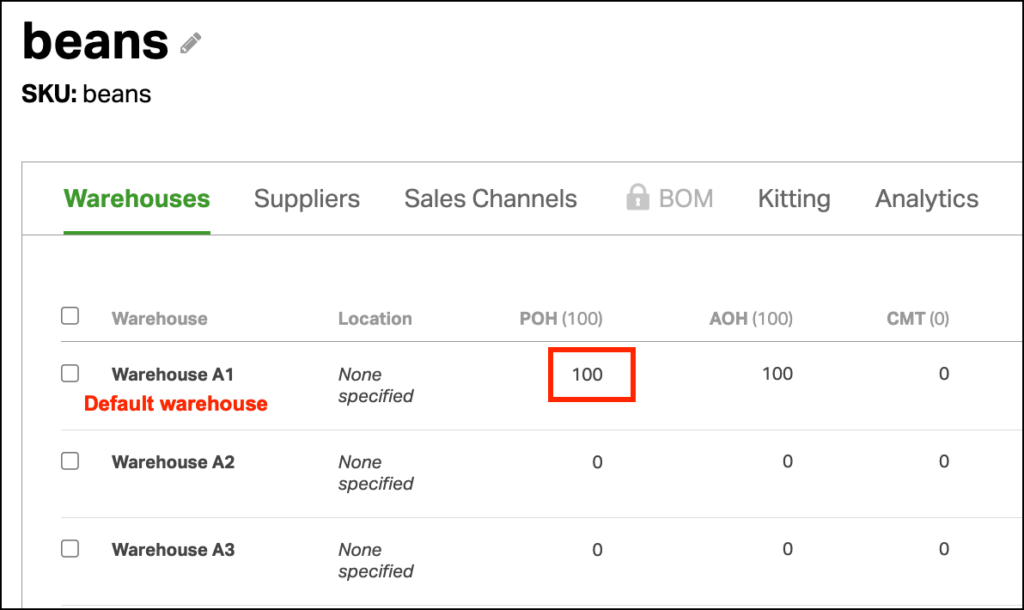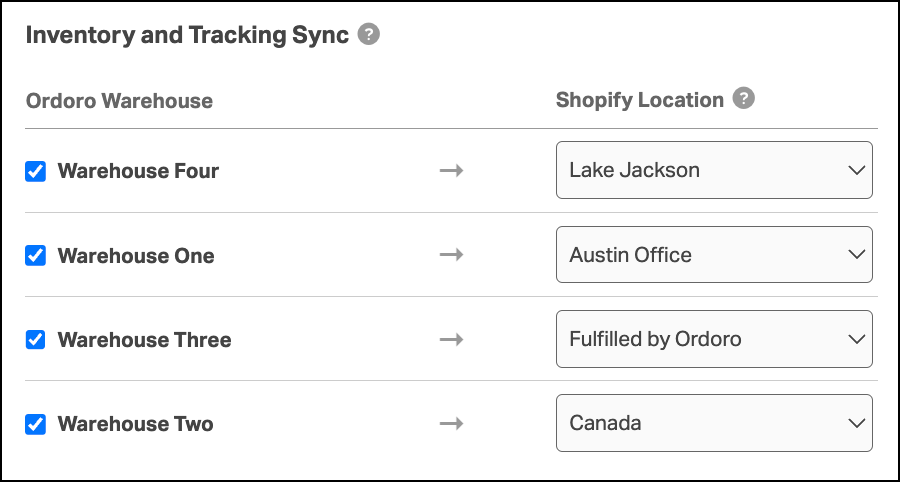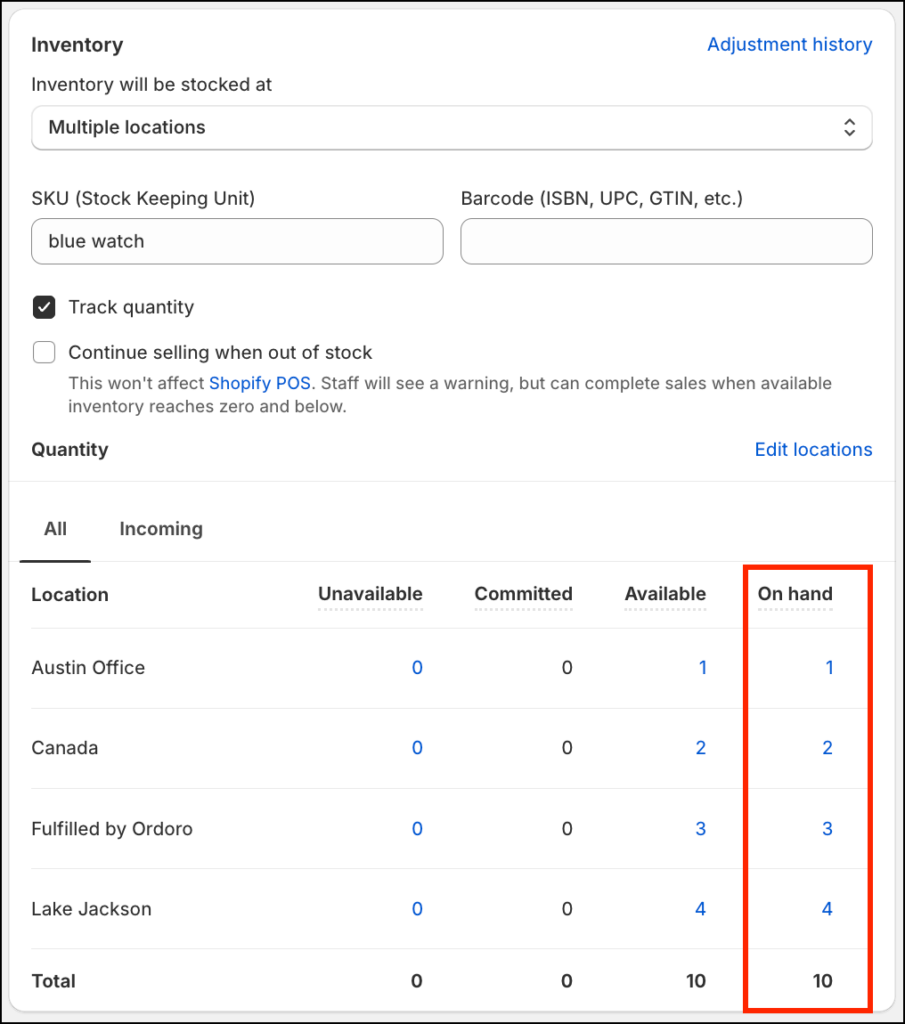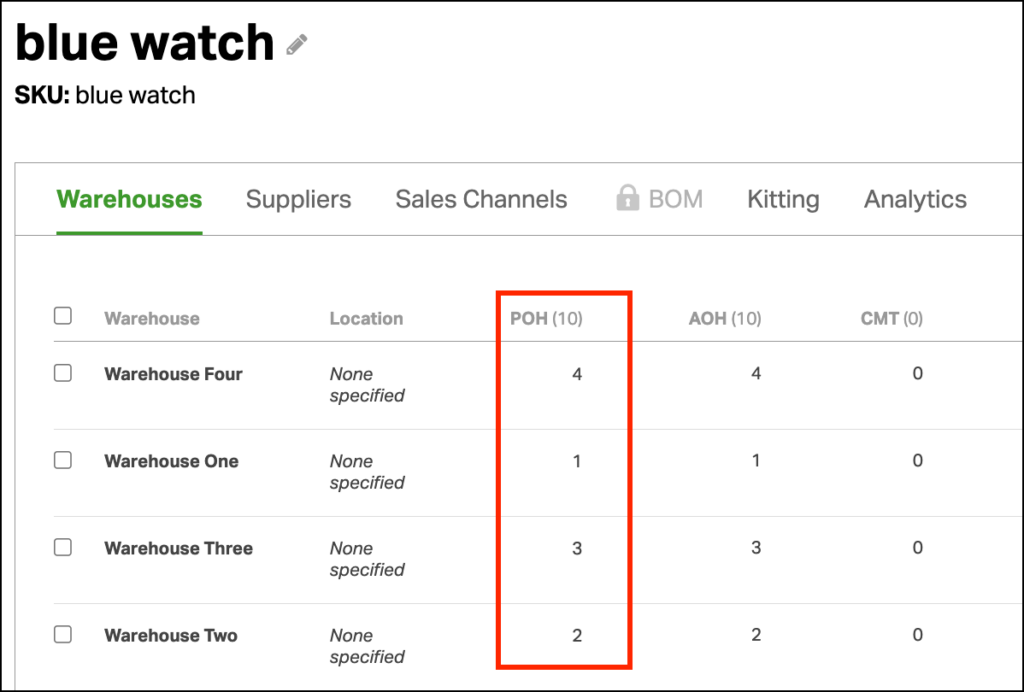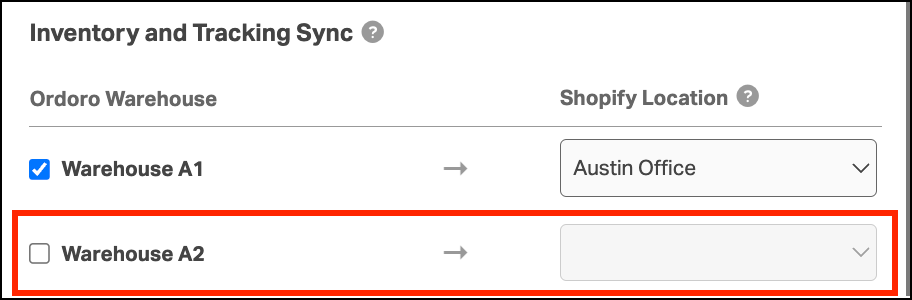Mapping your Shopify Locations to Ordoro Warehouses is key to keeping your inventory and orders in sync. The way you set up these mappings affects:
- How inventory is imported when you first connect Shopify.
- How new products sync later.
- Where orders and POS orders are assigned in Ordoro.
This guide explains what to expect depending on your mapping setup.
Topics
- Single Shopify Location to Single Ordoro Warehouse
- Single Shopify Location to Multiple Ordoro Warehouses
- Multiple Shopify Locations to Multiple Ordoro Warehouses
- Orders and POS Orders
- Important notes
Single Shopify Location to Single Ordoro Warehouse
Let’s discuss what happens if you have a single Ordoro warehouse and a single Shopify Location, as shown in the screenshot below.
What happens?
- When you connect your Shopify cart for the first time or add new products, inventory from that Shopify Location will import directly into the mapped Ordoro warehouse.
Example:
- Shopify inventory = 10,969
- Ordoro inventory = 10,969. The inventory in Ordoro matches the inventory in that single Shopify Location.
Single Shopify Location to Multiple Ordoro Warehouses
Here’s what happens if you’ve mapped one Shopify Location to more than one Ordoro Warehouse. Notice in the screenshot below that the “Austin Office” Shopify Location is mapped to each Ordoro warehouse.
What happens?
- When you connect your Shopify cart or add new products, Ordoro will import the total inventory from all your Shopify Locations and place it in your default warehouse.
- This helps avoid inflated inventory values across multiple warehouses.
Example:
- Shopify total inventory = 100
- This includes the quantity from all Shopify Locations, not just the mapped “Austin Office” as shown in the screenshot above.
- Ordoro inventory = 100
- The Shopify total inventory is all placed in the default warehouse.
- Even if only the “Austin Office” is shown as mapped in the settings, the inventory pulled in includes all Shopify Locations.
Multiple Shopify Locations to Multiple Ordoro Warehouses
Let’s explore where you have multiple Ordoro warehouses and multiple Shopify Locations. The screenshot shows that each Shopify Location is mapped to a different Ordoro warehouse.
What happens?
- When you connect your cart or add new products, each Shopify Location’s inventory is sent to its corresponding warehouse in Ordoro.
Example:
- Inventory in Shopify by Location:
- Austin Office = 1
- Canada = 2
- Fulfilled by Ordoro = 3
- Lake Jackson = 4
- Inventory in Ordoro by warehouse:
- Warehouse One is mapped to Shopify Austin Office Location = 1
- Warehouse Two is mapped to Shopify Canada Location = 2
- Warehouse Three is mapped to Shopify Fulfilled by Ordoro Location = 3
- Warehouse Four is mapped to Shopify Lake Jackson Location = 4
Orders and POS Orders
When a Shopify Location is mapped to a single Ordoro Warehouse:
- Orders and POS orders will be assigned to that warehouse in Ordoro.
When a Shopify Location is mapped to multiple Ordoro Warehouses:
- Orders and POS orders will default to the default warehouse in Ordoro.
This ensures consistent warehouse assignments when mappings aren’t one-to-one.
Important notes
- If a Shopify order is assigned to a Location, but you fulfill the order from a different Ordoro warehouse, Ordoro will update the Location in Shopify during fulfillment to match the warehouse used.
- If you don’t want to map a Shopify Location to a warehouse, leave it unmapped and uncheck the Warehouse box. This keeps Ordoro from importing inventory for that location.